Linux
'network-manager'
app
Quick Disconnect Option
( nice! )
in the Gnome2 or MATE
'top panel'
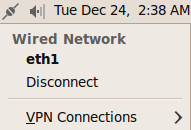
Linux
|
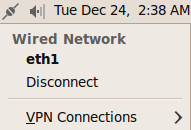
|
(2014 Feb blog post)
!Note!
Some information and links may be added,
or updated, if I re-visit this page.
|
INTRODUCTION This page will have immediate meaning to Linux users who have used the Gnome 2 (or MATE ) 'desktop environment' ... as well as its 'Network Manager' applet. The 'Network Manager' applet is used to connect or disconnect from a network interface (wired or wireless) --- such as an ethernet port on a computer or a wireless AP ( access point ). For people who have not used the Gnome 2 (or MATE) desktop environment and the 'Network Manager' applet, this page may be of use to indicate a feature that you may want to look for (and setup) on your current operating system --- Linux or other. (The Gnome 2 desktop 'environment' was developed up to about 2011 --- when Gnome 3 was released. A fork of Gnome 2, called MATE, was developed in 2011, and beyond. A network manager app, like the Gnome 2 'Network Manager', is available in the Gnome 3 and MATE desktop environments.) The Gnome2/MATE 'top panel' ... and 'NetworkManager' The Gnome2/MATE 'desktop' includes (or included) a 'top panel' across the top of the 'desktop' (screen). The panel was about 25 pixels high and included small icons and some text strings. Here is a sample image. |

You can click on this image to see a
larger image of the Gnome2/MATE 'top panel'
in a separate window or tab.
You can close the separate window or tab
to return to this page.
|
If you look on the right side of this image, you can see a small speaker icon. Just to the left of the speaker icon is an icon representing a network connection. That network icon is an icon that gives access to the Gnome2/MATE 'Network Manager' 'applet' ('little' application). The 'Network Manager' applet is actually a program --- whose full filename is '/usr/sbin/NetworkManager' --- that was running on the machine on which the above image was captured. (In this case, the NetworkManager program was running in an Ubuntu 9.10 Linux installation, where '9.10' refers to the '2009.October' release of the Ubuntu operating system, which was code-named 'Karmic Koala'.) Many other Linux 'distros' also have provided Gnome2/MATE and the 'NetworkManager' program with their releases. Example: Debian Linux releases, upon which many other Linux 'distros' are based. If the user clicks on the 'NetworkManager' icon, a drop-down menu, like the following, appears.
If the speaker and network icons are not 'locked down' on the Gnome2/MATE top panel, they can move around relative to each other, when some kinds of desktop changes are made (especially, when display resolution is changed). So sometimes the speaker icon can be to the left of the network icon --- sometimes to the right. In this image, the menu indicates that there is a connection to an ethernet port on the computer. The name of the port, on this computer, is 'eth1' --- and the menu offers a 'Disconnect' option. The Disconnect option ... and re-connect The 'Disconnect' option is the main 'NetworkManager' option to which I would like to draw attention. I find this a very handy option to have ... just a quick mouse-click away. In this age of all types of scammers and sociopaths on the internet --- people who are trying to break into other people's computers and cause all kinds of mischief --- it is nice to be able to be connected to the internet only for the amount of time actually needed. At one time in the past, when I checked the logs of the router used to connect my home computers to the internet, I found that the router was repeatedly being bombarded with packets from several specific IP addresses --- sometimes as frequently as many times per minute, from the same IP address, some of the IP addresses being in China. To make sure that those individuals/IP-addresses on the internet do not have access to the computer on which I am working, it is nice to have that 'Disconnect' option --- quickly accessible. And you do NOT have to be an administrator, 'root', on Linux to dis-connect and re-connect. Microsoft operating systems make it much harder to do quick disconnects. (What's in it for them?) The 'NetworkManager' applet makes it really easy to quickly disconnect-and-reconnect from/to the internet --- for example, during
With the Disconnect (and Connect) options of the 'NetworkManager', a person can be connected to the internet only as long as is necessary. When the 'Disconnect' option is chosen, the 'NetworkManger' icon on the 'top panel' changes --- to a Y-shaped (antenna-like) symbol, followed by several dots. The following image shows that icon.
Holding the mouse cursor over the antenna-icon caused the popup message 'No network connection' to appear. To re-connect, to the wired connection ('eth1' in this case), one can simply click on the 'NetworkManager' icon and, in a drop-down menu of connection options, click on 'eth1'. A wired connection usually completes within a few seconds. Some other NetworkManager options If one right-clicks on the network manager icon, some other options appear on a drop-down menu --- as seen in the following image.
You can click on 'Connection information' to see information like
The 'Edit connections' option is especially helpful for wireless connections. The NetworkManager keeps track of past wireless connections, and, by default, tries to auto-connect to them when the NetworkManager program is started up, when the operating system is started up. You can use 'Edit connections' to remove old wireless access points. And, for those access-points you wish to keep in the list (say, because you may use them again --- in a food outlet or airport or hotel, say), you can turn off auto-connect, and manually connect in the future by clicking on the access-point ID when it appears in the NetworkManager drop-down menu. If you click on 'About', a popup window shows the release number of the 'Network Manager Applet' and some copyright information that shows that aspects of the applet have been copyrighted by Red Hat and Novell. If you want to assure a disconnect from the internet, you could un-check the 'Enable networking' checkbox. The 'NetworkManager' process Here is a little more information on what is going on 'underneath the covers', with the NetworkManager program. When I open up a terminal window on my Ubuntu 9.10 operating system and issue the command 'ps -ef | grep NetworkManager', the 'ps' command reveals that the 'NetworkManager' process in running: |
root 1129 1 0 11:27 ? 00:00:00 NetworkManager
|
And, if I am connected to the 'eth1' ethernet interface, I see that the program '/sbin/dhclient' is running --- with '-sf' , '-pf' , '-lf' , 'and '-cf' parameters like the following: |
root 5077 1129 0 13:29 ? 00:00:00 /sbin/dhclient -d \
-sf /usr/lib/NetworkManager/nm-dhcp-client.action \
-pf /var/run/dhclient-eth1.pid \
-lf /var/lib/dhcp3/dhclient-xxxxxxxx-xxxx-xxxx-xxxx-xxxxxxxxxxxx-eth1.lease \
-cf /var/run/nm-dhclient-eth1.conf eth1
|
The back-slashes indicate that I have moved the parameter strings onto separate lines --- for readability. Conclusion So, among the various tasks of the 'NetworkManger' applet, is the responsibility to start and stop the 'dhclient' program. Thank you 'NetworkManager' developers for making the connect and disconnect operations so easy. And thank you Gnome2/MATE developers for making the network-manager program (and its auxiliary, helper programs) so easy to access via the Gnome2/MATE top panel. P.S. I doubt if users will ever see a quick-disconnect option like this on a Google Chromebook's operating system --- because Google wants to make sure you have to do almost everything on a Chromebook through the internet --- and run the gauntlet of ads that Google injects into almost every screen of your web experience. The Google slogan Don't be evil disgusts me because it is SOOO not adhered to by Google. They have made so many of my web experiences a time-wasting mess. (I will count the ways on other blog pages.) I regard Google's injection-of-ads-everywhere as evil --- not quite as bad as Nigerian prince scams --- but not far from those perpetrations. In my opinion, Google Chromebooks are Crapbooks. And the Android operating system is mis-named --- it should be Ad-droid. I avoid Chromebooks like the plague. Instead, I use netbooks with other Linux desktop environments installed, like Ubuntu MATE. The cable TV companies (and content developers) have already made my TV watching experience an ad-filled, time-wasting mess. I don't need Google to inject even more obnoxious, time-wasting ads into my daily life. (More ranting on 'ads on cable TV' will be in other blog pages.) For more info on NetworkManager: If you want more information on Linux network-manager applets, you can try WEB SEARCHES on keywords such as |
|
Bottom of this page on
To return to a previously visited web page location, click on the
Back button of your web browser, a sufficient number of times.
OR, use the History-list option of your web browser.
< Go to Top of Page, above. >Or you can scroll up, to the top of this page. Page history;
Page was posted 2014 Feb 01.
|