How to Restore the Classic Gnome 2
TWO desktop 'panels' format
in Linux Mint
(via 'New Panel', 'Add to Panel' and 'Menu Bar')
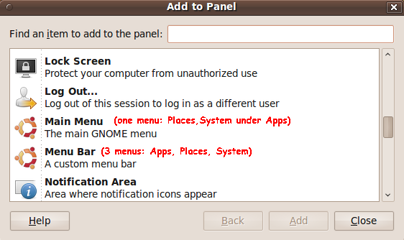
How to Restore the Classic Gnome 2
(via 'New Panel', 'Add to Panel' and 'Menu Bar') |
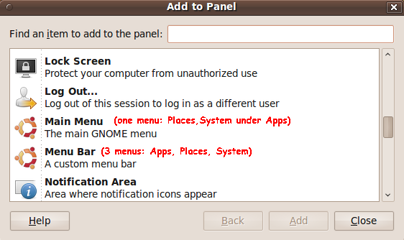
|
Some notes or links may be added,
if I re-visit this page.
|
INTRODUCTION: I like the 2 'panels' (top and bottom 'bars') of the old Gnome 2 Linux desktop environment (last release circa 2010). Coming from a Microsoft Windows desktop environment that had only a 'bottom bar', I initially did not think I would like the 'top bar' of the Gnome 2 desktop. But I grew to appreciate it, within a month or two of usage. Gnome 3 developers showed how little they knew about what Gnome 2 users valued. The Gnome 3 developers created a Gnome 3 desktop environment that abandoned many of the nice features of the Gnome 2 desktop. Fortunately, a group of programmers forked the Gnome 2 desktop into the MATE (MAH-tay) project, as described at Wikipedia and at mate-desktop.org. The two Gnome-2 'panels' (top and bottom bars) are still in available in MATE. The two bars can be seen in some Linux distros that implemented the MATE desktop environment (DE) as their default or optional DE. Examples: Arch Linux (an early adopter, circa 2012), Ubuntu-MATE (first release in 2014). Here are images of their MATE desktops. Note the Apps-Places-System 'panel' at the top of each image.
The main developer of the Linux Mint series of distros, Clem Lefebvre, has chosen to eliminate the top bar in the Linux-Mint-MATE distro --- and replace its 3 menu-button items (Apps,Places,System) by a 'monolithic' menu panel, which is brought up by a single menu-button on the bottom panel/bar.
I have seen a few images of Linux Mint MATE desktops that included the top Apps-Places-System 'panel' --- BUT I could not find anyplace on the Linux Mint web sites that gave any hints on how to 'recover' the top panel/bar. It took me a lot of web searching --- using various combinations of keywords, like 'mate desktop panel applications places system recover or restore' --- to finally find a few web pages that indicated how to get the 'top desktop panel' back --- in MATE or Gnome 2. A solution Briefly, in a distro with the MATE (or Gnome 2) desktop environment, the solution is:
A newbie-friendly improvement The reason I had such a hard time finding how to make the 'top panel' really boiled down to the fact that a couple of names in the MATE/Gnome2 'Add to Panel...' dialog (in the dialog listing) are poor. The MATE developers inherited the poor names from the Gnome 2 implmentation of the dialog, and the MATE developers did not improve the names. See the 'Add to Panel...' dialog image at the top of this page. There are two line items named 'Main Menu' and 'Menu Bar', in the dialog listing, that have no clear meaning to anyone except a Gnome or MATE developer. Certainly a 'newbie' would have no idea what these names refer to. It would be a help to change the name 'Main Menu' to something like 'Main Menu (one panel button: for Apps - with Places,System underneath)' and change the name 'Menu Bar' to something like 'Menu Bar (3 panel buttons: Apps, Places, System)' Here is a picture of the listing that currently appears in the MATE/Gnome2 'Add to Panel' dialog:
Here is a picture of what the 'Menu Bar' is referring to.
The 'Menu Bar' is the logo/menu-image and the 3 words 'Applications Places System' that appear on the left of the 'top panel'. The user may have icons representing useful apps, to the right of those 3 words. Here is a picture of what 'Main Menu' is referring to.
The 'Main Menu' is the logo/menu-image that appears on the left of this 'top panel' --- and the drop down 'Applications' menu, underneath which are the 'Places' and 'System' menu options. It would be ideal if a picture could be placed beside each of the two list items to indicate what is being referred to by 'Main Menu' and 'Menu Bar'. That is not likely to happen. But, at least, it would be a simple matter to add some text, like the following, beside those two list item names --- to make it a HECK OF A LOT clearer what is meant by 'Main Menu' and 'Menu Bar'.
CONCLUSION I won't hold my breath waiting for Linux Mint (and/or MATE) developers to improve the situation with respect to clarifying how to install or recover the 'top panel' --- and add the Apps-Places-System items to the 'top panel' --- of the MATE desktop. The 3-step solution shown above is good enough for me --- if I use Linux-Mint-MATE instead of Ubuntu-MATE as a distro on one of my laptop or desktop computers. Hopefully those 3 steps will suffice to add the top panel to the 'Linux Mint MATE' or 'Linux Mint Debian Edition with MATE' (LMDE with MATE) distros. I prefer the 'Menu Bar' over the 'Main Menu' because the options 'are right there' --- one click rather than two, to get to the sub-menu that you want. The three Apps-Places-System menu buttons are more efficient --- AND you do not get a big menu with items that you are not going to use. Speed efficiency and space efficiency. (The Gnome2 guys had a lot of good ideas that the Gnome3 guys have trashed because they are simply clueless about Gnome2 evolutionary history.) |
|
Bottom of this
To return to a previously visited web page location, click on the
Back button of your web browser, a sufficient number of times.
OR, use the History-list option of your web browser.
< Go to Introduction, above. >
OR simply scroll back up this page.
Page was created 2014 Nov 11. |