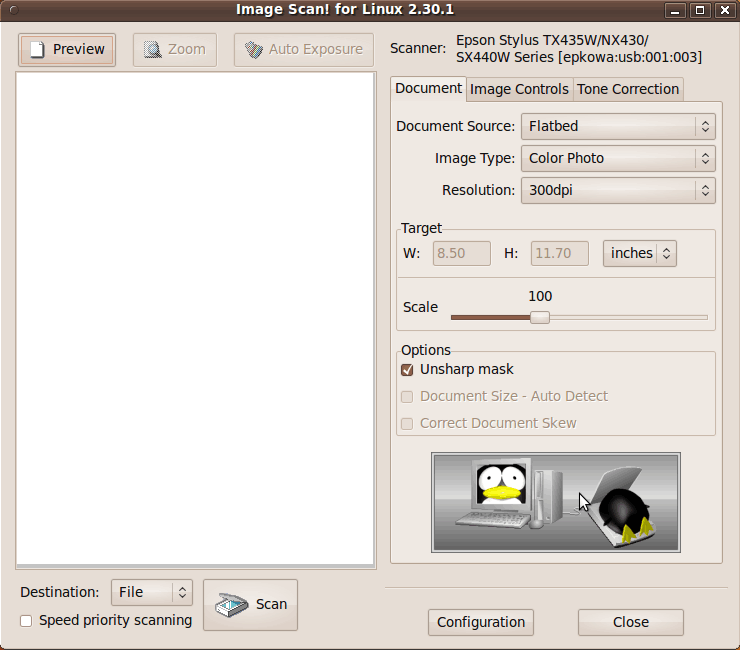|
Install of 'iscan'
I did a web search (with DuckDuckGo), on keywords:
I found an
Epson Download Center page on which I entered 'Perfection V100' for
the 'Product Name' and 'Linux' for the 'Operation System'.
When I clicked on the 'Search' button, I was presented a page with a
'Download' button for version 2.30.4 of a Perfection V100 'Scanner Driver'
(release 08-22-2019).
When I clicked on that 'Download' button, I was presented an
'Epson - drivers & downloads' page
with a Licence Agreement 'Accept' or Decline' buttons ---
for 'Product name' 'GT-S600' for the Perfection V100 Photo scanner ---
version 2.30.4 (08-2019) --- for Linux.
When I clicked on the 'Accept' button, I was presented the option to
download an Epsion 'iscan' manual (in English) named 'iscan_man_e.pdf'.
I downloaded that.
On that License Agreement page,
I was also presented a 'Package Download Page' link. When I clicked on that,
I was taken to a
'Linux Scanner Driver Download' page on which I could use
a 'Download' button to down load the file
iscan-gt-s600-bundle-2.30.4.x64.deb.tar.gz
for the 64-bit(amd64) version of 'Image Scan! for Linux'
for the Linux Distributions
- Ubuntu
- Linux Mint
- Debian GNU/Linux.
Note:
In addition to the 'deb' option,
there was an 'rpm' option for the 32-bit and 64-bit versions
of 'Image Scan! for Linux' for the Linux Distributions
- Mandriva Linux
- Fedora
- openSUSE
- Red Hat Enterprise Linux.
I stored the '.deb' file in the 'Downloads' subdirectory of my home directory.
Now I wanted to install 'iscan'.
I checked the 'Image Scan! for Linux Manual'
(PDF file) for install notes.
It mentioned using an 'install.sh' script.
In addition, I found a note that said:
"The SANE package version 1.0.3 or later must be installed before
installing Image Scan! for Linux."
I used the Ubuntu MATE 'System > Administration' option of the 'top-panel'
to start up the 'Synaptic Package Manager' --- in order to see if
I had installed a suitable SANE version on this HP laptop.
SANE 1.0.14-15 was installed --- along with 'sane-utils 1.0.29'.
I decided to proceed with the install of 'iscan'.
In the 'Downloads' directory, I extracted the '.deb.tar.gz' package file
as follows.
In the MATE 'Caja' file manager, I right-clicked on the '.deb.tar.gz' package file
and chose 'Open With Engrampa Archive Manager' in the options menu that popped up.
I used an 'Extract' button of the Archive Manager.
The extracted files included an 'install.sh' file.
I opened a terminal window positioned in the directory containing the
'install.sh' file.
I ran the 'install.sh' file, using the command
at the terminal command prompt.
My first attempt failed with a message indicating the install
needed a lock file that was in use by the Synaptic Package Manager.
I closed Synaptic. Then I ran 'install.sh' again, even though
it had seemed to unpack and install a bunch of files in the
first attempt. Fortunately, it seemed to run to completion ---
accessing 'libs' over my internet connection --- at
'http://us.archive.ubuntu.com'.
Thus 'iscan' (version 2.30.4) was installed on this HP laptop computer.
The executable '/usr/bin/iscan' was now available.
|