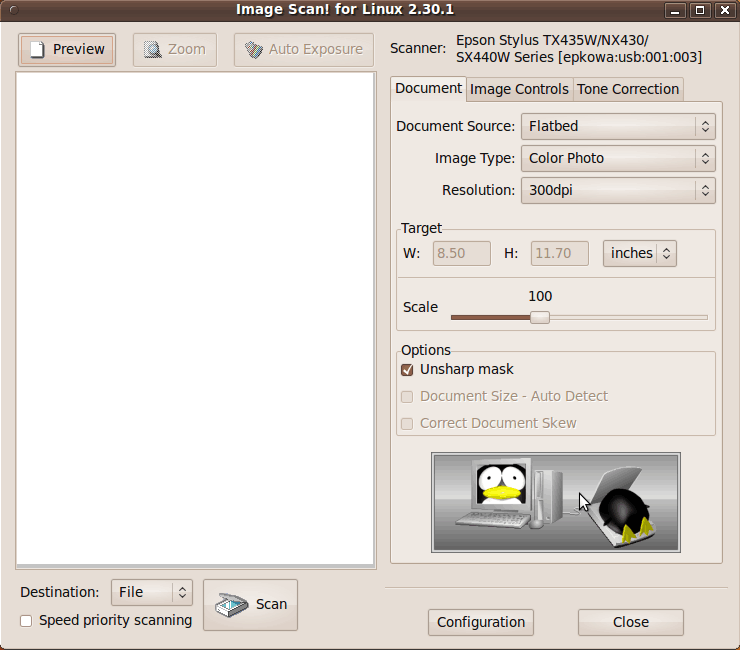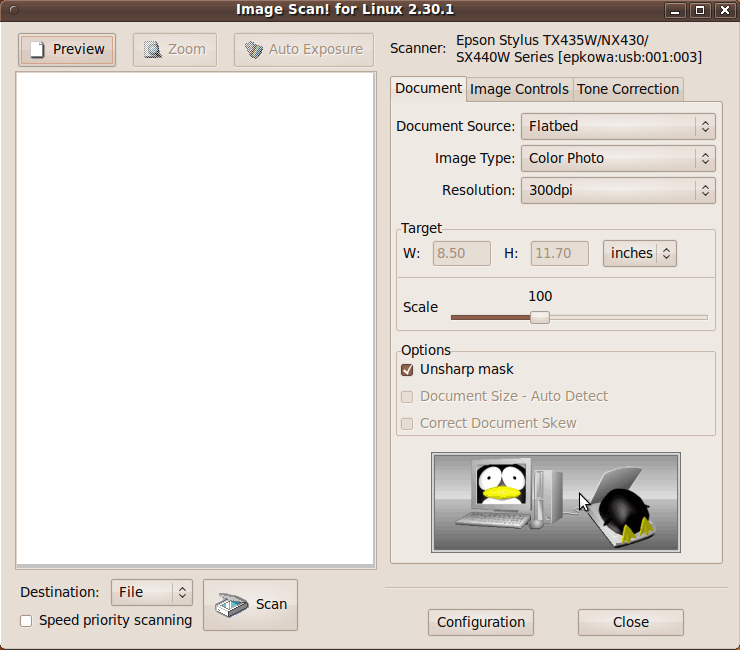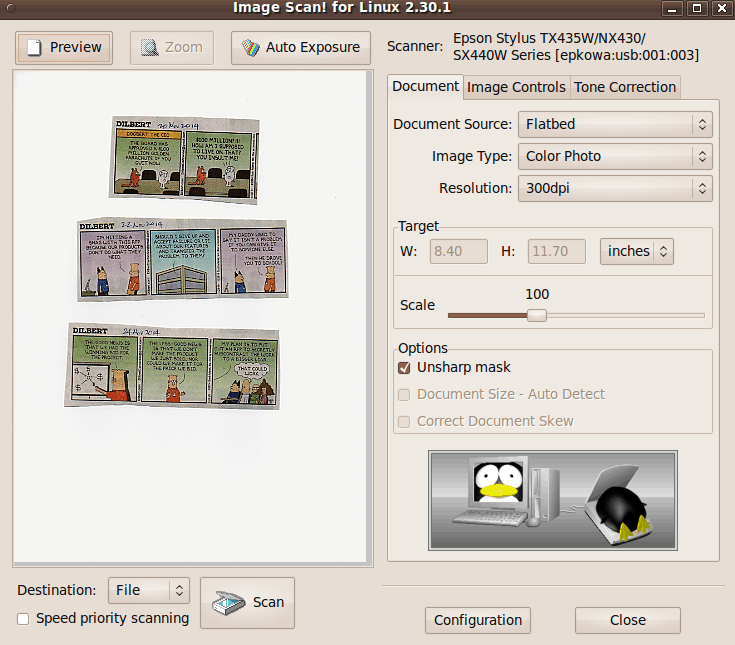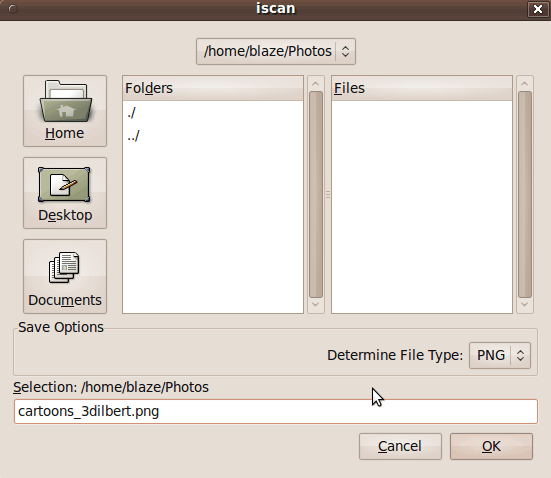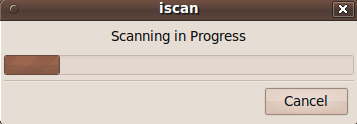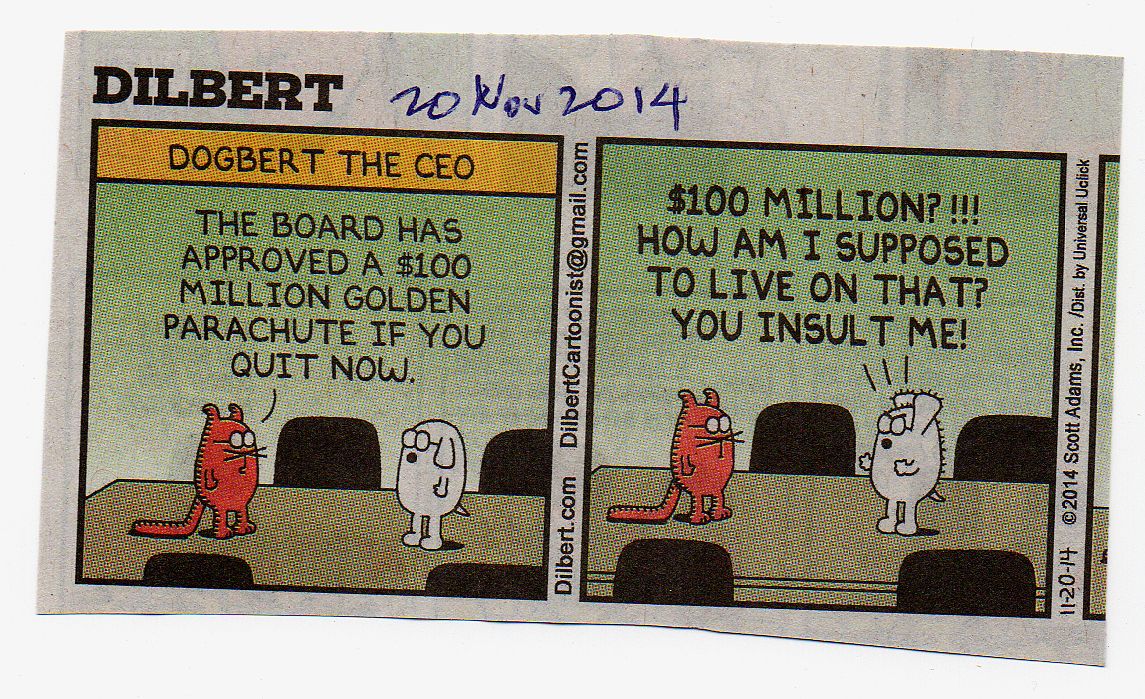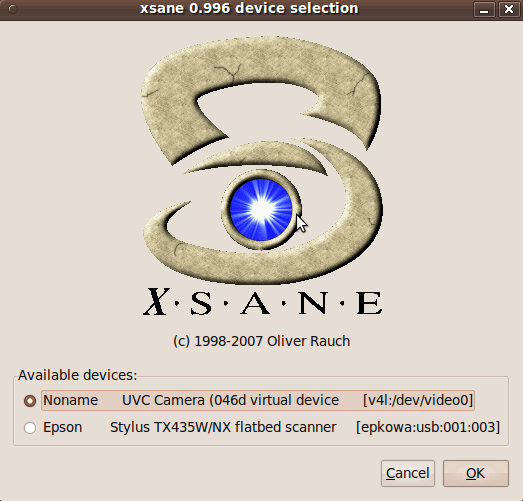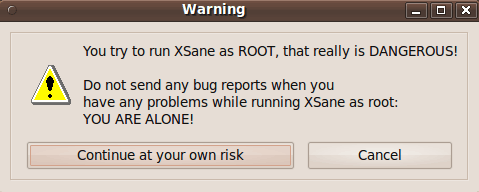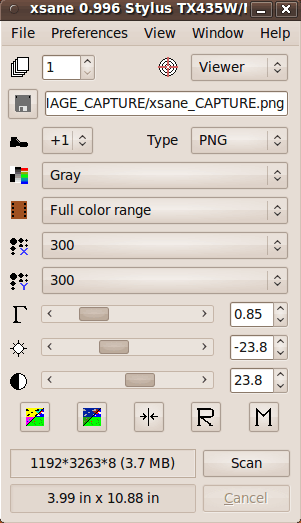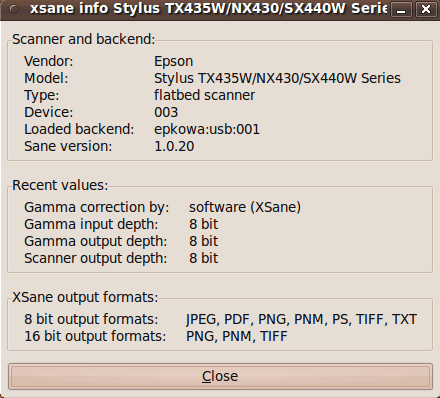|
Install of Epson 'iscan' software :
At this point, I started doing web searches using keywords like
--- in other words, I dropped the keyword 'xsane'.
I found some references to 'iscan' (Image Scan) software for Epson scanners
and ended up finding the best info for Epson scanner software by
using keywords like
I eventually found some Epson web pages on driver software,
such as an
Epson Downloads Search page
on which I asked for results for Product Name 'nx430' and Operation System 'Linux'.
I found
an Epson FAQ page that indicated the 'iscan' software
could be downloaded as either '.deb' files or '.rpm' files.
For my Ubuntu Linux computer, '.deb' files were appropriate.
Since I was using a 32-bit version of Ubuntu Linux (Ubuntu 9.10),
it was appropriate to use the 'i386' files, rather than
the 'amd64' files.
I downloaded the 2 '.deb' files
I also downloaded a 'userg_e' (user guide, English) PDF file
that I named
'Epson-ImageScan_UserGuide_2012_47pgs.pdf'.
It can be rather frustrating navigating through the Epson
download pages. (Sometimes the Search field does not seem
to work, and sometimes it looks like you might need to
provide an email address in order to access certain pages. Not so.)
So for alternative ways of navigating the Epson download
pages, here are some Epson pages that may be accessible
(if they have not gone dead).
An Epson Download Center page (at 'download.ebz.epson.net')
on which you could enter a 'Product Name' and choose an 'Operation System'.
An 'Epson Official Support' page (at 'epson.com'),
with a Search field for Epson product name.
The Epson instructions indicated that an 'iscan-network' '.deb' file
may also need to be installed, so I downloaded the '.deb' file
from
a DriverDownload page (at 'download.ebz.epson.net').
(I clicked the 'Accept' button at the bottom of the page.)
The Epson instructions said to install the 'iscan-data' package
before the 'iscan' package, so I installed the 'iscan-data' and
'iscan' deb packages in that order.
For each install file, I right-clicked on the '.deb' file in
my downloads directory and chose 'Open with GDebi Package Installer'.
(I was using the Nautilus file manager of the Gnome 2 desktop
environment.)
After I got the 'package installed' messages in the GDebi
GUI window, I typed 'iscan' in a terminal window.
After a few seconds, I got a popup that said
|