Screenshots of installing Ubuntu 9.10
over an old Xandros Linux partition,
with MS Windows dual boot ---
and a separate partition for
the home directory

Screenshots of installing Ubuntu 9.10
over an old Xandros Linux partition,
|

|
|
INTRODUCTION : In October 2010, I installed Ubuntu 9.10 Linux on a PC that I ordered from CyberpowerPC.com in 2005. The computer came with Windows XP installed. The hardware configuration of the Cyberpower PC is on this separate web page. Some background of Linux on that machine : As I was experimenting with installing various versions of Linux in 2005, I found that Xandros Linux (which at that time provided a free CE [= Community Edition] of Xandros Linux) installed very easily. With a couple of clicks (which caused Xandros to do the disk partitioning automatically), Xandros installed on the Cyberpower PC, assigning about half the 160 Gigabyte drive for Xandros file systems, and about half for MS Windows XP file systems. When I booted up the computer, a Linux boot menu showed up which allowed for starting up either Xandros or Windows XP. If I did not take any keyboard action in about 7 seconds, the computer booted up automatically into Xandros Linux instead of Windows XP. I did not use Xandros much, because ... I installed Mandriva on a home-built PC in 2007, and that became my main Linux machine and my main Linux distro --- until 2009, when I replaced Mandriva, on that machine, with Ubuntu 9.10 --- as described in my Ubuntu Installs web page. I occasionally used Windows XP on the Cyberpower PC --- mainly for running Turbotax to do my 2008 and 2009 taxes. I found the KDE desktop of Xandros to be rather frustrating to use to get an overview of the files and directories in the Xandros partition. But the main problem was that some of the applications for image processing were really crude and bug-filled. So I was not motivated to use Xandros much. Since I liked Ubuntu 9.10 (2009 October) a lot, I planned to replace Xandros with Ubuntu in 2010 --- and document the process via my Ubuntu Installs web page. I wanted to give special attention to the disk partitioning process, which I find is rarely described in detail, ANYWHERE on the web. I wanted to provide screenshots with the disk partitioning description. When my main Linux machine (the home-assembled PC) went down with a 'fried' video board (when investigating a noisy fan) in October 2010, I was highly motivated to replace Xandros on my Cyberpower PC at that time --- as an alternative PC, until my home-assembled PC came back from a repair shop. (I preferred having someone with plenty of components determine whether the motherboard and CPU chip were fried too.) Since I had Ubuntu 9.10 running smoothly on three PC's (an Acer netbook, a Dell PC, and my home-assembled PC), I had a lot of confidence in 9.10. In Ubuntu 10.04 (2010 April), I did not have much confidence. I had read many reports of long-time Ubuntu users having problems with that installation. Furthermore, Mark Shuttleworth (the benefactor who started the Ubuntu distribution and funded it via his Canonical corporation) seems to have gone soft in the head sometime around 2009 and became enamored of 'fluff' like new (dark) colors for Ubuntu, and he approved of moving the X-Windows menu items from the upper-right of windows to the upper-left --- apparently in deference to his color designers who seemed to come from the Apple Mac world and were enamored of all things Mac-like. It seemed to me that Ubuntu 10.04 developers were spending more time on fluff than on substance, so I decided to stay with 9.10, even though 10.10 was coming out the month (Oct 2010) that I was replacing Xandros on my Cyberpower PC. (I plan to wait and see if it sounds like Ubuntu developers came to their senses and decided to take the reins back from the 'fluffy' Mac-enthusiasts.) So I decided to use Ubuntu 9.10 to overlay Xandros --- and some screenshots and description of the install process are below. Simply scroll down the page to see the screenshot images and the accompanying descriptive text. METHOD OF SCREEN CAPTURE : For the install, I used a 'live' CD that I made back in 2009 October, from an Ubuntu 9.10 ISO download from Ubuntu.com. The live CD version of Ubuntu 9.10 worked well on my Cyberpower PC. Sound worked. Wired network access via Firefox worked. Mouse action and screen resolution seemed OK. I plugged a USB stick into a USB port on the Cyberpower PC. I was hoping to take screenshots with the gnome-screenshot app as I went through the install --- in particular, screenshots of the disk partitioning steps. I could save the screenshots to the desktop (i.e. in the RAM file system of the live install), BUT I could not access the USB stick to save the screenshots to disk-type media. Since I could not find a way to save the screenshots to disk-type media, I used a digital camera to take the images of the install process (in particular, the disk partitioning process), as seen below and described below. (There are some Moire patterns in some of the digital pictures. I did not find a way to avoid them.) |
Start of
Screenshots of Ubuntu 9.10 install,
over Xandros Linux
and preserving MS Windows XP :
|
After a prompt for language (I took the English default) and a prompt for time zone (I took the East Coast U.S.A. default), the disk partitioning prompts started. An image of a disk partitioning GUI follows. |
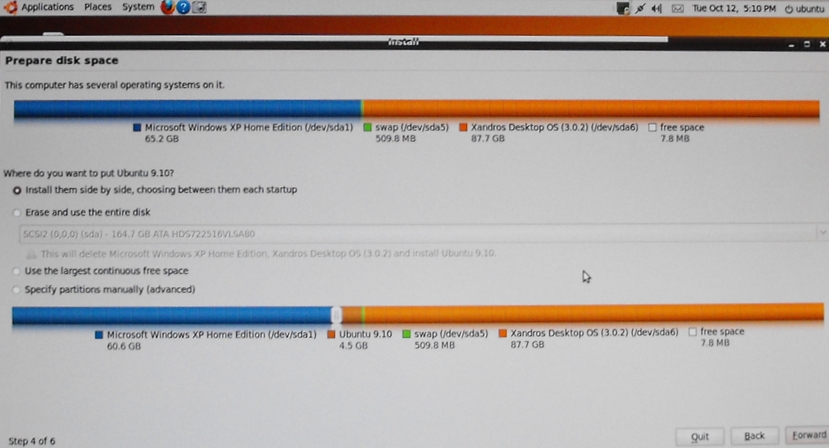
|
The window above indicates that the Ubuntu 9.10 install process detected the MS Windows partition and the Xandros 'root' partition (and a Xandros swap partition) on my Cyberpower PC. Since there was not much room for the Ubuntu partition (the lower part of the image above indicates less than 5 Gig available), I definitely had to overlay the Xandros partition. In addition, I planned to make a partition for the /home directory, separate from the 'root' partition mounted at '/'. So of the four partitioning options presented in the image above, I had to go with the 4th, manual partition option. |
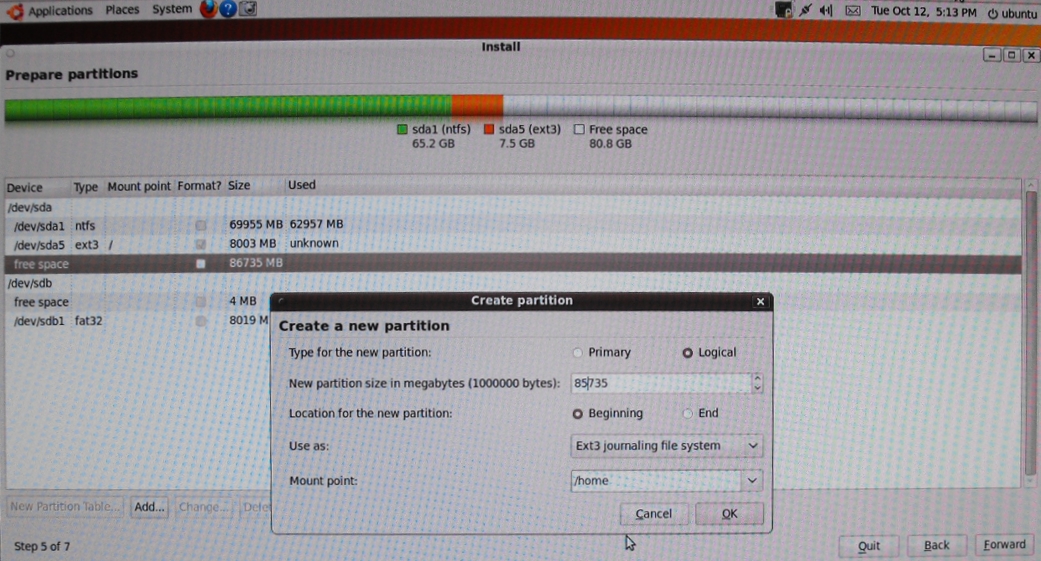
|
The image above indicates that I had specified deletion of the Xandros root partition (/dev/sda6) and of the swap partition (/dev/sda5) at this point, and I specified addition of the 'root' partition for Ubuntu at this point, to which I allocated about 8 Gig. (/dev/sda5 was automatically used for that partition.) (Next time I do an install, I intend to get images of those preceding steps.) [You can delete partitions by using the 'Delete' button below the list of device-mount lines, after selecting (highlighting) the device-mount line that you want to delete. And you can add a new partition by using the 'Add...' button below the list of device-mount lines.] At this point, I had clicked the 'Add..' button again and I was being prompted for the next partition, to which I answered a partition mounted at /home with about 85 Gig allocated. Nicely, this partitioning GUI offers a drop-down menu of mount points, from which I chose '/home'. (I chose the Ext3 file system, instead of Ext4. I plan to give Ext4 another year or so to get bugs worked out of this new file system. In 2010, I was still reading reports of some Ext4 bugs being resolved.) After the /home partition specification, I asked for a 'swap' partition with another click on the 'Add...' button. I chose 'swap' from the 'Use as:' drop-down menu of options, and I assigned about 1 Gig to the swap partition. Nicely, the partitioner automatically decided to use the /dev/sda5, /dev/sda6, and /dev/sda7 'logical' devices --- as seen on the next image. |
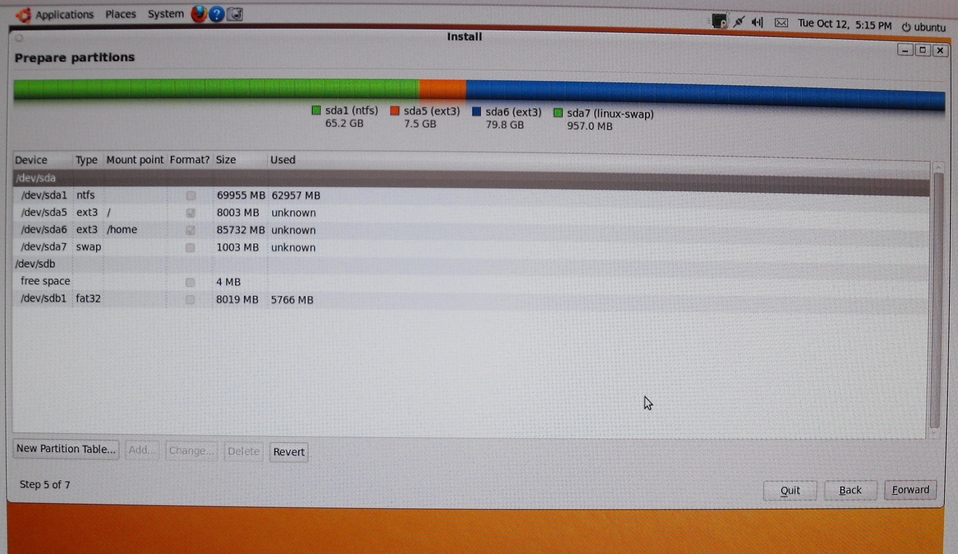
|
The image above shows that the root, home, and swap partitions were ready to be allocated. And the /dev/sda1 'primary' partition, housing the Windows XP NTFS file system, was to be unchanged. (The 'sdb' device is probably a Windows recovery partition, as is indicated by the 'fat32' file system type. I did not choose to delete that.) |
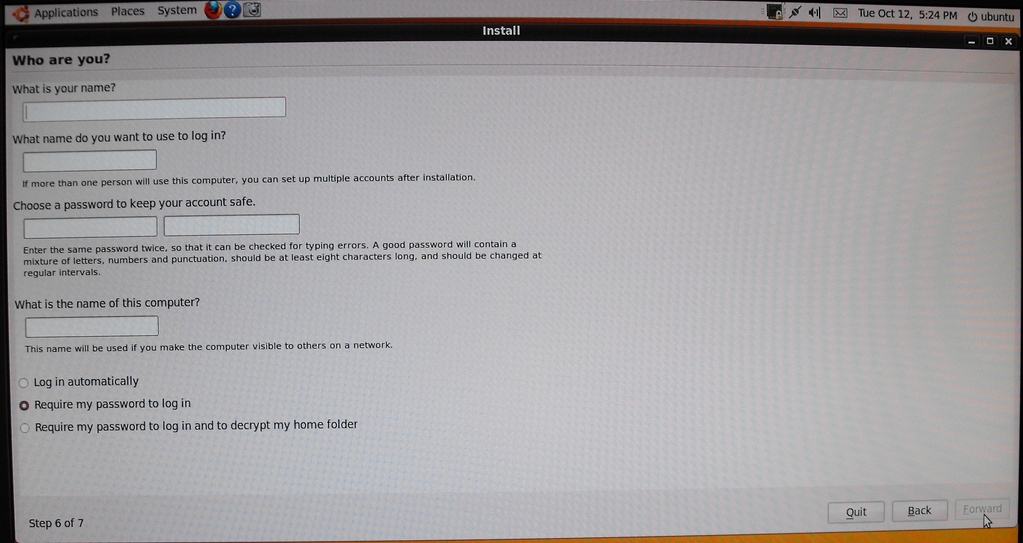
|
After the disk partitioning choices are made and approved by clicking on the 'Forward' button, Ubuntu provides the prompting window shown above --- which prompts for user name, password, and a 'host name' (computer name). |
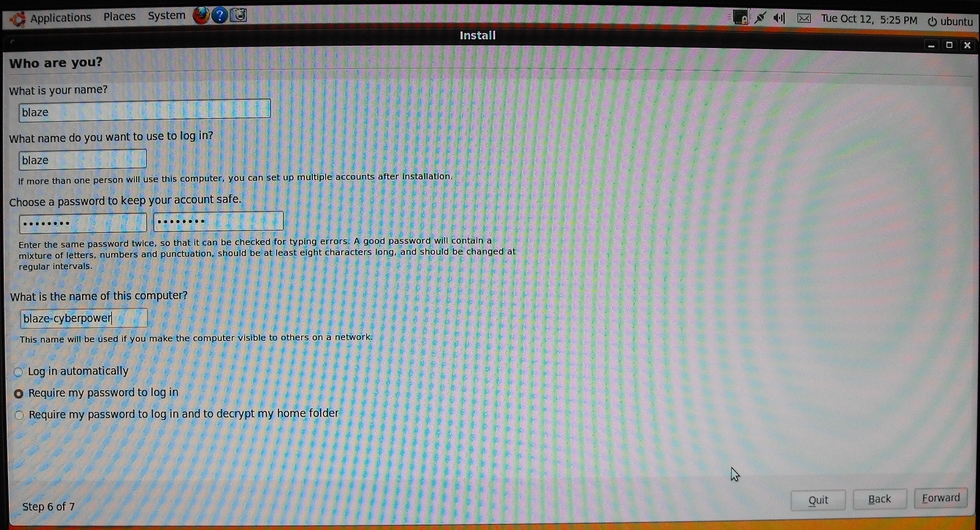
|
The window above shows that I entered 'blaze-cyberpower' as the hostname. |
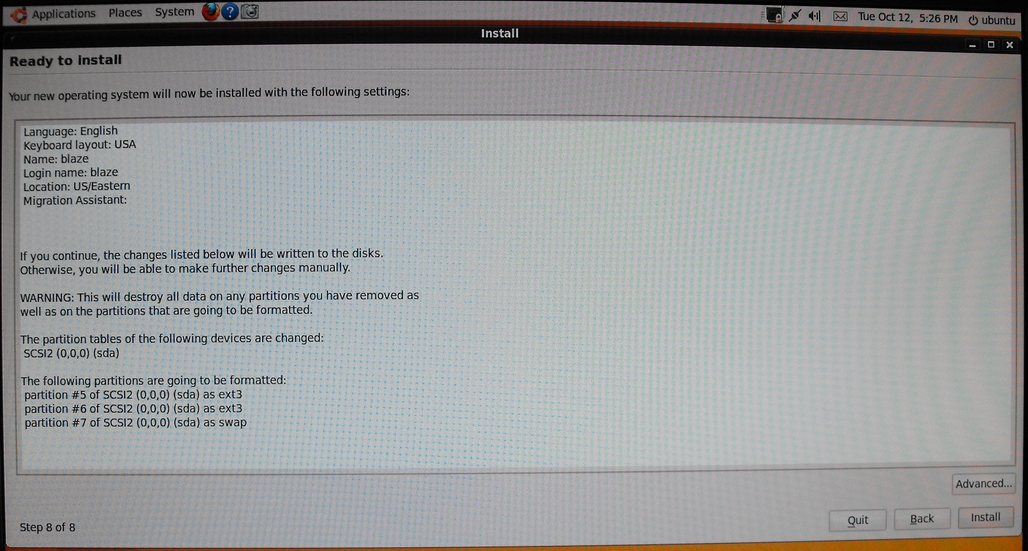
|
The image above shows the install settings that are going to be used, unless I choose to back out. |
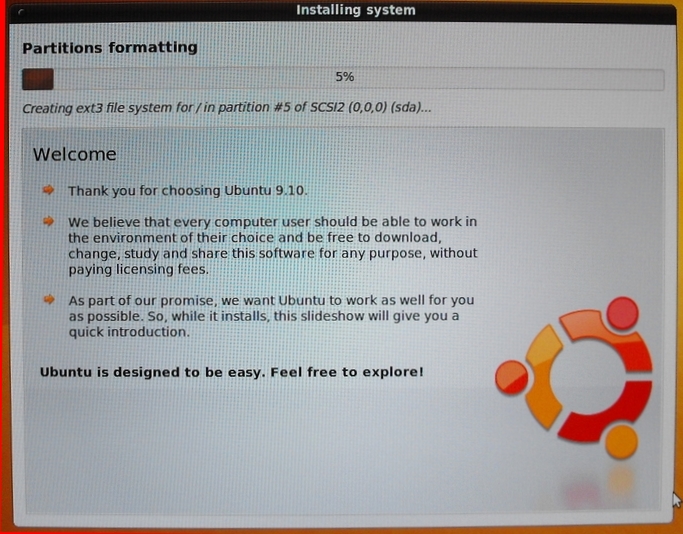
|
Here is the first of several images showing the install progress bar. At this point, the install is about 5 percent done, as it is working on the disk partitioning. |
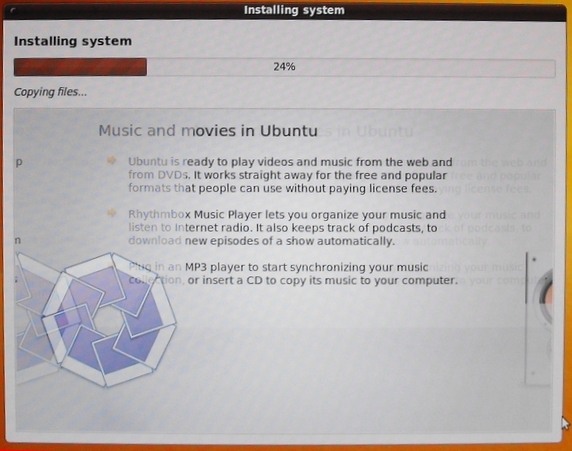
|
The image above shows the install about 24 percent done. The disk partitioning finished before this point. I do not use the Rhythmbox music player. I use my own Nautilus scripts to play my mp3's with the 'gmplayer' or 'vlc' media players. You can get a download of my FE (Freedom Environment) Nautilus scripts at the freedomenv.com web site. |
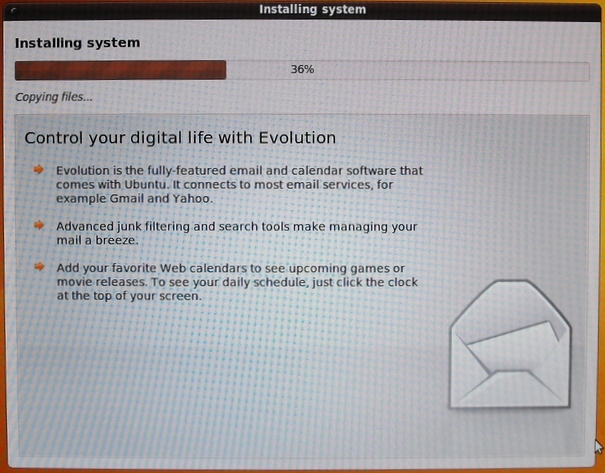
|
The image above shows the install about 36 percent done. I do not use the Evolution email client. As I explain at the bottom of my Ubuntu Installs web page, I use the Thunderbird email client. |
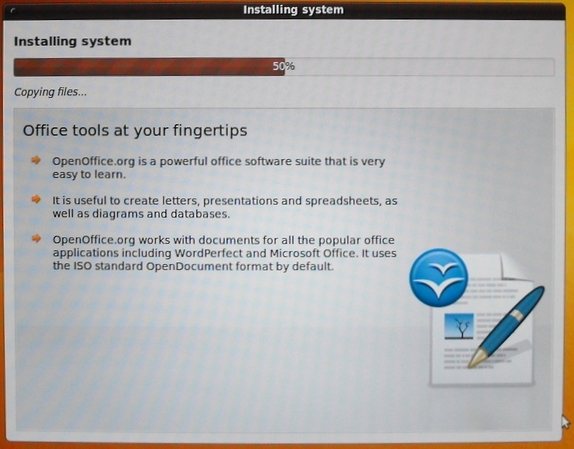
|
The image above shows the install about 50 percent done.
I hardly ever use 'office' apps. |
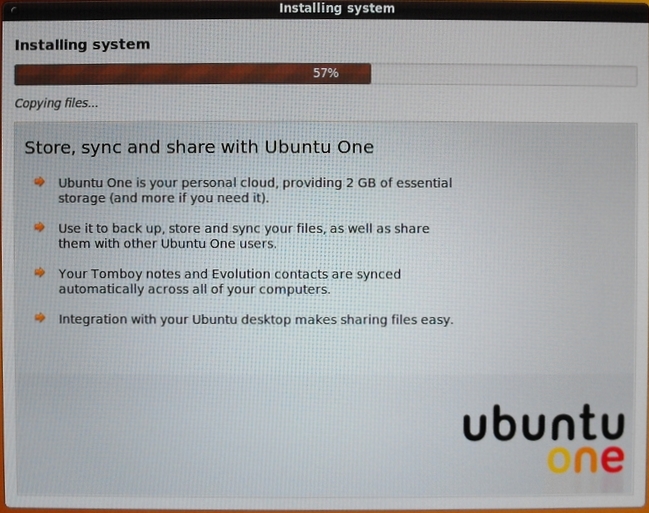
|
The image above shows the install about 57 percent done. I de-installed Ubuntu One. I need much more than 2 Gig of space, which I have on my web sites at a web hosting service. |
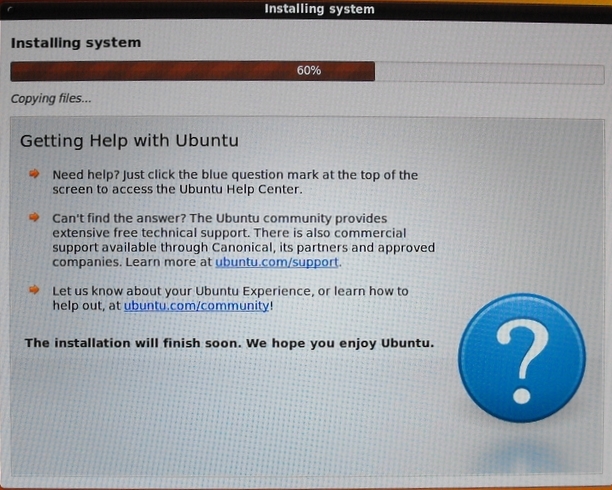
|
The image above shows the install about 60 percent done. The image above, offering information on Ubuntu Help, stays up for the remaining 40% of the install. |
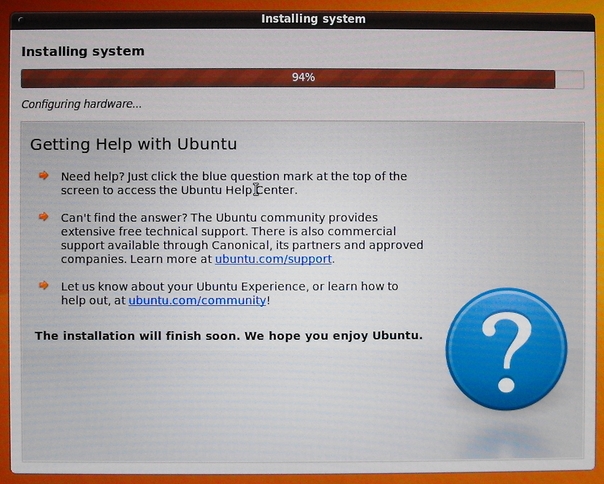
|
The image above shows the install about 94 percent done. File copying is done, and hardware configuration is in progress. |
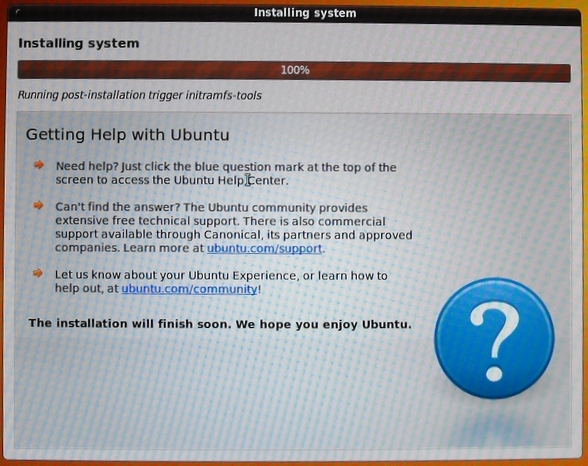
|
The image above shows the install 100 percent done --- but it was not really done at this point. It was working away for about another 30 seconds to a minute after the 100 point was reached. It is probably a good thing that there is not Close/Exit option on this window. An impatient person might be tempted to click on that option and cut short the remainder of the install process. |
![]()
|
Here is an image of the prompt that indicates the install is complete and the computer should be restarted to complete the install. Note that there are four images of the disk partitioning windows on the desktop. I could save the images to the desktop (RAM file system), but not to a USB stick that I had plugged into a USB port of the Cyberpower computer. Hence, I used a digital camera to capture these images. |
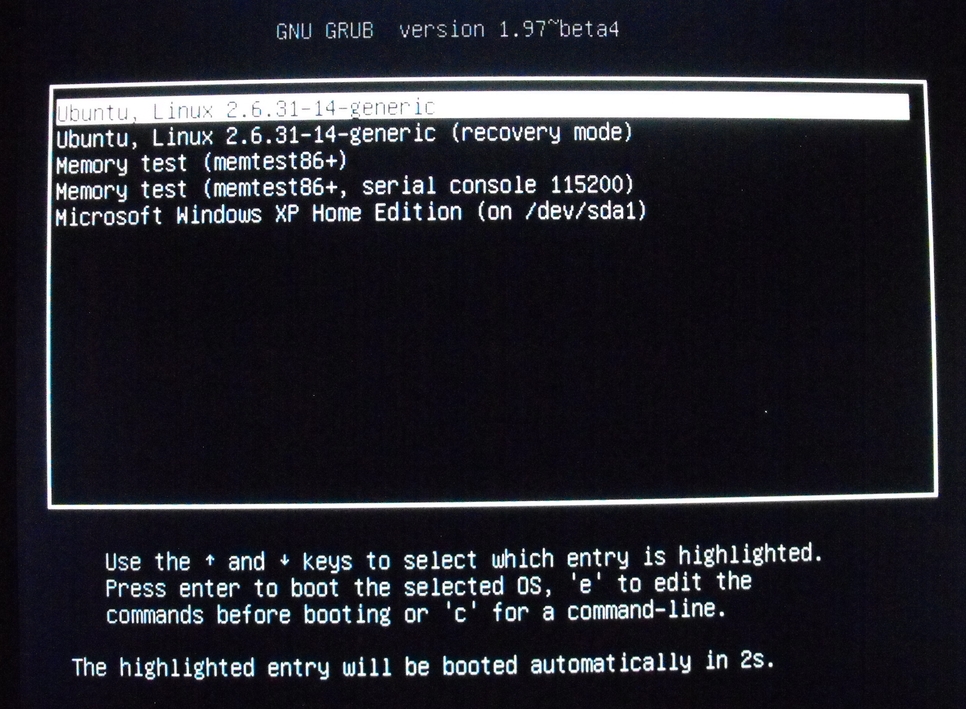
|
On choosing to restart, the desktop disappears and a black screen is filled with this Grub boot menu, offering the option to start up either Ubuntu or MS Windows. |
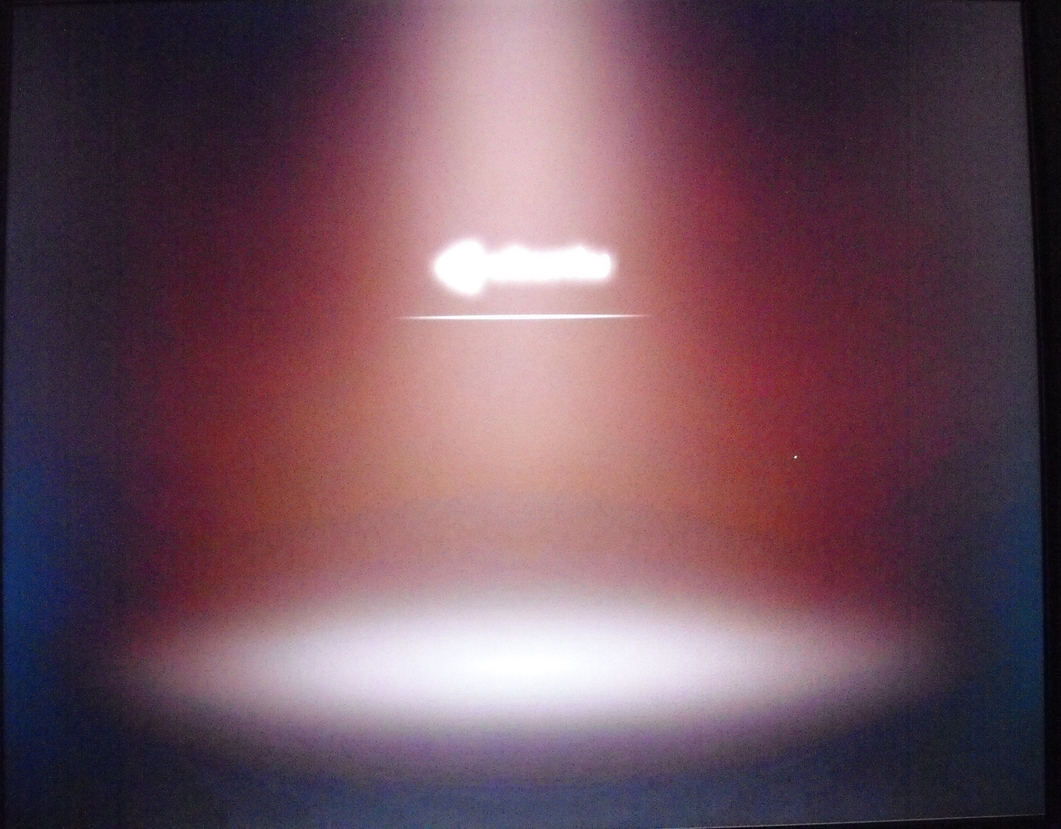
|
The image above is an over-exposed image of the usual Ubuntu 9.10 startup progress bar, which hides the startup messages that I would actually prefer to see. (I may someday override the 'quiet splash' parameters in the Grub boot options.) |
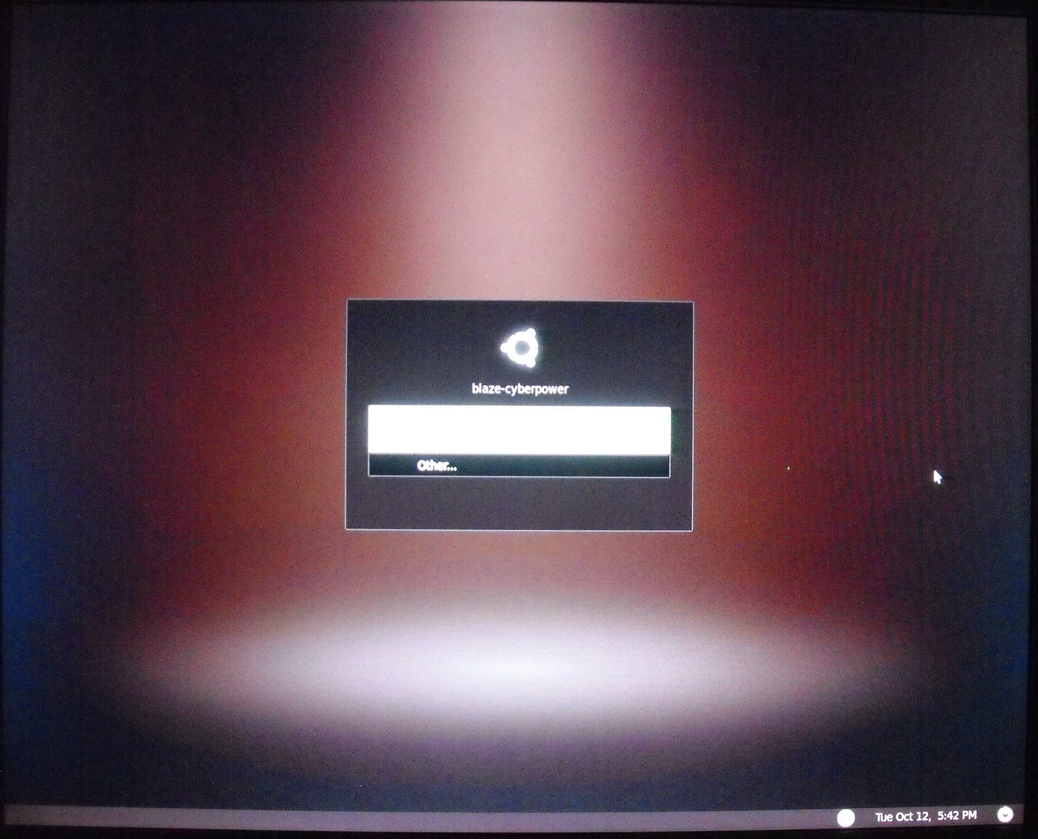
|
The image above is an over-exposed image of the Ubuntu login prompt.
The white area includes my user name. |
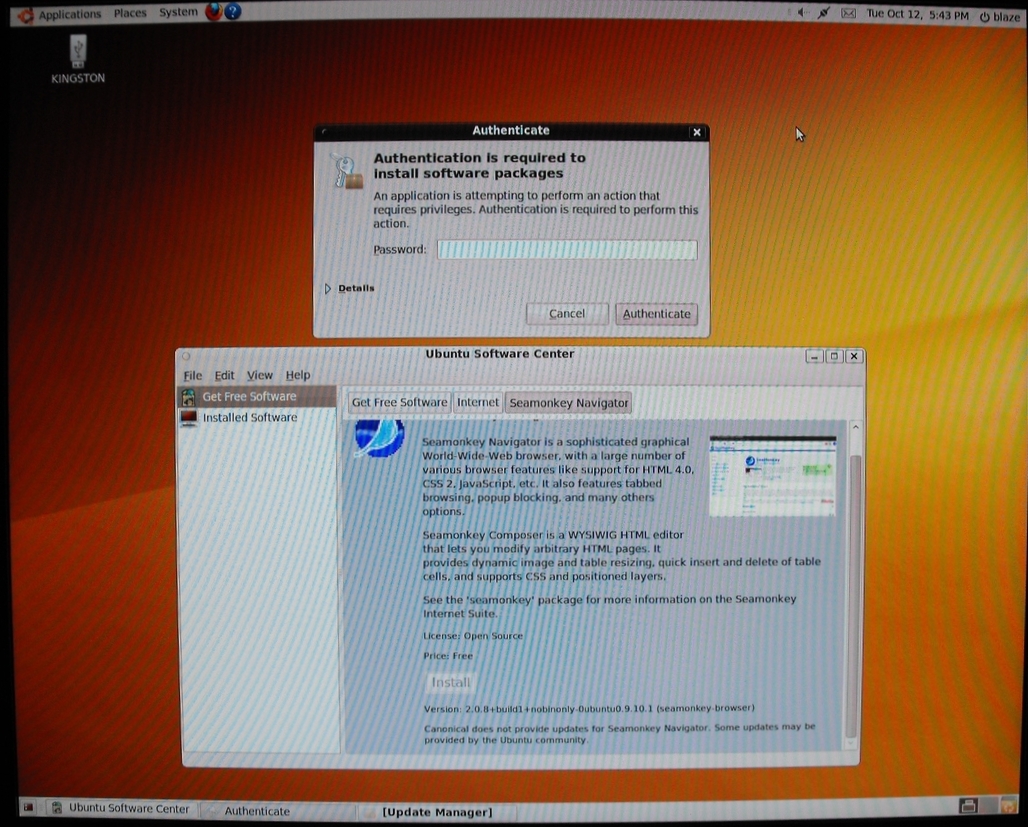
|
The image above is a post-login image showing that I chose 'Ubuntu Software Center' from the 'Applications' drop-down menu of the upper Gnome panel --- and I was planning on installing the Seamonkey web browser. However, as you can see in the lower panel (at the very bottom of the screen), the 'Update Manager' had started up and was going to show me many software updates for Ubuntu 9.10. Those updates would provide Ubuntu 9.10 with many software updates that became available between October 2009 and October 2010, which was when I was doing this install. |
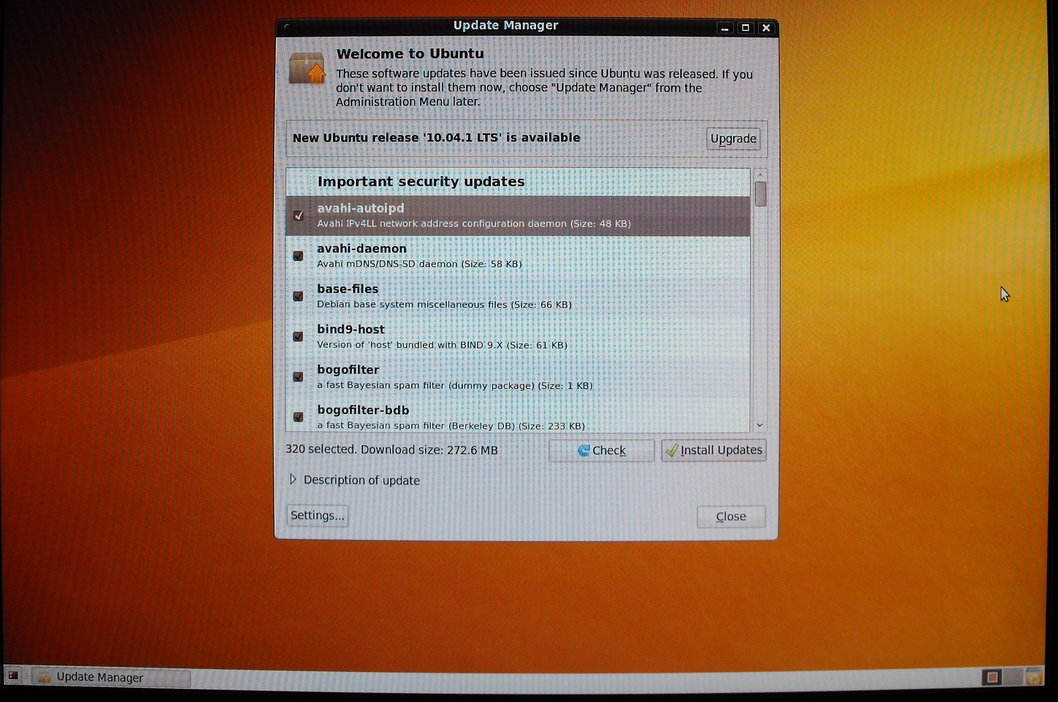
|
The image above is an image of the 'Update Manager' window, which shows the many update packages that are available to be installed. |
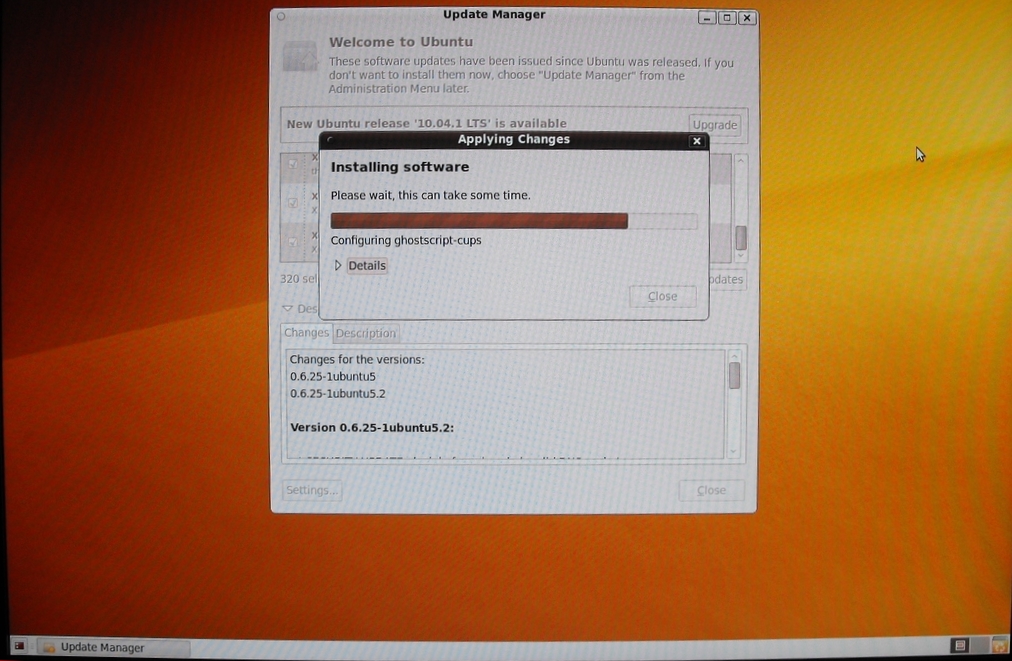
|
The image above shows the 'Applying Changes' window of the 'Update Manger'. |
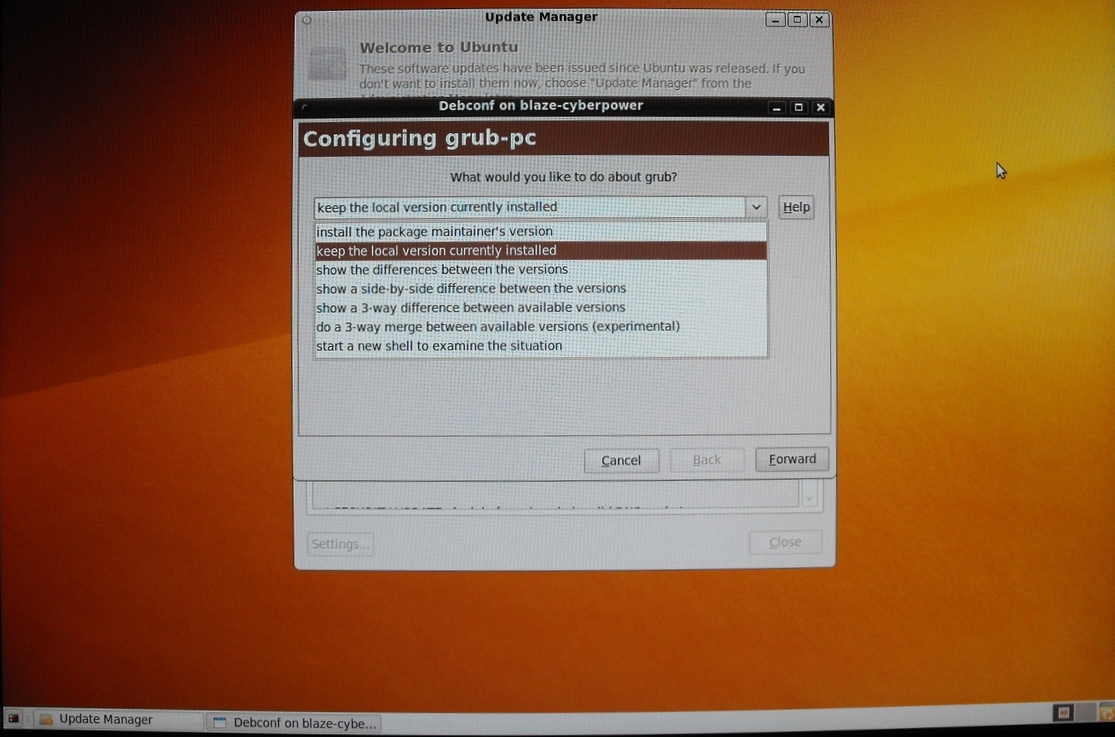
|
The image above shows a 'Configure Grub' prompt from the 'Update Manager' process. I chose to "install the package maintainer's version" --- rather than "keep the local version currently installed", which is highlighted in the image above. I did the "show the differences between the versions" first. There did not seem to be any significant differences, so I did not expect problems with that choice. |
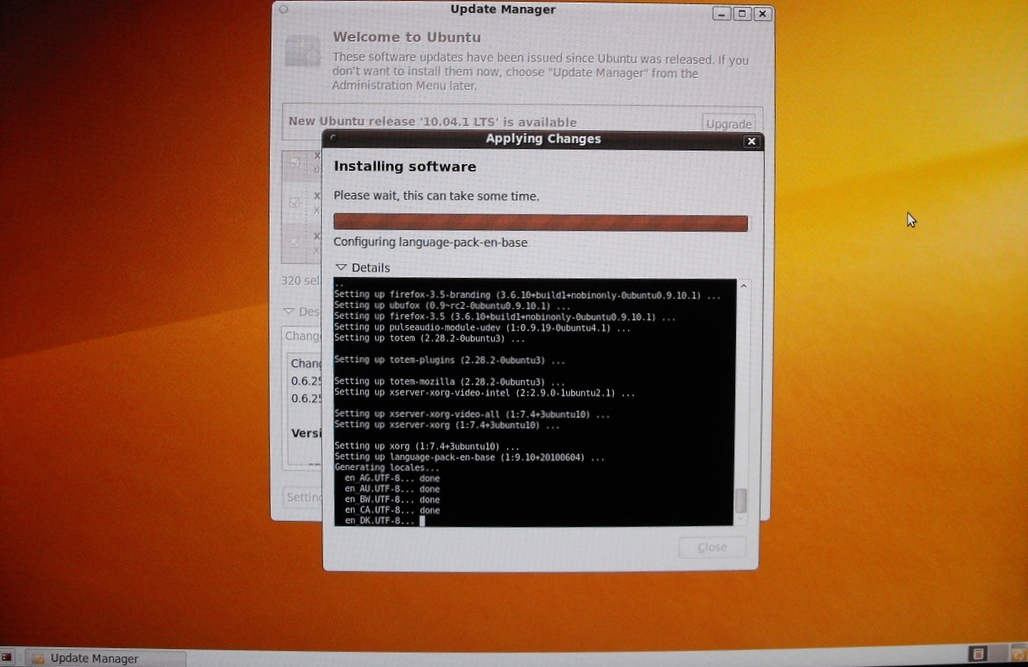
|
The image above shows the Ubuntu 'Update Manager' in the process of installing software. |
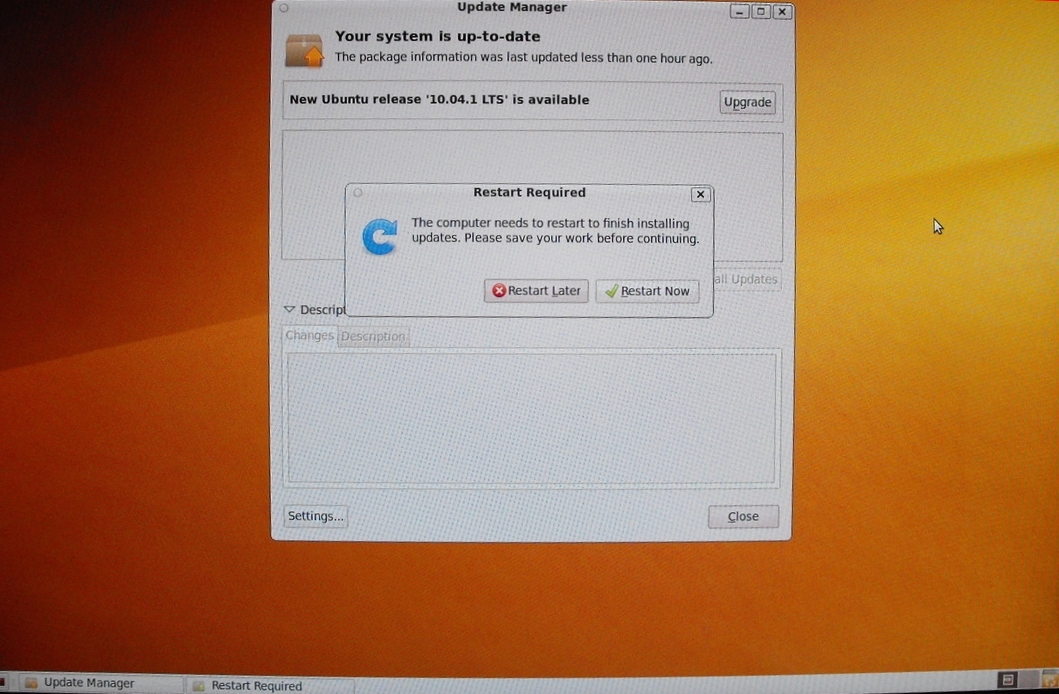
|
The image above shows that the 'Update Manager' is finished, and, like the finish of the Ubuntu 9.10 install, the 'Update Manager' is suggesting a Restart of the computer. |
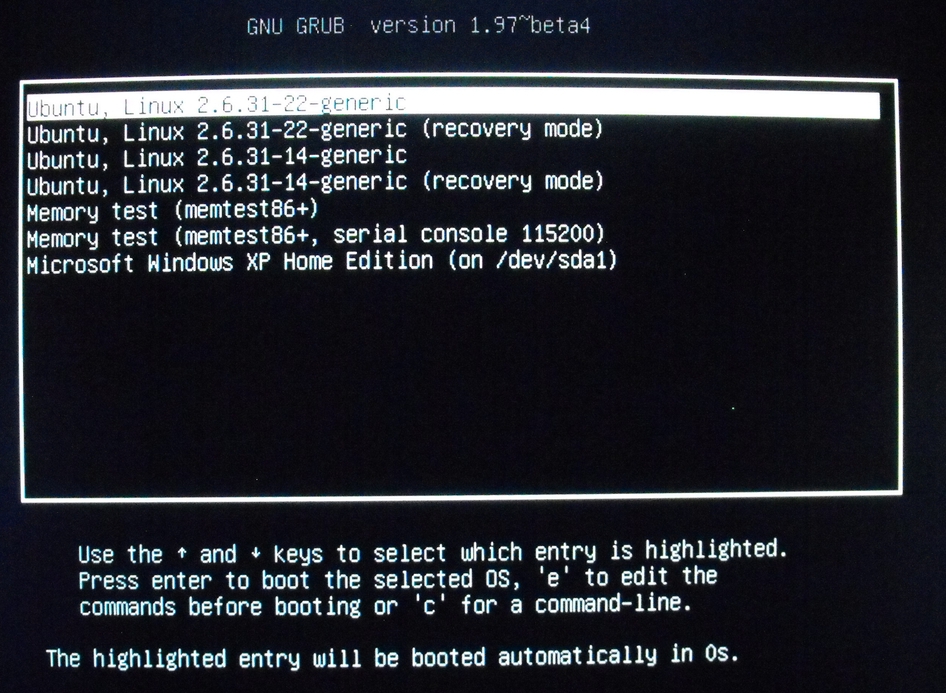
|
On choosing the Restart, the Grub menu is shown again. |
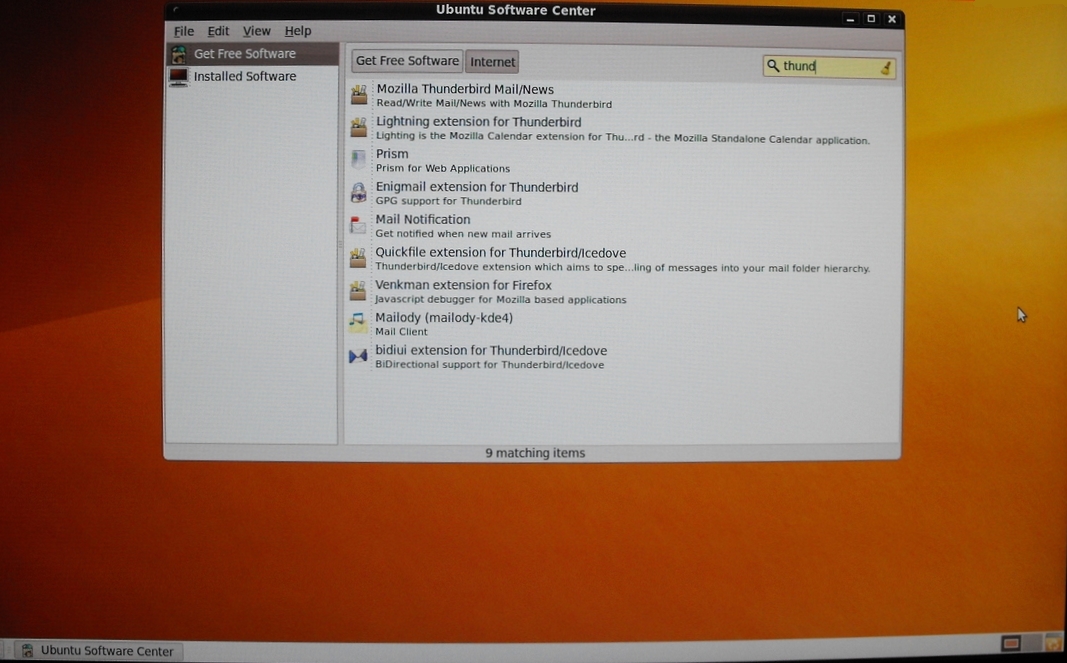
|
The image above shows that I went to the 'Ubuntu Software Center' (at the bottom of the 'Applications' drop-down menu) and I searched for software with the keyword 'thunder', to install the Thunderbird email client, which I prefer. |
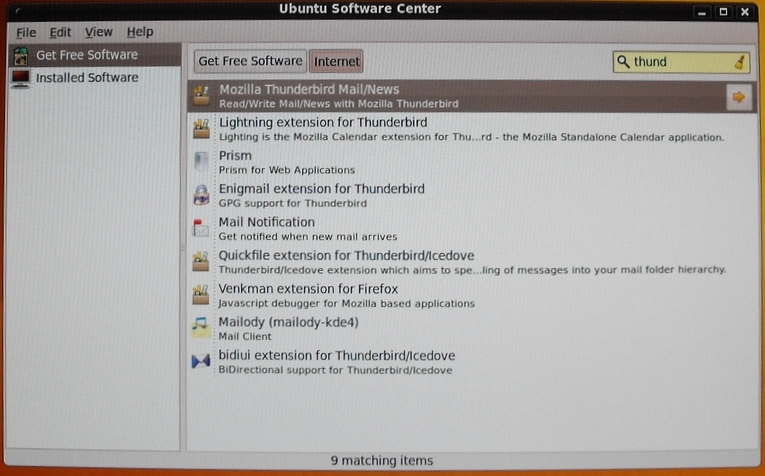
|
The image above shows that I have selected the Thunderbird software line. I clicked the arrow at the right to get to the Thunderbird info-and-install window. |
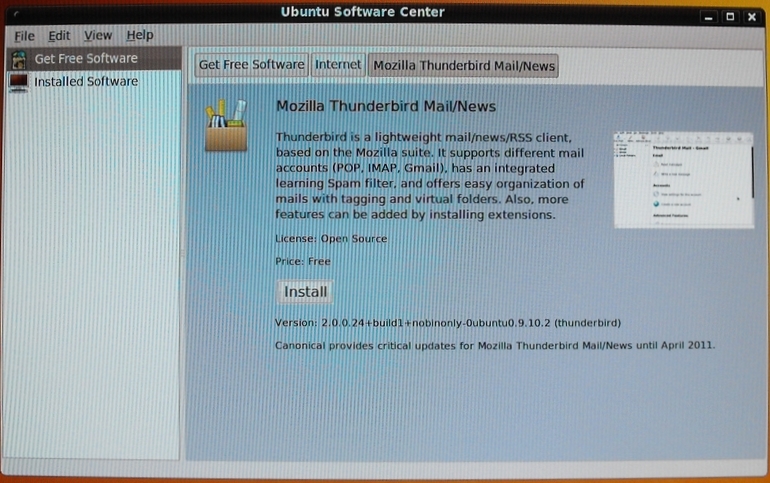
|
The image above shows the Thunderbird info-and-install window. |
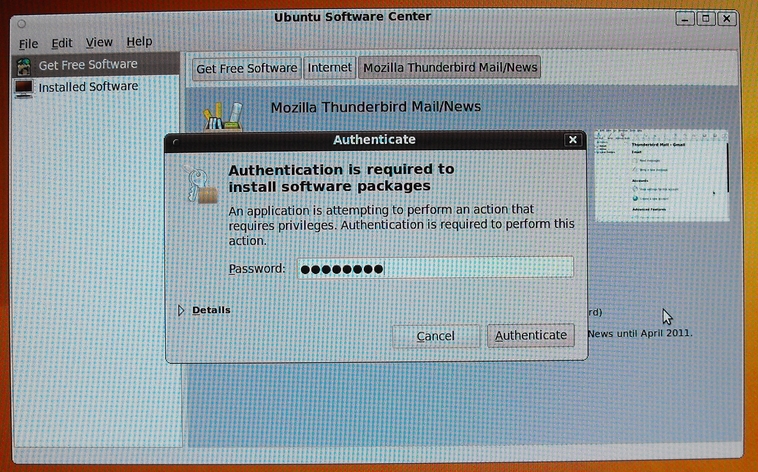
|
The image above shows that I clicked on the 'Install' button of the Thunderbird info-and-install window and I was prompted for my password to approve of the install. |
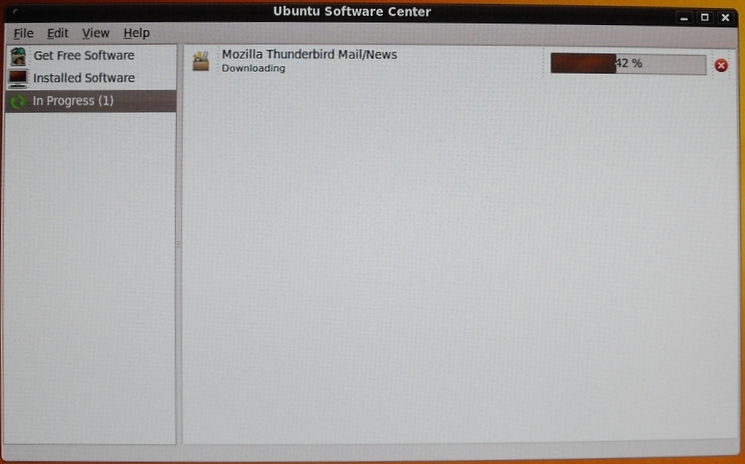
|
The image above shows the Thunderbird software is being downloaded from the Ubuntu software repositories --- 42% done. |
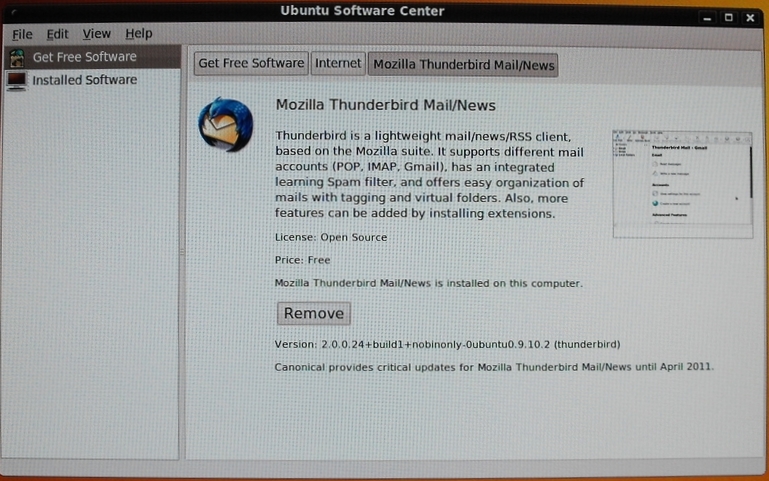
|
The image above shows that the Thunderbird install is done. Note that the 'Install' button has changed to a 'Remove' button. |
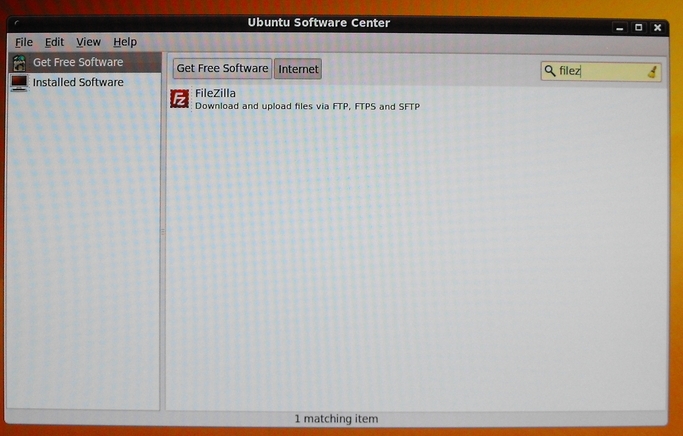
|
The image above shows that I entered the string 'filez' to look for the Filezilla FTP client software. |
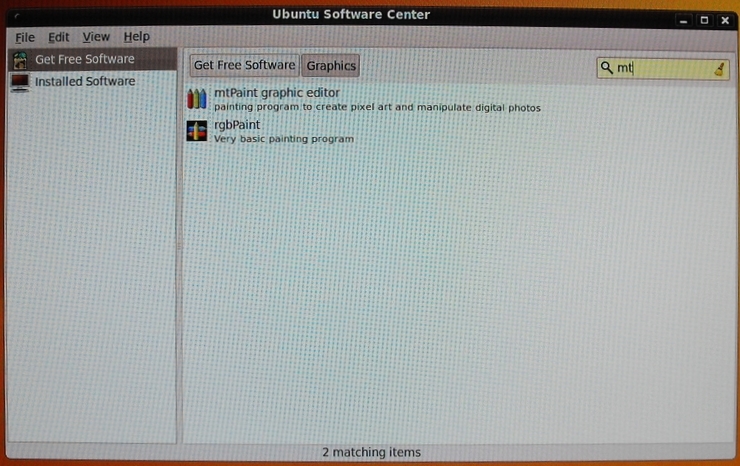
|
After completing the Filezilla install, the image above shows that I entered the string 'mt' to look for the 'mtpaint' image-processing software. |
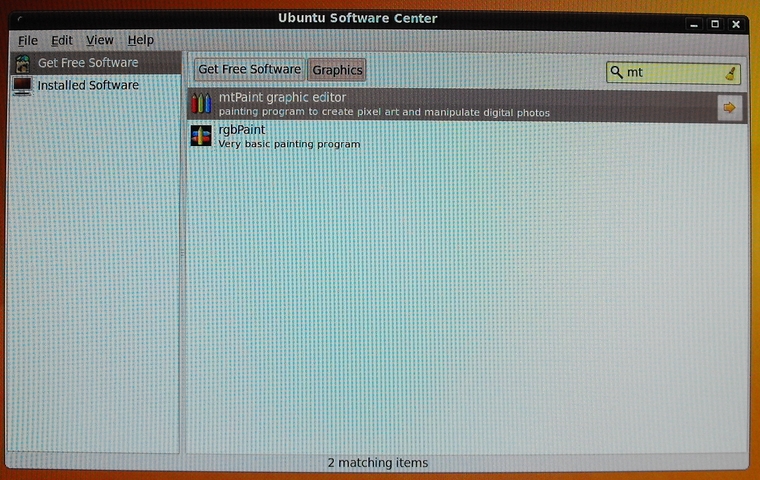
|
The image above shows that I have selected the 'mtpaint' software to be installed. (The 'rgbpaint' software shows up because somewhere in its description it is mentioned that 'rgbpaint' is a fork of the 'mtpaint' software. It is way behind the 'mtpaint' software in terms of processing options, in 2010. Apparently, not much development has been done on 'rgbpaint' since the fork.) |
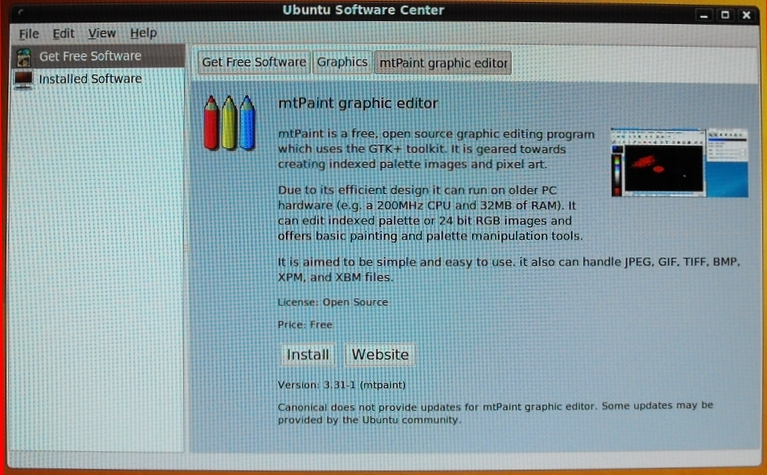
|
The image above shows the info-and-install window for 'mtpaint'. |
|
Software Additions : Some of the software that I installed via the 'Ubuntu Software Center' --- by entering search words such as 'editor' and 'audio' --- was:
Some software that I wanted to install was not yet available via the 'Ubuntu Software Center'. I had to download that software via the web site for that software. That software included:
Some software that Ubuntu developers decided to include as part of Ubuntu 9.10 includes:
Disk Space Usage : After installing all these applications, the 8 Gig 'root' file system partition on the Cyberpower PC was 66% used (4.8 Gig of 7.7 Gig). (Perhaps I should have allocated 10 or 12 Gig for the root partition.) And after loading about 45 Gig of data from a backup of the home directory on my home-assembled PC (on which the video board got 'fried'), the /home partition on the Cyberpower PC was 59% used (45.4 Gig of 82.5 Gig). My home directory backups are done via a simple 'rsync' script that I have documented on a Backup via Rsync web page. This disk-used data comes from the following information, gleaned from the 'df' command. |
FileSystem
Directory ****** ALLOCATED USED AVAILABLE Device-partition,
(Filesystem Mount Point) % USED Gigabytes Gigabytes Gigabytes if any
------------------------- ------ ---------- ---------- ---------- -------------------------------------
/ 66 7.693 4.767 2.535 /dev/sda5
/home 59 82.409 45.395 32.828 /dev/sda6
|
This table came from a '01_spac_filsys_dfk.sh' script of the 'SPACElists' group of scripts of my FE Nautilus Scripts. THE END. |
|
Bottom of this web page of To return to a previously visited web page location, click on the Back button of your web browser, a sufficient number of times. OR, use the History-list option of your web browser. OR ...
< Go to Start of Images, above. >
Or, simply scroll up this page. Page history:
Page was created 2010 Oct 14.
|