 Ubuntu logo in the eye.
Ubuntu logo in the eye.Poke image for another.
Ubuntu Install Notes
for computers of
this web-page author

Ubuntu logo.
Poke image for another.
 Ubuntu logo in the eye.
Ubuntu logo in the eye.Poke image for another. |
Ubuntu Install Notes
for computers of
|

Ubuntu logo. Poke image for another. |
This page documents several Ubuntu installs circa 2010.
Later installs of LinuxMint-MATE and Ubuntu-MATE
may be documented on other pages.
This page has grown quite lengthy, so
here is
an OVERVIEW of Ubuntu installs (circa 2010)
that gives a summary.
Links to sections below:
INTRO
TABLE OF CONTENTS
ACER NETBOOK(s)
DELL DESKTOP
HOME-BUILT DESKTOP
CYBERPOWER DESKTOP
FINISHING TOUCHES
SUMMARY
NICE APPS
MISSING APPS
|
INTRODUCTION : Below are notes on installing Ubuntu --- 9.04 (Jaunty Jaguar) and later releases, like 9.10 (Karmic Koala) --- on my netbook and desktop computers. These notes are NOT meant to provide a detailed step-by-step guide to the install process. Rather, these notes mainly describe 'issues' that I encountered, and how I resolved them. (However, I do have a page of screenshots of an Ubuntu install, over an old Xandrox Linux partition, on a CyberpowerPC Ubuntu 9.10 Install page. That page includes a list of software installed.) In some of these install pages, there are links to helpful web pages, like computer forum pages. Because external web links frequently go dead, I will, ordinarily, extract the pertinent web page information into this page, to preserve the helpful information. Since I did not take copious notes at the time of the installs, these notes may be updated as I remember some things I had to do (or could have done). And I may update these notes as I find web links that I saved at install time --- web links which helped resolve some installation issues --- like screen resolution and mouse behavior issues. How the notes are presented : The notes are grouped according to the several computers on which I have installed Ubuntu. There is a table of contents below with links to the several groups of notes. Alternatively, for navigation, you can use a 'Find text' option of your web browser to look for keywords on this page. For example, if you are looking for information on mouse issues, you could search for 'mouse'. The notes within each group (i.e. for each computer) are usually in order chronologically --- that is, according to the issues that I encountered. Background on the installs : For several years (2005 to 2009), I had been planning on moving most of my web browsing and email management from an old HP computer using Windows ME to a Linux machine. Besides the old HP (Pavilion XL753, circa 2000) desktop, I had several other computers, including
In those years (2005 to 2009), I had experimented with several linux distributions on those computers --- Xandros on the Cyberpower, Mepis on the Dell Dimension, and Mandriva on the home-built. Xandros and Mepis installed pretty easily on those computers (dual boot installs, with Windows still functional), but some of the apps left a lot to be desired. For example, for basic photo editing (cropping, resizing, brightness adjusting, batch thumbnail making), there was no app that would do all four of those things --- like (free) 'Irfanview' image editor on Windows. Also, many of the apps were flaky. For example, in the default Xandros image editor, a fit-image-to-screensize feature would 'lock up'. (The feature was not reversible, until I found an underlying options file and manually edited it. I was not about to do edit that file over and over.) And I have continued to have problems with the Firefox web browser over the years 2005-2009. A Firefox 1.x release had memory consumption problems that would lock up a machine after downloading only ten or so medium resolution photo images. A Firefox 2.x release did not have the basic Bookmark Management features and reliability that Netscape (and its later incarnations: Mozilla, and then Seamonkey) had. I stick with Mozilla and, now, Seamonkey, to avoid the continually problem-ridden Firefox. I surmise that Firefox has so many adherents because (in Firefox 1.x days) the 'adherents' did not download many images at a time and (in 2.x and 3.x days) the 'adherents' do not have more than a few bookmark folders. It surprises me that Firefox testers and developers can allow such poorly implemented features and broken features to continue to come out, release after release. The only thing I like about Firefox over Netscape→Mozilla→Seamonkey is the fact that the 'Find' dialog opens in the status bar at the bottom of the window. The Find dialog window in Seamonkey (an old release) opens on top of the browser window, and it seems that no matter where you move the dialog window, it is covering the next 'hit' of your Find query. Because of so many flaky and feature-poor apps, especially in the area of image/photo processing, I was not eager to move to Linux in 2005 to 2009. Additional Windows-vs-Linux apps NOTE: There are some Microsoft Windows apps which will not have reliable competitors on Linux for the forseeable future (say, before 2020). Example: Turbotax. So I will need to keep an MS Windows machine for that app. Furthermore, GIMP is not the solution to my image processing issues --- although, if you read forum threads, Gimp is the knee-jerk response to any complaint about image processing on Linux. Gimp is not suited to 'heavy'-but-simple image processing of a multitude of photos in a directory. And most of the other often proposed solutions (gthumb, F-Spot, etc.) are woefully feature-poor, implementation-poor, slow starting, or crash/lockup-prone in the five-or-so very basic image processing functions. In spite of flaky, feature-poor image processing apps, I was motivated to make the move to Linux as it got harder and harder to find upgrades to Windows ME apps on my old HP desktop, after about 2007. Besides, I needed to do a hardware upgrade (desktop computer replacement) as well.
I did not want to migrate to MS Windows, whether XP or Vista or Windows 7. The main things I very strongly dislike ( = hate ) about Windows: I have given a fairly detailed description of a trojan horse infection of Microsoft Windows in this blog post. I was using Mozilla 1.x (the 'son of Netscape', NOT Firefox), on my old Windows ME HP desktop, for web browsing --- to avoid any more trojan horse viruses like the one I encountered in 2005 using MS Internet Explorer. Back on the trojan horse topic for a moment: I had to revert back to Internet Explorer when I found Firefox 1.x was unusable (for me) because it was freezing up on downloading a small number of photos. That's when I got the trojan horse infection --- when I used Microsoft's Internet Explorer instead of Firefox. Thus Firefox left a bad taste in my mouth --- almost as bad as the taste of Internet Explorer. After the trojan horse infection, to stay away from Internet Explorer, I found Mozilla (now named Seamonkey) did not have the frequent memory consumption (lockup) issues that Firefox had. Also, Mozilla/Seamonkey has far more capable, less frustrating 'Bookmarks Management' than Firefox. In 2009, I was encountering more and more web pages which would cause Mozilla 1.x to crash. The newer releases of non-IE web browsers (Firefox, Mozilla/Seamonkey, Opera) were not available on Windows ME. I needed an operating system that would support a web browser with a modern web code (HTML, CSS, Javascript) parsing 'engine'. Settling on a distro : The thing that led me to Ubuntu was the Acer Aspire One Netbook that I bought in 2009 (from macmall.com) with Linpus Linux pre-installed. That version of Linux was 'dumbed-down' so much as to be really worrisome to me. It hid most of the configuration options --- and most of the hidden config options did not even work. I was concerned that if something became unworkable, I would have a heck of a time getting it going again. To get a 'less-dumb' desktop, I used a guide in a 2009 Linux Format magazine article, to expose the Fedora Linux desktop that underlay the Linpus desktop. The writer of that article did not mention that most of the configuration options in the Fedora menus did not work (e.g. mouse configuration). I clicked on many a Fedora option menu. Nothing would happen. Not exactly a confidence builder. So that set me onto the task of finding a better Linux for the netbook. Since I was familiar with the KDE desktop of Mepis and Xandros and Mandriva, I tried a Mandriva 2009 Spring install on the Acer netbook (using a Live CD and an attached CD-DVD drive). I had read the reports that the netbooks (with the Intel Atom processor) were rather under-powered, and how people often used special Linux distros tailored to the netbooks. But I wanted to find out for myself what the power (and configuration) issues were. I had frequently read how the KDE desktop was a real load on a processor. I had a visual demonstration after I installed Mandriva 2009 on my netbook. When I would click on a KDE menu item to show a submenu of applications, the rectangular submenu would show up looking like a window with venetian blinds. The 'blinds' were thin sections of the menu, with the desktop background showing between the blinds. It took several seconds for the spaces between the 'blinds' to fill in. That was going to be unworkable. I was not going to wait several seconds every time I had to pop open an application menu. Besides, it was a sign that other 'K-apps' windows and widgets would be slow to render. So I was determined to try a Linux distro with a Gnome desktop, and the popular Ubuntu distro ( link to Wikipedia page) was the first to come to mind. But I did not want to try the 'Ubuntu Netbook Remix' (UNR) distro, which was designed for netbooks --- because the user interface looked almost as 'dumbed-down' as Linpus Linux. Besides, if I was going to have Ubuntu on several of my PCs, I did not want to deal with quite different desktops (that is, different navigation and search procedures, as well as different configuration procedures) in going between desktop and netbook. It turns out that Ubuntu 9.04 (Jaunty Jaguar) runs quite nicely on my Acer netbook. At least, it did not exhibit the 'venetian blind effect' that I encountered with Mandriva KDE. And, generally, menus and most apps started up right snappily. Furthermore, many of the apps --- like audio, video, and image-processing tools --- run quite briskly in performing their tasks. I think the Intel Atom processor gets a little more flack than it deserves. 2010Mar note: I recently noticed that my netbook is dual-processor. In all the articles that I have seen on the Intel Atom processor, I never once saw mention that it is dual-processor. [Actually, it's a couple of 'virtual' processors on a single-processor chip.] It's nice to have that 2nd processor when an app-gone-wild is chewing up 100% of a CPU. When you have only one CPU, it is really tough to break in to kill the app. Who hasn't experienced that with MS Windows back in the 1990's B.D.C., Before Dual Core? Let's get to the Ubuntu install notes. There were quite a few hours of frustration with things like getting the netbook touchpad to work in a friendly way with Ubuntu 9.04. Documenting how I resolved problems like that is the purpose of these notes. These notes are meant to describe some issues that I encountered in installing Ubuntu on several of my PCs. The PCs are indicated in the following 'Table of Contents'. |
Table of Contents:(links to sections below, on this page)
End of Table of Contents.
|
|
As mentioned above, the Fedora-based Linpus Linux, delivered pre-installed on the Acer Aspire One netbook, was dumbed down.
And trying Mandriva 2009 Spring One resulted in the
'venetian blind' effect when popping open KDE menus, as described above.
Admittedly, this may have been a Live CD test, using a CD-DVD drive attached to the netbook --- rather than a direct install to the hard drive. (I can't recall for sure whether I did the Mandriva install to the hard drive. But I think I did, and then overlaid it with the Ubuntu install. I need to take more detailed notes. My memory does not serve several months later.) In any case, I had never seen this 'venetian blind' effect with Linux Live CD tests on desktop and laptop computers, and I was hoping that there was a Linux distro that would not look so god-awful on this netbook, in Live CD mode. I tried an Unbuntu 8.10 (Intrepid Ibex) Live CD, but it did not seem to work with the netbook wireless hardware. However --- no 'venetian blinds' effect! Even with a Live CD (no install-to-disk). That was good. So I tried an Ubuntu 9.04 (Jaunty Jaguar) Live CD. This was in mid 2009, so 9.04 had been out for several months. It was able to detect the wireless connections in our neighborhood (and no 'venetian blinds' effect). Also the 'Ubuntu Examples' worked --- audio and office documents were 'playable'. The Ubuntu Examples (available via an icon on the initial desktop) is a great idea. In past years, when I would take a Live CD to a computer store and try out Linux (usually Mandriva) on store laptops, I was frustrated that there were usually no examples readily available with which to test. For example, try to find an audio file to test on Mandriva or PClinuxOS. It's a real pain --- especially when you are trying to test quickly, before a store employee comes around and gets bent out of shape because you are using something other than Microsoft Windows on their computers. So, with things looking promising, I used the install icon, on the Live CD desktop, to install Ubuntu on my netbook 160GB disk drive. I did not have an MS Windows installation on the netbook, so there was no need to partition the disk to do a dual-boot installation. I simply specified that the whole disk could be used for the installation, when that prompt appeared. My main problem, after the install, was being able to use the touchpad to navigate easily around the desktop, the Gnome menus, Nautilus, and within the apps. Problems:
Below are some notes on resolving those issues.
Inadvertent desktop switching With certain taps and/or movements on the touchpad, I would be switched back and forth between desktop 1 and 2. I could not find a way to use the touchpad to avoid this. I never use a second desktop, so I was quite content to disable desktop-2. I finally discovered --- I believe it was via a WEB SEARCH on terms like 'touchpad desktop switch ubuntu' --- that there is a little rectangular symbol, on the right end of the panel at the bottom of the Gnome2 desktop, that represents the desktops. You can right-click on that rectangle and click 'Preferences' in the popup menu to set the number of desktops to one.
Unwanted horizontal scrolling I believe I looked for solutions to this via a WEB SEARCH on terms like 'touchpad horizontal scroll disable ubuntu'. I found forum threads in which people talked about editing entries in an X config file --- and threads talking about how those entries had been replaced by a HAL (Hardware Abstraction Layer) '.fdi' file, which replaced the 'Input' section of the X config file, circa 2009. Recently, in a review about the upcoming Ubuntu 10.04 release, I saw a note that said HAL is being scrapped for something else in 10.04. The pace of change in the area of configuring input devices is pretty remarkable. It makes one realize that anything you read in a forum thread, even if it was posted only about 6 months ago, may now be out-of-date and inapplicable. The system for configuring scalable fonts is also changing rapidly, in the Linux releases of 2008 to 2010. The best overview I saw on the changing font situation was on a Fedora web page. Here are similar discussions on a Red Hat web page and on a CentOS web page. It is best to consult pages like these before acting on old forum postings on font configuration. I think that I may have even read about people setting up an 'xinput' command in a 'bashrc' file to disable the horizontal scrolling via the touchpad, letting 'xinput' handle the '.fdi' file function. I cannot remember which advice I finally went with. If I stumble across bookmarks that help me remember, I will put the information here. To check out some of these issues, you can do a WEB SEARCH on terms like Also try 'trackpad' in place of 'touchpad'. What I CAN do, for sure, is check a Gnome GUI that is used to turn off horizontal (and/or vertical) scrolling with the touchpad. Below are a couple of images, via a 'Touchpad' GUI at 'System > Preferences > Mouse', that show what I ended up with --- namely, horizontal scrolling turned off and vertical scrolling turned on. I get reasonably unconfusing behavior of the touchpad with this setting (and the single-desktop setting mentioned above). |
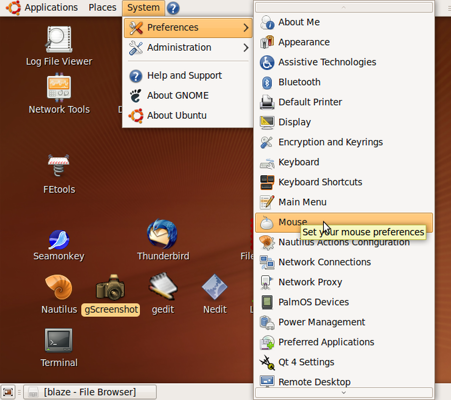
This image shows how to access
the mouse/touchpad config utility
to get to the following 'Touchpad' panel
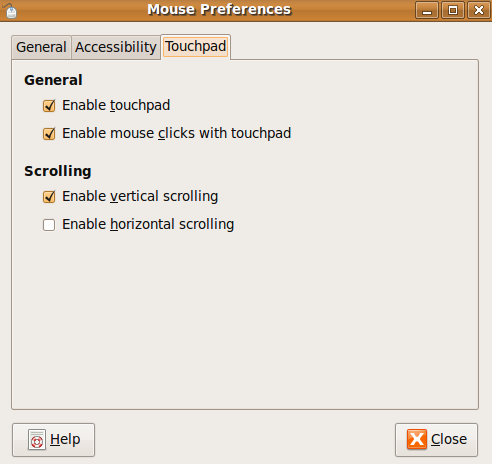
My 'intial' touchpad settings.
(no horizontal scroll)
|
But having said this about getting the touchpad working in a less frustrating manner, I must admit that I now hook up a small 'traveler-sized' mouse to my netbook, rather than using the touchpad. I only use the touchpad when there is some really compelling reason not to use the mouse --- like no mouse available or lack of a level surface. Doing left-click and right-click operations with the buttons on the left and right of the touchpad on my model of the Acer Aspire One is just too frustrating. It turns out that I hardly ever use the touchpad. I usually use my netbook, with mouse, while watching TV. It makes all the ads more tolerable. I'm using the Nautilus file-manager more than watching the TV.
NOTE: You can see examples of use of the 'xinput' command --- for disabling/enabling mouse button functions --- in the 'Ubuntu Install on Home-built Desktop - Notes' below.
Bottom of big windows are off screen This was resolved by doing a WEB SEARCG on terms like 'window beyond top screen ubuntu'. I finally found that there is a compiz configuration file (of all things) that can be used to allow you to drag windows upward, without being constrained to stop when the top of the window meets the Ubuntu panel at the top of the desktop. It may be that I 'sudo' edited the file /usr/share/compizconfig/normal.profile setting 'as_constrain_y = true' to 'as_constrain_y = false' in the '[move]' section. In any case, here are a couple of alternatives. Here is a solution to the 'immobile window', done via a Compiz GUI : Press alt-f2 and type ccsm (do you have compiz settings manager installed?). Scroll to the bottom and find the "move windows" icon and click on it. There is an option "constrain Y"; uncheck this and you can pull the windows where you want. If you are using "advanced desktop settings" and don't have compiz-config-settings installed open a terminal and enter sudo apt-get install compizconfig-settings-manager This help is courtesy of the Ubuntu forums. And here is a solution to the 'immobile window', done via the 'gconftool' : ... remove the Y constraint at the top of the screen ... use the terminal to disable Y constraint using the gconf tool. |
sudo gconftool-2 --type bool --set /apps/compiz/plugins/move/allscreens/options/constrain_y 0
|
You may need to log out and log back in for the changes to take effect. This help is courtesy of the eeebuntu forums. Window Moving notes : I later found that there are a couple of keyboard shortcuts that can be used to move the Ubuntu (gnome-session) windows --- even beyond the top of the screen (as long as the window is not maximized, as I discovered in some tests). As a 10-year veteran on Unix (SGI IRIX), I knew that on Unix (running a Motif window manager) that an Alt-F-somethingORother key-combo would allow one to move a window with the mouse --- for example, when you could not get to the window title bar --- more precisely, when you cannot access the X window menu 'button' at the top-left of the window. I tried an Alt-F combo or two (memory did not serve me well for the correct number or technique to use). I was not successful, that first day of the install, in getting an over-sized window to move up beyond the top panel of Ubuntu on the netbook. I now know to try Alt-ClickMB1. (MB1 denotes mouse button one, which could be the right button if you are left-handed and changed the assignment of mouse buttons 1 and 3.) Then move the mouse. OR, use Alt-F7 --- WITHOUT click. Just move the mouse cursor over the window, and the window pays attention to the mouse movement. (When you simply use the Alt key, without F7, you have to CLICK MB1, in order to get the window to pay attention to mouse movements.) UPDATE 2010mar24: I now use Alt-ClickMB1 all the time, rather than an Alt-Fkey combination. It is nice not having to stretch the fingers of one hand across the keyboard from Alt to an F-key. And I have to move a 'beyond-the-top' window quite frequently, because it seems that often in editing in a GUI editor like 'gedit' the top of the window goes under the Gnome panel at the top of the screen. This seems to occur when text is inserted. In any case, I am not dragging the 'gedit' window past the top of the 'root' window. Some ghost in the works is doing it. The point here is that 'newbies' must get turned off by this behavior and want to scurry back to MS Windohs, when they don't know of a workaround for these windows-out-of-bounds problems. (The 'scurrying back' due to windows issues may apply to as much as 99% of the users trying Linux for the first time.) The Wikipedia page on Table-of-keyboard-shortcuts gives a good overview of Window Management options, on several operating systems, in the 'Window Management' section of that page.
UPDATE 2010apr03: In looking again at forum posts on the 'stuck' windows problem, after looking through about a hundred posts, I noticed a few cases where people suggested the 'alt-click' (with MB1) option. AND, in one post, I noticed that someone mentioned that Alt-clickMB2 (the middle mouse button) activated the 'Resize' option. That led me to try Alt-clickMB3 (the right mouse button, for right-handed me) ... and guess what? The Window-Menu pops up, at the point where you click in the ('stuck') window, as seen in the image below. I have not seen this Alt-clickMB3 function mentioned anywhere --- not in forums and not in the Wikipedia page above.
The Wikipedia page above points out that the WindowMenu is triggered by Alt-Space in Gnome. It DOES pop down the WindowMenu ... BUT from the top-left corner of the window. This is not much help if the top of the window is way off screen. In doing all these right-click tests, I noticed that if you right-click on the title-bar of a window (no Alt key needed), the WindowMenu pops down from the title-bar. Again, this is not of much use if the top of the window is way off screen. But this points out that there are many 'click' options that are hardly mentioned in keyboard-shortcuts documentation or on user forums. Linux 'newbies' should be made aware of these three VERY HANDY 'Alt' options I am amazed that this information is not commonly presented in Linux magazines, 'Getting Started With' Linux books, user forums, etc. etc. etc. I have read LOTS of Linux magazine articles and letters-to-editors and Q-and-A sections and FAQs --- over a period of about 5 years, and I never have seen these handy Alt shortcuts mentioned. 2010May UPDATE: I finally ran across a Linux magazine article that mentions the use of Alt-click to move windows, although it was mentioned in an off-handed way, and the article didn't explain the usage of Alt as explicitly as the description above. It was like an reminder to people who already knew about it. Anyway, my point in detailing all this is: I hate to think of the many first-time Linux users who said "I'm staying with Microsoft Windows" because they were trapped with a big window on their screen and no apparent way to move the window --- for example, no way to get to a 'Cancel' button at the bottom of the window, because it is beyond the bottom of the screen --- and because, if the window happens to be off screen to the top (or to the right-and-left), they had no way to click a 'Close' window option at the top left or right of the window --- and no hint of a Close-window keyboard shortcut, like Alt-F4. If the gnome-session window manager would have put hints by the Move-Resize-Close options of the upper-left WindowMenu, like 'Alt-ClkMB1' and/or 'Alt-F7' for Move (there's room for both), I would have known what keyboard 'shortcut' to use. Even if I couldn't get to the WindowMenu on the 'stuck' window, I probably would have had the option to open another window and see the hints. Why don't the window managers used on Linux (like Gnome's 'metacity' gnome-session or KDE's kdm or Fluxbox or ...) use hints like the hints used on the old Motif WindowMenu on Unix?!?!?! There's plenty of room for the hints --- which I show on this Linux Window Move Issues page that includes plenty of screen images of WindowMenus --- on various Unix and Linux desktop windowing systems. When Linux 'bigots' go ballistic on forums about why people should struggle with Linux rather than retreating to MS Windows, I just have to think of the 'little things' like these 'missing hints' that undoubtedly help discourage thousands of Linux-attempters from going any further. I just happened to be more persistent --- AND I had 10 years of Unix experience, so I was aware of some possibilities and how to form useful web queries. And I knew how to query and 'kill' processes, if I REALLY got stuck. Most Linux attempters do not have advantages like that. Developers need to MINIMIZE the frustrations that 'newbies' encounter. Adding a few hints on a Gnome (or KDE or whatever) WindowMenu does not seem too much to ask. (They could blank the hints out if users choose to over-ride the defaults with their own keyboard shortcuts.) 2010 Dec update (Two additional netbooks): I bought another Acer netbook in late 2010 (on the occasion of my home-built computer going out-of-commission due to a fried video board, described below at the bottom of the home-built computer section). I got 'Acer-2' on sale for $250, at a local 'hhgregg' store --- about $30 less than my first Acer netbook. Again, I installed Ubuntu 9.10. This install went much easier since I knew what to expect --- what to tailor and how to handle over-sized windows with the Alt-LeftMouseButton move. About a month later (near Thanksgiving, Black Friday, and the Christmas sales), Target had a sale on Acer netbooks for only $180 --- $100 less that my first netbook purchase --- and an N450 Atom processor instead of the N270 in my first netbook. I could not resist the low price. I bought 'Acer-3' from a local Target store. On this one, I decided to install Ubuntu 10.10 (Maverick Meerkat), which had been released about one month earlier. I downloaded the ISO file, ubuntu-10.10-desktop-i386.iso, from releases.ubuntu.com/maverick/ because the download was going much too slowly from the main Ubuntu download page. I burned the ISO to a CD using Brasero on my CyberpowerPC with Ubuntu 9.10 installed. I also put the 10.10 ISO on a USB stick using 'System > Administration > USB Startup Disk Creator' in Ubuntu 9.10. (I have a portable CD drive that I bought, to put Ubuntu 9.04 on my first Acer PC. Therefore I could do a CD install, if the USB install did not work. I have experienced several instances of Unetbootin-created USB sticks not working, with several different distros. So I am not confident in Linux-installs from USB sticks working successfully.) I put the USB stick in the new Acer (Acer #3) and attached the CD drive by its USB cable. I used the F2 key on the Acer to enter the BIOS menu to put the USB stick and the CD drive before the built-in 160GB hard drive, in the boot order. Unfortunately, the boot from the USB stick failed with a syntax-type error. Perhaps the Ubuntu 9.04 'USB Startup Disk Creator' does not work well with a 10.10 iso file. I shutdown the computer, removed the USB stick, and restarted. The Live CD install worked and an appropriate video resolution was automatically chosen. A connected USB mouse worked well. Audio playback of an Example audio file worked. The wireless internet connection worked, as indicated by Firefox making connection to the Internet. So I installed Ubuntu 10.10 on 'Acer-3' using the desktop install-to-disk icon. After the install to hard disk, the CD was automatically ejected and there was a prompt to press Enter to continue. (This was nice. I did not have to struggle with getting the CD out before the restart got to the CD-drive detection stage. Thanks, developers.) After restart, the screen resolution was still appropriate, audio still worked, and the network applet still worked to connect to a wireless router. I performed some tailoring, such as setting Nautilus preferences as described in the 'Finishing Touches' section below. I also installed some of my favorite apps --- Seamonkey web browser, Thunderbird mail client, Filezilla FTP client, and 'mtpaint' image editor --- via 'Ubuntu Software Center' or the 'Synaptic' package manager or via 'apt' install commands on the command line. One thing I miss in the new Ubuntu Software Center is the ability to see the details of the installs --- the ability to watch a log of files being installed and actions being performed. I think this is a discouraging sign of what is happening in recent Ubuntu releases --- the 'deciders' are deciding to 'dumb down' too many aspects of Ubuntu. I am quickly getting used to having the Close-Minimize-Maximize buttons on the top-left of windows instead of top-right, so I will probably leave them that way. I also found the new desktop background --- a mix of dark, brooding colors along with a bright white area --- not as problematic in reading and distinguishing desktop icons as I had thought. So I will probably leave the Ubuntu 10.10 desktop background as-is. I was a little concerned about going to 10.10, since so many people had reported problems with 10.04 (which I skipped). But, so far, I find 10.10 as nice to use as 9.10. Thank you, Ubuntu developers. |
|
I wanted to do the Dell install in early October 2009, but Ubuntu 9.10 (Karmic Koala) was due to be available in a few weeks (around 26 October), so I waited. I downloaded the Ubuntu 9.10 release from the Ubuntu.com site and burned it to a CD. (I believe I did the download on my old HP Window ME machine, and burned the '.iso' file to CD using the old 'EasyCD Creator' program on the old HP.) I checked the BIOS menus on the Dell to assure that the boot process would look to the CD drive, before the hard drive, for the bootup information. I loaded the CD into the CD drive on the Dell Dimension 2400, restarted the PC, and tried out the Ubuntu 9.10 Live CD. Looked OK. Audio played OK. A wired Ethernet connection worked - allowed me to browse the Internet with Firefox. Screen resolution looked OK. Mouse click actions and cursor movement on-screen seemed to be working OK. So I did the install using the install icon on the Ubuntu Live CD desktop. I wanted to preserve the dual boot with the MS Windows OS, so, when it came to the partitioning prompts, I preserved the Windows partition, but installed Ubuntu over the Mepis partition that I had previously installed on the Dell. Unfortunately, I did not know of a way to capture screen images of the install process (other than using a digital camera), and I did not take copious notes on the individual screen options I used during the partitioning process. Since there are very few tutorials on the web (if any), with screen images, for the process of installing one Linux over another Linux partition, I hope to give a better accounting of this process --- when I install Ubuntu over Xandros on my Cyberpower desktop PC. In late 2010, I did the overlay of Xandros, which is described on this Cyberpower Ubuntu install page --- with digital camera images. Back to the Dell install : I certainly had some concerns that I was going to use a wrong option in the Ubuntu disk partitioning steps and screw up the MS Windows installation. I seem to have muddled through OK, but I can imagine many 'newbies' having similar concerns. So a good guide, complete with screenshots of each (and every) step in overlaying an old Linux partition, would surely be helpful. I know I would have liked to be able to find such a guide, but I did quite a bit of web searching and could not find anything other than rudimentary guides --- most of the guides encouraging people to wipe out their MS Windows partition. THAT is NOT going to win friends and influence people. I expected all to work well since the Live CD worked OK. The install seemed to work OK, and when it was finished, an appropriate screen resolution was apparently established and the mouse seemed to work OK. Also sound and web browsing still seemed to work OK. HOWEVER, when I shut down and re-booted, the computer would hang (consistently) in the bootup process --- before I got to the Ubuntu-Gnome desktop. I would end up at a dark screen. After much WEB SEARCHING, using terms like 'dell dimension boot hang ubuntu', I found that Dell Dimensions and Optiplexes showed this problem --- not just with Ubuntu 9.10, but also with other distros, like Saboyan (2008), Fedora 8 (2008), and Ubuntu 8.04 (2008) --- the 32-bit Ubuntu, but reportedly not the 64-bit. This boot-hang-on-Dells problem may be an issue between Dell and Linux kernel development. One user showed bootup messages up to the hang. The messages stopped right after a message about wireless. So perhaps there is a Linux kernel problem in dealing with Dell network connections. (I had no wireless card in this desktop Dell computer, but maybe some Linux kernel logic having to do with detecting network connections --- and the Dell network hardware or BIOS --- led to the hang.) Thanks to the Internet and Google, I found that putting a 'reboot=b' --- for 'reboot=bios' --- statment in the appropriate 'linux' kernel loading line of the '/boot/grub/grub.cfg' file worked to get around the Dell-linux-boot-hangs problem. Below is an image of the 'grub.cfg' file from Ubuntu 9.10 on the Dell Dimension 2400. Note the 'reboot=b' entry in the section called menuentry "Ubuntu, Linux 2.6.31-14-generic". I actually removed the parameters 'quiet splash' and put 'reboot=b' in their place. I like to see the boot up messages displaying down the screen during bootup. It is more instructive than watching a blinking Ubuntu logo for about a minute during each bootup. I am thinking about removing 'quiet splash' in the 'grub.cfg' file on my 'main' Linux computer. If something goes wrong (or hesitates) during bootup, I want to see 'where' it is occurring. Note that there is a menuentry "Microsoft Windows XP Professional (on /dev/sda2)" section, showing that there is a dual boot setup on the Dell Dimension 2400. Although the comment at the top of the file says 'DO NOT EDIT', watchagonnado when your machine won't boot and people on web forums say this is how they got around the problem. It just works. [The proper method of changing the 'grub.cfg' file is to edit the '/etc/default/grub' file and then run 'update-grub'. I may do that if I ever have to change 'grub.cfg' again on this computer. But I actually feel more confident in direct editing the grub.cfg file rather than hoping a 'black-box' 'update-grub' technique works. I've been burned by that type of update before.] |
#
# DO NOT EDIT THIS FILE
#
# It is automatically generated by
# /usr/sbin/grub-mkconfig using templates
# from /etc/grub.d and settings from /etc/default/grub
#
### BEGIN /etc/grub.d/00_header ###
if [ -s /boot/grub/grubenv ]; then
have_grubenv=true
load_env
fi
set default="0"
if [ ${prev_saved_entry} ]; then
saved_entry=${prev_saved_entry}
save_env saved_entry
prev_saved_entry=
save_env prev_saved_entry
fi
insmod ext2
set root=(hd0,5)
search --no-floppy --fs-uuid \
--set 9c268abf-033f-46a0-ba2e-087b7887d75a
if loadfont /usr/share/grub/unicode.pf2 ; then
set gfxmode=640x480
insmod gfxterm
insmod vbe
if terminal_output gfxterm ; then true ; else
# For backward compatibility with
# versions of terminal.mod that
# don't understand terminal_output.
terminal gfxterm
fi
fi
if [ ${recordfail} = 1 ]; then
set timeout=-1
else
set timeout=10
fi
### END /etc/grub.d/00_header ###
### BEGIN /etc/grub.d/05_debian_theme ###
set menu_color_normal=white/black
set menu_color_highlight=black/white
### END /etc/grub.d/05_debian_theme ###
### BEGIN /etc/grub.d/10_linux ###
menuentry "Ubuntu, Linux 2.6.31-14-generic" {
recordfail=1
if [ -n ${have_grubenv} ]; then save_env recordfail; fi
set quiet=1
insmod ext2
set root=(hd0,5)
search --no-floppy --fs-uuid \
--set 9c268abf-033f-46a0-ba2e-087b7887d75a
linux /boot/vmlinuz-2.6.31-14-generic \
root=UUID=9c268abf-033f-46a0-ba2e-087b7887d75a ro reboot=b
##
## *The CHANGE* is in the line above.
##
initrd /boot/initrd.img-2.6.31-14-generic
}
menuentry "Ubuntu, Linux 2.6.31-14-generic (recovery mode)" {
recordfail=1
if [ -n ${have_grubenv} ]; then save_env recordfail; fi
insmod ext2
set root=(hd0,5)
search --no-floppy --fs-uuid \
--set 9c268abf-033f-46a0-ba2e-087b7887d75a
linux /boot/vmlinuz-2.6.31-14-generic \
root=UUID=9c268abf-033f-46a0-ba2e-087b7887d75a ro single
initrd /boot/initrd.img-2.6.31-14-generic
}
### END /etc/grub.d/10_linux ###
### BEGIN /etc/grub.d/20_memtest86+ ###
menuentry "Memory test (memtest86+)" {
linux16 /boot/memtest86+.bin
}
menuentry "Memory test (memtest86+, serial console 115200)" {
linux16 /boot/memtest86+.bin console=ttyS0,115200n8
}
### END /etc/grub.d/20_memtest86+ ###
### BEGIN /etc/grub.d/30_os-prober ###
menuentry "Microsoft Windows XP Professional (on /dev/sda2)" {
insmod ntfs
set root=(hd0,2)
search --no-floppy --fs-uuid --set 4cc4f0c1c4f0ae78
drivemap -s (hd0) ${root}
chainloader +1
}
### END /etc/grub.d/30_os-prober ###
### BEGIN /etc/grub.d/40_custom ###
# This file provides an easy way to add custom menu entries.
# Simply type the menu entries you want to add after
# this comment. Be careful not to change
# the 'exec tail' line above.
### END /etc/grub.d/40_custom ###
|
NOTE: Some web pages that I found indicated that in the previous Ubuntu release (9.04), a 'grub.lis' file may be the file to change. Reportedly, a different version of rub (and Lilo) is involved in earlier releases. In some forum threads I see people protesting that you should not edit the 'grub.cfg' file directly. They point out the 'DO NOT EDIT THIS FILE' section at the top of 'grub.cfg', with its talk of 'templates from /etc/grub.d and settings from /etc/default/grub'. I can see the concern if you were changing hard-drive disk numbers --- for example, changing 'set root=(hd0,5)' --- or something 'more serious' like that. But if you do something minor like remove 'quiet splash', the only bad thing that would happen if the 'quiet splash' were restored is the bootup messages would not be seen. And in that case, one could simply re-do the three commands that I did to remove that phrase. After opening a gnome-terminal positioned at /boot/grub, I issued the three commands:
sudo cp grub.cfg grub.cfg_ORIG In fact, I have even gone through some software updates on the Dell PC on which I edited 'grub.cfg' directly, and the change is still intact after many reboots. (If you do a kernel update or upgrade to a new release of Ubuntu, I suspect the change might be overlaid.) Where are the warnings? : In looking at Ubuntu 9.10 release notes (and notes for previous releases) on the ubuntu.com web site, I found no mention of these Linux boot problems with Dell Dimension and Optiplex computers --- even though I Google-hit literally dozens of pages on this problem. (The problem has been encountered over a period of many years --- after all, Dimensions and Optiplexes have been around for about 7 years or so). I think Ubuntu.com could save Ubuntu users thousands of hours of wasted time by putting a one-paragraph note on this Dell-problem-solution in their release notes --- in particular, with their recommended way of cirumventing this problem. It sure would have saved me quite a few hours of web searching and deciding-how-to-fix time --- and about an hour of "Sh*t!!! This can't be happening!" time. Besides the many-many person-hours wasted, world-wide, there are the many people on Dell PCs who decided Linux was not for them, when their attempt to install Ubuntu on their PC ended up in a dead-end on a near-blank screen, on EVERY attempt at a re-boot after their Linux install. I hate to think of how many potential Linux users were lost because of this. About a year later, in October 2010, I had hardly used the Dell PC at all, but I had reason to update that PC after the video board on my 'home-built' PC 'fried'. I was motivated to backup data to the Dell PC and make that PC suitable for my use. Much to my dismay, I encountered another 'consistent bootup to black screen' problem --- followed by desktop icons disappearing and Nautilus 'Places' not functioning any more. Since this page is too long now, I have documented dealing with those problems on a Recovery from Dell 2400 PC bootups to black screen web page --- which also documents recovery from desktop icons disappearance and Nautilus 'Places' failure. |
|
Soon after doing the Dell install, I used the Ubuntu 9.10 (Karmic Koala) Live CD to check if monitor, mouse, keyboard, and ethernet card were detected and auto-configured --- on my home-built PC --- whose hardware configuration is here. My Karmic install on the Dell Dimension 2400 had gone OK --- after finally resolving the re-boot problem. The Gnome menus and basic apps, like Firefox and Amarok, worked OK on the Dell PC. So I proceeded to try the Live CD on my home-built PC. The Live CD test seemed OK, but the video resolution was automatically set at 800x600 --- lower than what my monitor supported. That was OK with me, since I had been working at 800x600 on my old HP Windows ME computer from 2005 to 2009. I was used to dealing with web pages shown in that screen size. And I figured I could reset the screen resolution later. So I did the install, but found that the video resolution came up at an even lower resolution --- 640x480 --- after installing Ubuntu 9.10 over the Mandriva 2009 installation on my two 80GB disk drives (/home was mounted on the second disk drive). As I mentioned above, unfortunately, I did not know of a way to capture screen images of the install process (other than using a digital camera), and I did not take copious notes on the individual screen options that I used during the partitioning process over two disk drives. There are very few tutorials on the web (if any), with screen images, for the process of installing ANY Linux (not just Ubuntu) on two disk drives, with the /home directory mounted on the second disk. I hope to give a better accounting of this process --- IF I ever install Ubuntu again on a PC with more than one disk drive. Back to the low-res screen resolution problem. Looking at '/etc/X11/xorg.conf' showed no entries for screen resolution. Doing WEB SEARCHES using terms like 'monitor resolution xorg config ubuntu' yielded some examples of 'xorg.conf' file entries for specifying screen resolution. I looked at the manual for my monitor (a Mag Innovision LCD monitor, model LT717s-700P, manufactured March 2006) and I added a 'Modes' entry, for resolution and refresh rate, to my '/etc/X11/xorg.conf' file. Below are the 'Monitor', 'Device', and 'Screen' sections of my '/etc/X11/xorg.conf' file. |
Section "Monitor"
Identifier "Monitor0"
VendorName "Mag Innovision"
ModelName "LT717s"
HorizSync 31.47 - 79.98
VertRefresh 60.0 - 75.0
Option "DPMS"
EndSection
Section "Device"
Identifier "Device0"
Driver "nvidia"
VendorName "NVIDIA Corporation"
EndSection
Section "Screen"
Identifier "Screen0"
Device "Device0"
Monitor "Monitor0"
DefaultDepth 24
SubSection "Display"
Depth 24
Modes "1280x1024@60" "1024x768@60" "800x600@60" "640x480@60"
##
## This 'Modes' line was*ADDED*
##
EndSubSection
EndSection
|
Now when I use Ubuntu 'System > Preferences > Display' and my Nvidia 'X Server Settings' control GUI comes up, I see 1024x768 in the 'X Server Display Configuration' window. And when the 'Advanced...' button is clicked, the 'Resolution' spinbox is seen to be set to 'Auto'. (The spinbox menu shows many resolutions, but not 1280x1024. Perhaps it is a bug in the Nvidia driver that causes 1024x768 to be chosen instead of 1280x1024 --- and not even show 1280x1024 as an option.) After thinking about this auto-screen-resolution-setting problem some, I suspect that the Linux kernel (and/or the Nvidia driver) did not recognize my monitor and simply did not put a 'Modes' line in the 'xorg.conf' file --- and the resolution then defaulted to 640x480. The Mag Innovision was not a major brand --- like Samsung, Viewsonic, Westinghouse, LG, Acer, Dell, or HP. I bought a couple of the Mag Innovision monitors at Best Buy around 2005 and 2007. But in 2009, they seem to have disappeared. Web searches, in late 2009, for 'Mag Innovision' did not show any for sale on the major sites like amazon.com, tigerdirect.com, compusa.com, or newegg.com. So anyone using a Mag Innovision monitor with Linux will probably have to add a 'Modes' line to their 'xorg.conf' file. Here's another case where some people may have been 'turned off' to Linux --- if their montitor wasn't recognized in the install process. (See the Dell-boot-hang problem notes above --- and Netbook 'stuck windows' notes further above --- for other 'user turn off' situations.) Home-built computer video card replacement In late 2010, a fan on my home-built computer was making more and more noise until it finally became intolerable. In tracking down the noise to a fan on the EVGA video board, I managed to fry the video board (along with the motherboard). This led to an upgrade of my home-built computer. I described the reconfiguration of Ubuntu 9.10 on the computer with new ATI graphics, instead of NVIDIA graphics, on the new motherboard (the disk drives were unchanged) in an NVIDIA-to-ATI home-built computer reconfig page. |
|
In October 2010 (almost a year after doing the Ubuntu 9.10 install on my home-assembled PC), the video board on my home-built PC got 'fried' on my checking the source of worsening noise from that PC. It turned out the noise source was the fan on the video board, and I seemed to have shorted out the video board on trying to find a way to tighten screws that seemed to be loosening and touching the fan blade. (No luck. The screws are small and inaccessible. And I fried the board in the process.) I had been planning to overlay the Xandros Linux installation on the Cyberpower PC that I had ordered from cyberpowerpc.com back in 2005. That computer came with MS Windows XP installed, and I installed Xandros CE (Community Edition) as a dual boot on that PC. Here was my chance to document a non-trivial disk partitioning process (with step-by-step screenshots), as I overlaid my Xandros partition with an Ubuntu installation. Since this page is far too long already, I have documented that Ubuntu-overlay-of-Xandros process (while preserving the Window XP partition) on a Cyberpower Ubuntu install page. An additional complication of that install is that I made a partition for the '/home' directory, separate from the 'root' partition for the '/' directory. This is to make possible updates of the Linux operating system without wiping out all my data in the '/home' partition. |
|
Some Notes on Mouse Cut-and-Paste I spent almost 10 years working with Unix (SGI Irix) on SGI workstations, from about 1996 to 2005. I did a lot of script editing and found the easy cut-and-paste on the Irix-Unix workstations was a real productivity booster. The 3-button mouse on the SGI workstations was nice in that the middle-mouse-button was NOT a scroll wheel. You could
Basically, it is just two mouse clicks, with one hand. None of that clumsy Ctl-C and Ctl-V keyboard stuff requiring two hands --- one on the keyboard and one on the mouse. This worked great with the 'nedit' text editor available in the Irix operating system on the SGI workstations. Unfortunately, on Linux, although you can quickly swipe (highlight) text to capture it in a hidden buffer for pasting elsewhere (in another window or the same window), there are two problems :
GUI editors that support 'mouse-paste' : It would be nice to find a GTK-based editor that supports the quick-swipe-and-paste nicely. Or it would be nice if 'gedit' developers would do what is needed to make this work. (The 'Leafpad' and 'Mousepad' text editors do not support the quick, one-handed copy-and-paste either. They behave like 'gedit' in this regard.) 'Kwrite' and 'Kate' DO support quick-swipe-and-paste (swipe with left-button down; position-and-paste with a middle-button press), but they, like most K-apps, seem to be slow to startup, especially on a netbook. I prefer to use a GUI editor (with cut/copy via mouse) --- rather than terminal-based editors like 'vi' or 'emacs' or 'nano' --- because I like to minimize use of the keyboard. It is frustrating enough hitting
To REALLY minimize use of the keyboard: Maybe someday lip-reading (or mental telepathy) will replace the keyboard and mouse. (Speech recognition is too noisy for an office environment --- and too hard on the throat, for 8 hours.) UPDATE 2010apr04: It looked like I was stuck with making do with 'gedit', but ... the 'SciTE' editor may do the job for me. It seems to support quick-swipe-and-paste nicely. NOTE: The default font for 'SciTE' is not a monospaced one, so I will probably want to use the 'Options -> Use Monospaced Font' menu option almost everytime I start up SciTE --- or edit an underlying 'SciTEUSER.properties' or 'SciTEGLOBAL.properties' file to make the change permanent. I found the following list of editors via a web page that lists 16 (14 + 2) popular text editors for Linux. A couple of other editors that looked promising were 'medit' and 'scribes' --- but they do NOT support quick-swipe-and-paste. They behave like 'gedit'. 'Scite', geany', 'medit', and 'scribes' are available via the Synaptic Package Manager on Ubuntu 9.10. The 'Komodo Editor' from ActiveState was not available via Synaptic in 9.10, but ActiveState provides a GTK download. However, Komodo reportedly loads slowly. On the other hand, it reportedly handles huge files. One more text editor: 'Gtkedit' is available from Sourceforge. I have not tried it, since it is based on GTK+ 1.2 and GTK 3 is coming out this year (2010). It may be No Longer Updated (NLU). 'Nedit' is near that point --- no news on its website since 2005. But 'nedit' still works and has no need for feature enhancement according to those still using it --- no need OTHER THAN updating the GUI interface --- according to me. I thought I was not particular about the look of GUI interfaces, but this is jarring, even for me. Just in case that '14-plus Linux Text Editors' web page, that lists these editors, disappears, its home page links of the 'promising-looking' (non-K, non-Java) editors --- plus one --- are: In summary, 'scite', 'nedit', 'kate', and 'kwrite' appear to support quick-swipe-and-paste (with left and middle mouse buttons; that is, with MB1 and MB2). But 'gedit', 'geany', 'leafpad', 'mousepad', 'medit', and 'scribes' do NOT properly support quick-swipe-and-paste. (I may try 'Komodo Edit', someday.) ('geany' looked promising but it fails in at least one of the 3 problem areas mentioned for 'gedit', above.)
UPDATE: Dealing with the scroll wheel : I am learning to 'poke' the scroll-wheel button on the mouse in such a way that the paste works without panning the pasted text down (or up) out of a text-editor window. But I usually have to be very careful in how I press the middle mouse button, to avoid rolling the scroll wheel. So for days when I intend to do a lot of quick-cut-and-paste, I have devised the following three scripts to control the middle-mouse button on the mouse. I have these 3 scripts setup as icons on my Ubuntu desktop, so that I can simply double-click on an icon to set the action of the middle-mouse button as desired. These three middle-mouse actions are
Below are the corresponding scripts (which use the 'xinput' command) : |
#!/bin/sh
##
## Script: mouse_midPaste.sh
##
## Purpose: Set mid-mouse-button to paste-only (no scroll).
xinput set-button-map "ImPS/2 Generic Wheel Mouse" 1 2 3 0 0 0 0
#!/bin/sh
##
## Script: mouse_midScroll.sh
##
## Purpose: Sets mid-mouse-button to scroll only (not paste).
xinput set-button-map "ImPS/2 Generic Wheel Mouse" 1 0 3 4 5 6 7
#!/bin/sh
##
## Script: mouse_midPasteScroll.sh
##
## Purpose: Set mid-mouse-button to paste AND scroll.
xinput set-button-map "ImPS/2 Generic Wheel Mouse" 1 2 3 4 5 6 7
|
Below is an image of the three mouse Paste/Scroll icons across the bottom of my Ubuntu desktop --- put there via right-click Desktop and 'Create Launcher ...'. |
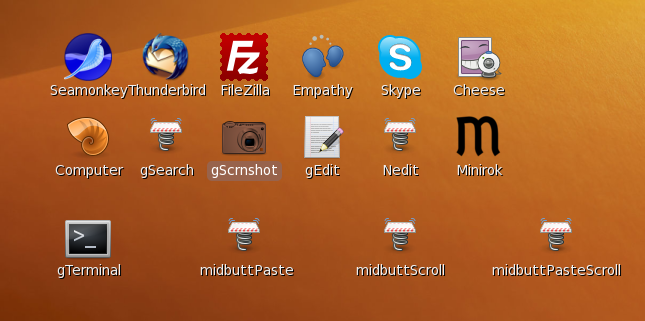
|
I'm rather fond of those icon names. You could also put short aliases for these scripts in your Ubuntu 9.10 '~/.bash_aliases' file to execute these scripts from the command line. Other Finishing touches : I could go on about other 'finishing-the-installation' topics, like how I like to set some Nautilus configuration options. But this page is already huge --- and I may add notes for installs on another couple of computers, in 2010 or 2011. So I will save those 'finishing-touches' items for a separate web page (or pages). In fact, here is a separate web page on my Nautilus Preference settings. And here is a separate web page on 'rsync' Backup Scripts that I use on several of my computers, with external USB hard drives. Font anti-aliasing : One exception to putting other finishing touches on other web pages: For my reference, I include two images that show how I set the font anti-aliasing parameters at 'System > Preferences > Appearance > Font'. This topic seems to generate a lot of controversy, with some people being very particular about these settings, with claims that they can hardly look at the screen unless they have their setting just so. You could try a WEB SEARCH on keywords like font appearance preference anti alias pixel smooth horrible ubuntu (or search the Ubuntu and other Linux forums) to see what I mean. These settings work well enough for me. I must admit that some settings make text look so blurry that my eye muscles seem to get tired trying to make the blurry fonts non-blurry. (The settings may need to be different for a different monitor.) |
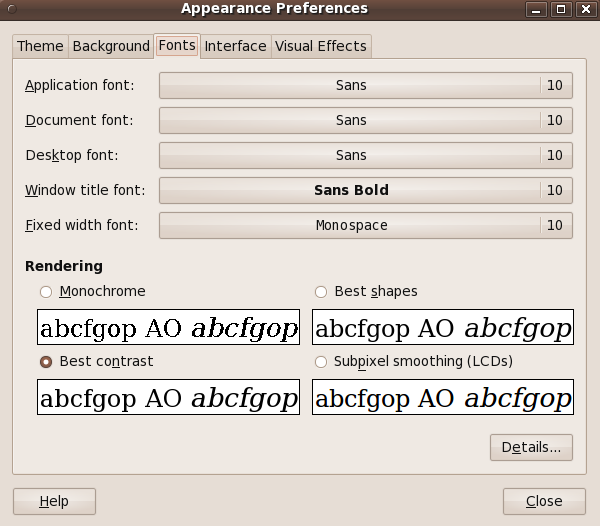
|
Clicking 'Details ...' gives the following Font Preferences panel. |
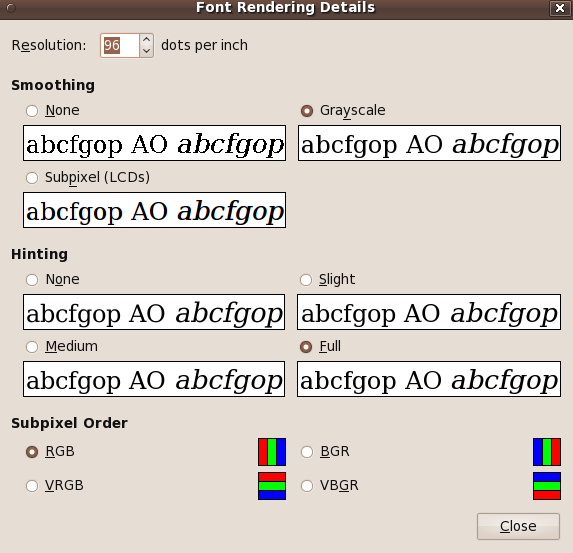
|
A major lesson to be learned from these Linux (Ubuntu) installs is that, on almost any hardware configuration, you will probably have to spend a few hours --- or even a day or two --- resolving some screen-resolution and mouse/touchpad issues (and boot issues if you have an older Dell computer). But if you can get past those kinds of issues (which you probably can do by simply using the Ubuntu forums or web search queries like the ones with links above in the install notes sections), you will find relatively clear sailing, to some capable apps. NICE APPS:
I now (2010 and 2011) use Nautilus scripts to do some of the things (like batch thumbnail-making, with batch user-configurable file naming) that I could EASILY do with the (free) 'Irfanview' image processing program on Microshaft Windohs. In fact, I use batch scripts to make smaller-sized files from original hi-res photo files --- after using batch scripts to rename the original photo files, including adding pixel X-Y-size dimensions into the filenames. I continue to put together and enhance scripts to do some of the things that were NOT so easily done on Macroshaft Windohs (like batch renaming of image files with their X-Y pixels-size included in the name --- and generation of HTML web pages with thumbnails which are links to larger, medium-resolution photos, appropriately sized for web pages and emails). The scripts that generate HTML pages for batches of image files can easily be adapted to make pages of links to audio files or video files. Many of the scripts are available on my Nautilus scripts web page, which was mentioned above, in the item discussing a simple player for audio files, and in the item discussing image processing. It's kind of like tip-toeing through a mine field --- trying to find apps that don't blow up on you. But you can do it! I have confidence in you, if you've read this far.
Missing apps : Now, if there were a Turbotax (U.S. tax software) for Linux, I would be pretty well set. Engineers not so much. The 3D CAD programs (like ProEngineer, Unigraphics, CATIA, SolidWorks, Solid Edge, AutoCAD-Inventor, Cadence, Alibre, ...) and Finite-Element Modeling (FEM) programs (to generate input for Finite-Element-Analysis [FEA] programs like NASTRAN, ANSYS, ABAQUS, Algor, etc.) are all available on MS Windows. Essentially none of the 3D modeling (CAD and FEM) programs for mechanical engineers are available on Linux. Linux has a long way to go in the areas of (reliable and stable and well-supported) U.S. taxes software offerings and in mechanical engineering software offerings. If you don't need a computer for taxes or mechanical-engineering (or the latest whiz-bang video games), then Linux might be right for you. Coming to a conclusion, finally : For me, the breath of freedom and the breaDth of freedom on Gnu/Linux --- especially in the form of the powerful shell scripting (and Tcl-Tk scripting) available --- is a big selling point for using Linux. Other selling points: The available apps for web browsing and email and FTP --- Seamonkey-Thunderbird-Filezilla --- and ImageMagick and 'mtpaint' for image processing for web page development --- and a quite decent, stable file manager in Nautilus.
Some info on Nautilus shortcomings is in my Nautilus Notes web page. For me, it suffers mostly from the following issues. I use my 'FINDlists' Nautilus Scripts to overcome the search inadequacies --- so no problemo. I keep finding more to like (and bits here and there to dislike). But, so far, I think I can cut the cord to MS Windows (EXCEPT for the tax software) --- as long as the Linux apps and distros and kernel keep getting better. Sign off : <kidding> Gnu = Gnu is Nearly Unix </kidding>
(I'm pulling Stallman's chain. Stallman wants us to say Gnu / Linux, not Linux. But to be completely fair (and to give more credit where more credit is due), I would have to say : Linux / Nautilus / Gnome / Gnu / Seamonkey / Thunderbird / Filezilla / ImageMagick / mtpaint / Tcl-Tk --- and that's leaving quite a few important software components out. I am not going to play those games. I am going to simply say Linux. If I were going to add a slash after Linux, I would use Linux/Nautilus, because I put a huge amount of mileage on the Nautilus file-manager.
<my-take>
That's 'my take' as a 10-year Unix user (from about 1994 to 2004). |

THIS guy is a REALLY DEDICATED Ubuntu fan.
|
Bottom of this To return to a previously visited web page location, click on the Back button of your web browser, a sufficient number of times. OR, use the History-list option of your web browser. OR ...
< Go to Table of Contents, above. >
Page history:
Page was created 2010 Feb 06.
|
