Desktop Backgrounds - Group 2
Image Files - JPEG, PNG, or GIF
for individual download -
right-click and Save-As

Desktop Backgrounds - Group 2Image Files - JPEG, PNG, or GIF
for individual download -
|

|
! Note !
Some images may be added or changed
--- if/when I re-visit this page.
|
INTRODUCTION : This page shows a collection of images that may be suitable for desktop backgrounds. This is 'group 2' --- to provide more backgrounds in case the 'group 1' backgrounds did not satisfy a yearning for more choice in desktop backgrounds. Most of these images have large areas where there is relatively little 'sudden' color variation from extreme light to extreme dark. These kinds of images generally make for good desktop backgrounds, because there are not a lot of distracting regions of high contrast. For example, an image of a sandstone wall with lots of dark crevices will typically NOT make a good desktop background because the many regions of high contrast between the dark crevices and the much brighter stones will be distracting to the eye --- distracting from icons and text on the desktop. How to View and Download these images : Click on a 'thumbnail' image below to see a larger version of the image. The large images can be downloaded by right-clicking on the large image and using an option like 'Save Image As ...' in the popup menu of your browser. When you click on a thumbnail image, the larger image may be shown in a separate window. You can simply close that window to return to this web page. Most of the large image files are '.jpg' (JPEG) files --- but there are some '.png' and '.gif' files. All of the 'thumbnail' files below are '.jpg' files.
Adding a Background file to a 'library' If you are using Linux with the Gnome 2.x (or MATE) desktop environment, you can go to the 'System > Preferences > Appearance' tool, via the Gnome2 or MATE 'panel' at the top of the screen. Choose the 'Background' panel tab in the 'Appearance Preferences' window. You can use the 'Add..' button at the bottom of that panel to add downloaded background images. Say you downloaded the images to a 'DesktopBACKGROUNDS' directory in your home directory. Then, in the 'Add Wallpaper' file navigator window that appears when you click on the 'Add...' button, you can navigate to the 'DesktopBACKGROUNDS' directory and choose the image(s) to add to the default collection of background images (which, by the way, are typically stored in the /usr/share/backgrounds directory). Your images in the 'DesktopBACKGROUNDS' directory are NOT moved to the /usr/share/backgrounds directory --- which is owned by 'root'. The Gnome2 or MATE wallpaper system records the fully-qualified name of the background file(s) that you 'Add...'. So, if you rename your 'DesktopBACKGROUNDS' directory or move some ADDed files from it, the Gnome2/MATE wallpaper system loses track of them. You would need to 'Add...' them again, from their new location.
Choosing a Background in Linux If you are using Linux with the Gnome2 or MATE desktop environment, you can go to the 'System > Preferences > Appearance' tool. Choose the 'Background' panel tab in the 'Appearance Preferences' window. Alternatively, you can right-click on the current desktop background and, in the menu that pops up, choose the option 'Change Desktop Background'. When you click on any image in the gallery of images shown in the 'Background' panel, that image becomes the current desktop background. The image does not have to be any particular size, because the 'Style' dropdown menu button of the 'Background' panel is defaulted to 'Zoom'. That will generally cause an image to fill the desktop. But 'Zoom' may cause parts of the image to be clipped from view. So you can try other 'Style' options, such as 'Fill Screen', 'Scaled', 'Centered' --- or even 'Tiled'. Alternatively, many of these images are so large that you could take them into your favorite image editor (I use 'mtpaint' on Linux) and select a portion of the image. Crop and save that portion, then use the portion as a background image. 'Availability' of the images : As far as I know, the images here are open source. For example, many NASA images are available to the public. And there are some Linux and Tux (the penguin) background images that are generally made available for non-commercial use. However, if an owner/developer of an image here does not want that image included here, I will be glad to remove it. Note that these images are for personal, non-commercial use. GROUPING of the images : To provide some organization of the images as more are added to this page, the images are presented in the following groups :
Dealing with the 'busier' images : Some of these images are rather 'busy' and are not suitable for everyday use --- especially if you have a lot of icons on your desktop. But the 'busy' images are provided for fun --- for example, to temporarily set as a desktop when you are not working on the desktop much or when you want to show an image to someone else as a temporary desktop image --- say, for a special presentation. Or, you could put the busy image on a larger, not-busy background (for example, make a wide, black border) and use that new image as a long-term desktop background. Or, for some of these images, you could crop a relatively non-busy rectangle from the image and use that as a desktop background. Furthermore, you could darken or lighten an image (say, by 'gamma correction') to make the image work better with your desktop icons and text. I generally use 'mtpaint' --- or 'IMAGEtools' scripts of 'feNautilusScripts' of the Freedom Environment software systems --- to perform these kinds of image transformations --- and many more kinds. In fact, for some of the images below, I
|
ABSTRACT images :

row ABSTRACT-01 |

|

|

|
|
SURREAL (DREAM-LIKE) images :

row SURREAL-01 |

|

|

|

|

row SURREAL-02 |

|

|

|

|

row SURREAL-03 |

|

|

|

|

row SURREAL-04 |
|
|
|
|
ASTRONOMICAL images : Outer-space --- looking toward earth or away from earth

row ASTRO-01 |

|
|
|
|
MATHEMATICAL/GEOMETRIC images :
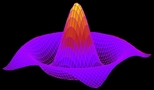
row MATH-01 |
|
|
|
|
NATURE (on Earth) images :

row NATURE-01 |

|

|

|

|

row NATURE-02 |

|

|

|

|

row NATURE-03 |

|

|

|

|

row NATURE-04 |

|

|

|

|

row NATURE-05 |

|

|

|

|

row NATURE-06 |
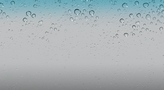
|

|

|

|

row NATURE-07 |

|

|

|

|

row NATURE-08 |

|

|

|
|
TOONS images :

row TOONS-01 |

|

|

|

|

row TOONS-02 |

|
|
|
|
TUX and other LINUX images :

row LINUX-01 |
|
|
|
|
OTHER images : ( mostly man-made 'things' )

row OTHER-01 |

|

|

|

|

row OTHER-02 |

|

|
|
|
|
Still More Desktop Backgrounds : In case you still want more choice of desktop backgrounds, here is a 'group 1' page of desktop backgrounds. To look for even more desktop backgrounds, you can try a WEB SEARCH on keywords such as 'desktop background file image'. If this search does not satisfy, change some keywords to look for images of a specific kind. |
|
Bottom of this page of
To return to a previously visited web page location, click on the
Back button of your web browser, a sufficient number of times.
OR, use the History-list option of your web browser.
< Go to Start of Images, above. >
Page was created 2012 Jul 28.
|