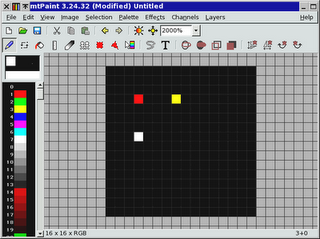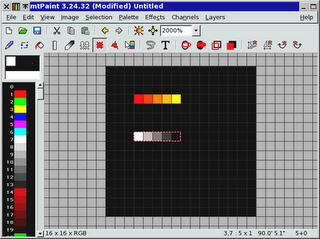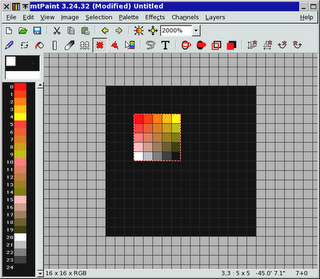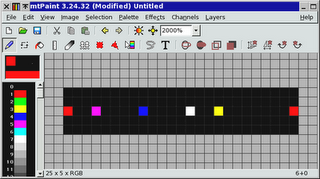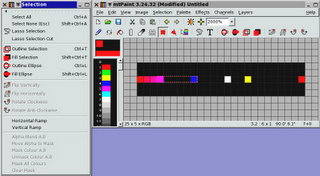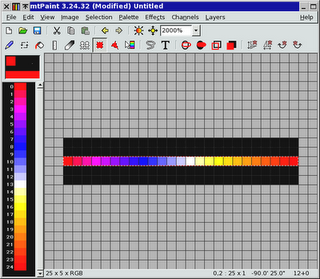2008 Nov 22 blog post by Mark Tyler on
Colour Ramps & Palette Copying
(link to original post)
Keywords:
Colour Ramp, Palette Copy
Some of the images below have a larger version.
Click on the image to see the larger version.
Click on your web browser's Back button to return to this page.
The following are Mark Tyler's words:
Version 3.30 of mtPaint has some new tools that allow you to easily create smooth horizontal or vertical ramps on the canvas. See section 4.8 of the handbook for details on ramps.
For this example I want to demonstrate how easy it is to use these tools to create a smooth palette based on just 4 primary colours. Lets start by following these steps:
* Create a new RGB image with a size of 16x16.
* Place 4 colours in the corners of a 5x5 square (red, yellow, white and black in this case). This is a screenshot of what this looks like:
* Use the rectangle selection to outline a 5x1 rectangle from the red pixel to the yellow pixel.
* Use the Selection menu to choose the Horizontal Ramp.
* Repeat these steps for the white and black pixel and you should see this:
* Select the full 5x5 area of the canvas and select the Vertical Ramp option from the Selection menu.
* Lastly choose the "Copy to Palette" option from the Edit menu and you should get these smooth blends in the palette like this:
This is a uniform 2 dimensional palette. Its also possible to create non uniform 1 dimensional palettes. To try this out follow these steps:
* Create a new RGB image at size 25x5.
* Place different coloured points at random positions along a line like this:
* At this point we need to use the rectangle selection and the Horizontal Ramp as above to fill in each of the gaps. As an aid to productivity I used the menu tear off the feature by clicking the horizontal dashed line at the top of the Selection menu like this:
* Select the whole line and then choose the "Copy to Palette" option from the Edit menu and you should get these smooth blends in the palette like this: