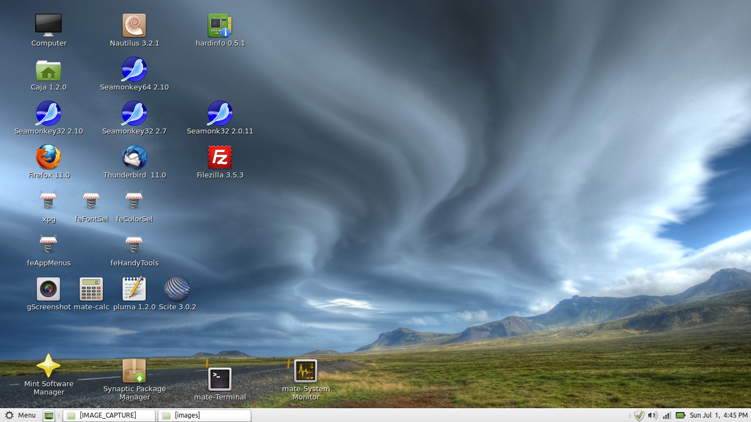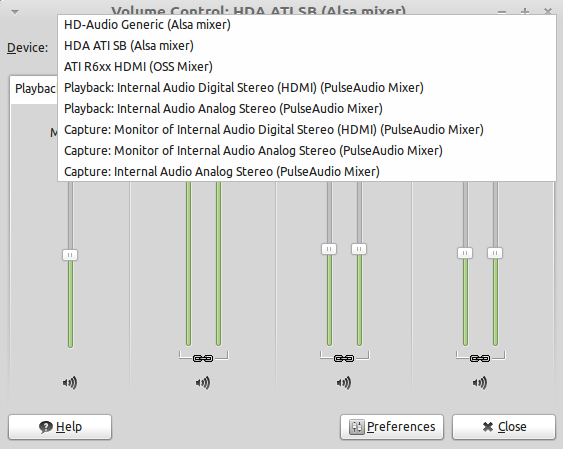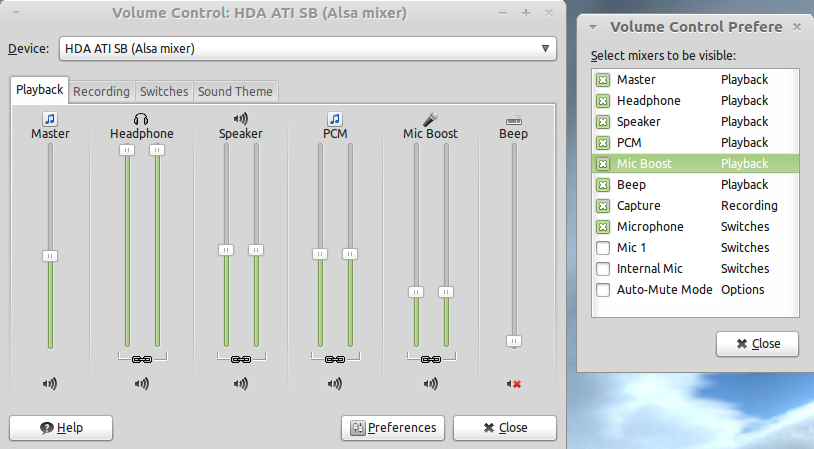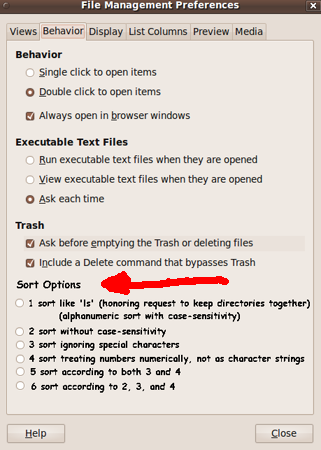|
INTRODUCTION :
This page describes issues encountered (and their solutions) during
installation of
Linux Mint Debian Edition (LMDE) --- the 2012 April release ---
on an Acer 11.6" netbook computer with an
AMD 'Fusion' chip which uses Radeon HD 6290 graphics.
Actually, I encountered relatively few issues compared to my install
of Linux Mint 11 on another Acer 11.6" netbook as documented on
the parent page of this page -- a
Linux Mint Installs page.
In that previous 11.6" netbook install, I encountered an issue with
getting a wireless Internet connection going via that netbook's
Broadcom BCM4313 chip --- after installing the distro to disk, but
NOT when testing the distro in 'live' mode. But I encountered
no wireless problems with this install --- neither pre nor post
install-to-disk.
And, in that previous 11.6" netbook install, I encountered issues
in getting a proper screen resolution (1366x768),
which I solved by installing the AMD 'fglrx' driver
and the AMD CCC (Catalyst Control Center). But I did not encounter
that problem in this install. The proper screen resolution was
automatically established, both in 'live' mode and after
installing the distro to disk.
On an
Ubuntu Install Notes web page, I described my journey from
using the MS Windows operating system to using Linux --- and
I described how I came to choose
Ubuntu Linux when I migrated my main computers from MS-Windows
to Linux.
That page describes the eventual installation of Ubuntu on
3 desktop computers and 3 Acer 10.1" netbook computers
--- in the 2009 to 2011 time frame. Ubuntu 9.10, with the
Gnome desktop (using filename lists rather than icons in the Nautilus
file manager), performed quite responsively on the 10.1" netbooks.
So a love of netbooks was blooming.
The niceties of netbooks :
I really like the little 3-pound (1.36 kilogram) netbook computers.
They are so conveniently portable.
I use a netbook in front of the TV at home --- to do something
contructive during the ridiculous amount of ads being shown on
ALL the TV channels nowadays. I can quickly pack the netbook
computer away when company comes. And I can easily take the netbook
to other rooms, like to the kitchen table to work there --- or
beside a desktop computer, say to use a wired ethernet connection there,
during an install.
Furthermore, the netbooks are handy to take to LUG (Lunux User Group)
meetings and to Linux conferences --- to demo software.
Drawbacks of pre-2011 netbooks :
The first 3 netbooks I had were Acer netbooks with slight variations
of the Intel Atom processor (N270, N450, and N450) and with a separate
Intel video graphics processor. These netbooks were commonly reported
to be rather underpowered for showing videos (and for high-powered
video games) --- although they are/were quite adequate for most
of my uses.
The Acer part numbers of the 3 Atom-based netbooks were
- LU.S050A.280 (a.k.a. AOA 150-1382, model ZG5)
- LU.SAL0D.277 (a.k.a. AO 532h-2588)
- LU.SDE0B.096 (a.k.a. AO D255-2331)
I have found the 'LU' part number to be the most consistent way
to identify a particular Acer 'manufacturing group'.
Video playback of high-resolution movies was reported
to experience pauses. To get smooth playback of video files, one
needed to stick to video files of resolution around 320x240 ---
or perhaps 640x480. Vertical resolutions of 720 or 1080 were not
likely to playback smoothly.
Besides the video playback issues, the main drawback, in my mind, is
the rather small size of the screen and keyboard in those 10.1 inch
screen computers.
Features of the new AMD 'Fusion'-based netbooks :
In mid-2011, there were lots of news articles on the coming appearance
of netbooks with the new AMD 'Fusion' processors. AMD calls these
processors APU's. They are a combination of CPU's and GPU's
(Graphics Processing Units) on the same chip.
These chips were reported to be capable of playing hi-res
videos smoothly --- even with the C-50 or C-60 chip, rather than the
more robust E-series AMD chips.
Furthermore, the new AMD-based netbooks (or 'mini notebooks',
as some insist on calling these slightly larger computers)
would have a slightly larger screen (11.6 inch instead of
10.1 inch) and correspondingly larger keyboard ---
AND YET they were still to weigh only about 3 pounds.
In addition, the AMD C-60 chip was to have a 'TurboBoost' feature
that would allow the CPU to work more energy efficiently --- by
switching to a higher processing speed (about 1.3 Gigaherz) when
processing load crossed certain thresholds, but working at a lower
speed during lighter loads.
The somewhat larger screen-size and keyboard-size, while keeping
the weight down to about 3 pounds, was especially appealing to me.
And the better video processing capability and energy efficiency
were also appealing.
So when the Acer Aspire One 722-0369 (AO722-C62kk) netbook ---
with an 11.6" screen and with the new C60 dual-core chip
with on-board Radeon HD 6290 graphics --- Acer part number
LU.SFT02.175 --- started appearing in on-line stores in
early November 2011 (but was still not appearing in local 'big-box'
stores), I decided to order one over the internet. I got one
via buy.com and installed Linux Mint 11 on that one.
In the 2011 through 2012 time frame, Acer seems to keep coming
out with slightly different models of the 11.6" netbook with
the C60 processor. The one that I bought in 2012 June for this
LMDE installation was an Acer Aspire One 722-0473 with
Acer part number
LU.SFT02.171 --- manufactured in 2012, rather than 2011 like
the LU.SFT02.175 mentioned above.
As far as I can tell by the specifications on the boxes of these
Acer 11.6" netbooks with the AMD C60 processor, they have the
same basic features:
- the AMD C60 dual-core processor
- 11.6" HD LED LCD [where HD is 1366x768]
- AMD Radeon HD 6290
- 2 GB of RAM
- 320 GB disk drive
- "Acer Nplify 802.11 b/g/n" for WLAN
I can only guess that there are slight hardware and software
differences in the different 'manufacturing groups'. I have
not found any clear information on the differences ---
even at
us.acer.com.
What distro to install ?
I did not consider other, non-Linux-Mint distros for this netbook,
because I had tried several non-Mint distros as described on
the parent page to this page,
the Linux Mint Installs page. On that page, I described my first
Linux distro install on an 11.6" netbook.
There I discussed how I had a collection of CD's from
the issues of Linux Format Magazine that I bought in 2009-2011.
So I looked through those CD's to find candidates for installation
on my first 11.6" netbook, and tried a few.
After those experiences, and on following the development
of Linux distros in late 2011 and early 2012, via Linux
magazines and web sites like distrowatch.com, I had pretty
much decided that there were really only two distros that
I would be trying on my next distro-install --- and both of
them were Linux Mint --- namely the Ubunutu-based
Linux Mint (with either the MATE or Cinnamon desktop) OR
the 'semi-rolling' Linux Mint Debian Edition (LMDE), which
is based on 'Debian testing' repositories.
So, upon buying this 11.6" netbook (at Target, on clearance for $240),
I was faced with the decision of which version of Linux Mint
to put on this netbook --- the recently released Linux Mint 13
(based on Ubuntu 12.4 = 2012 April) or the recently released
LMDE (Linux Mint Debian Edition), a 'semi-rolling' release
that was released in 2012 April and was referred to as the
'201204' release on the Linux Mint web site.
I had downloaded the LMDE 201204 ISO file in May 2012.
It was in the new 'hybrid' CD-and-USB-stick format, and I used
instructions at
community.linuxmint.com to put the ISO on a USB stick.
I had that USB stick handy. And I REALLY wanted
to try a rolling release, because I was inconvienced
when my Ubuntu 9.10 release passed its 18-month 'lifetime'
and no longer had the Karmic Koala repositories available.
So I decided to use LMDE for this install.
I continue to have Ubuntu 9.10 installed on 3
desktop and 2 netbook computers. It works well for me
on my main desktop. No reason to change yet. When I need
a new release, like of the Seamonkey web browser, I install
a download from the seamonkey-project.org site
in my home directory --- as described
here, on a 'Seamonkey Install and Usage Notes' page.
The Ubuntu-Unity and Gnome3 debacle :
(namely, throwing multiple babies out with the bath water)
I have described, at
a page on my Freedom Environment software site, my concerns
with the direction that the 2011 releases of Ubuntu and Gnome
are taking --- a finger-tip oriented instead of a mouse-oriented
interface. Just when Gnome 2.x was becoming a mature, well-debugged
desktop system, they have chosen to essentially toss away a lot
of the good features that they do not seem to appreciate.
For example, you hardly 'hear' the Unity and Gnome3 developers
talk about the future of the Nautilus file manager
(nor changes to it in Gnome 3), and yet the
Nautilus file manager is probably the one 'application' that I use
the most --- even more than a web browser and an email processor.
The only application that I use more 'minutes-per-day' than the
file manager is the SciTE text editor --- and maybe the Seamonkey
web browser. In terms of 'invocations-per-day', Nautilus is either
at the top, or just behind SciTE and/or Seamonkey.
My life on my computers would be too tedious to imagine without
the Nautilus file manager. So I am really concerned when the
Ubuntu and Gnome organizations give it essentially no lip-service.
On the Freedom Environment 'Contact' page (link above), I
pointed out that I would probably be switching from
Ubuntu to
Linux Mint or some
other Debian-based distro --- such as Debian itself.
I do not expect the Ubuntu Unity desktop to
reach a good level of maturity, for desktop and laptop computers,
until around 2013 --- if ever.
It seems that Ubuntu is aiming for touch-screen oriented
devices like phones and pads and TV's --- pretty much forsaking the
mouse-oriented desktop market, and the mouse-user netbook market,
which includes me.
In the 2011-2012 time frame, I am avoiding Ubuntu-Unity and
any Linux using Gnome3. But I want a Debian-based distro
that has no bias against using proprietary software if the user
experience would benefit. So that pretty much led me to
choose between LMDE (Debian-based) and Linux Mint 13
(Ubuntu-and-Debian-based) for this computer.
So here we are at a Table of Contents that takes you to
the issues I encountered (very few, actually --- although the
disk partitioning interface/procedure was not for 'newbies')
--- and some things I did to polish off the installation.
How the notes are presented :
The notes are grouped according to the several issues
(and non-issues) encountered during the LMDE install.
The 'non-issues' were major issues in my previous Linux distro
installs.
There is a table of contents below, with links to the
several groups of notes.
Alternatively, for navigation, you can use the 'Find text'
option of your web browser to look for keywords on this page.
For example, if you are looking for information on wireless
issues, you could search for 'wireless' or 'broadcom' or 'network'
or 'connect'.
OR, simply scroll down this page.
The notes within each group (i.e. for each issue)
are usually in order chronologically --- that is,
according to the sub-issues that I encountered.
|