
Linux Mint Install Notes
for an Acer 11.6 inch Netbook
with AMD/ATI C60 'Fusion' chip
and Broadcom BCM 4313 wireless
and Radeon HD 6290 graphics
2011 Nov (with 2012 and 2017 updates)


|
Linux Mint Install Notesfor an Acer 11.6 inch Netbook
with AMD/ATI C60 'Fusion' chip
|

|
! Note !
These notes document installs of
Linux Mint
on some computers in the 2011-2017 timeframe.
In the future (2018-plus), I will probably use Ubuntu-MATE.
The Ubuntu-MATE installs will be documented on other pages.
Sections below:
INTRO
TABLE OF CONTENTS
LIVE-CD test
INSTALL to disk
WIRELESS issue
MONITOR-RES issue
SCROLLBAR issue
ADDED APPS
ACCESSORIES
TV-CONNECTION
GNOME2-TOP-PANEL
NEXT-DISTRO
SUMMARY
< Go to Table of Contents, below. >
(i.e. Skip the following Intro.)
|
INTRODUCTION : This page describes issues encountered (and their solutions) during installation of Linux Mint 11 --- the spring 2011 version of Linux Mint --- on an Acer netbook computer with an AMD 'Fusion' chip which uses Radeon HD 6290 graphics --- and a Broadcom BCM4313 chip for wireless access. On an Ubuntu Install Notes web page, I described my journey from using the MS Windows operating system to using Linux --- and I described how I came to choose Ubuntu Linux when I migrated my main computers from MS-Windows to Linux. That page describes the eventual installation of Ubuntu on 3 desktop computers and 3 Acer netbook computers --- in the 2009 to 2011 time frame. The niceties of netbooks : I really like the little 3-pound (1.36 kilogram) netbook computers. They are so conveniently portable. I use a netbook in front of the TV at home --- to do something contructive during the ridiculous amount of ads being shown on ALL the TV channels nowadays. I can quickly pack the netbook computer away when company comes. And I can easily take the netbook to other rooms, like to the kitchen table to work there --- or beside a desktop computer, say to use a wired ethernet connection there, during an install. Furthermore, the netbooks are handy to take to LUG (Lunux User Group) meetings and to Linux and Open Source conferences --- to demo software. Drawbacks of pre-2011 netbooks : The first 3 netbooks I had were Acer netbooks with slight variations of the Intel Atom processor (N270, N450, and N450) and with a separate Intel video graphics processor. These netbooks were commonly reported to be rather underpowered for showing videos (and for high-powered video games) --- although they are/were quite adequate for most of my uses.
The Acer part numbers of the 3 Atom-based netbooks were I have found the 'LU' part number to be the most consistent way to identify a particular Acer 'manufacturing group'. Video playback of high-resolution movies was reported to experience pauses. To get smooth playback of video files, one needed to stick to video files of resolution around 320x240 --- or perhaps 640x480. Vertical resolutions of 720 or 1080 were not likely to playback smoothly. Besides the video playback issues, the main drawback, in my mind, is the rather small size of the screen and keyboard in those 10.1 inch screen computers. Features of the new AMD 'Fusion'-based netbooks : In mid-2011, there were lots of news articles on the coming appearance of netbooks with the new AMD 'Fusion' processors. AMD calls these processors APU's. They are a combination of CPU's and GPU's (Graphics Processing Units) on the same chip. These chips were reported to be capable of playing hi-res videos smoothly --- even with the C-50 or C-60 chip, rather than the more robust E-series AMD chips. Furthermore, the new AMD-based netbooks (or 'mini notebooks', as some insist on calling these slightly larger computers) would have a slightly larger screen (11.6 inch instead of 10.1 inch) and correspondingly larger keyboard --- AND YET they were still to weigh only about 3 pounds. In addition, the AMD C-60 chip was to have a 'TurboBoost' feature that would allow the CPU to work more energy efficiently --- by switching to a higher processing speed (about 1.3 Gigaherz) when processing load crossed certain thresholds, but working at a lower speed during lighter loads. The somewhat larger screen-size and keyboard-size, while keeping the weight down to about 3 pounds, was especially appealing to me. And the better video processing capability and energy efficiency were also appealing. So when the Acer Aspire One 722-0369 (AO722-C62kk) netbook --- with an 11.6" screen and with the new C60 dual-core chip with on-board Radeon HD 6290 graphics --- Acer part number LU.SFT02.175 --- started appearing in on-line stores in early November 2011 (but was still not appearing in local 'big-box' stores), I decided to order one over the internet. What distro to install ? Upon receipt (in early November 2011), I was faced with the decision of which version of Linux to put on this netbook --- in place of Windows 7 which came on the computer. (Too bad I had to pay Microsoft, indirectly, about 25 to 50 dollars I estimate, even though I would not be using their operating system. I would rather that money go to a Linux organization. When at least one Linux distro gets its act together and provides a 'stable-and-polished' desktop environment, maybe that day will come. But after my experiences with various 'distros' during this install, and due to seeing the 'churn' going on in the Ubuntu and Gnome camps, I think we will not see the year of 'Linux-is-ready-for-the-commercial-desktop' until after 2015. That said, I think if some company pre-configured netbooks to be delivered in a state similar to the nice configuration I ended up with at the end of this install, I think there could be some good sales of Linux-pre-loaded computers today, Nov 2011.) I have described, at a page on my Freedom Environment software site, my concerns with the direction that the 2011 releases of Ubuntu and Gnome are taking --- a finger-tip oriented instead of a mouse-oriented interface. Just when Gnome 2.x was becoming a mature, well-debugged desktop system, they have chosen to essentially toss away a lot of the good features that they do not seem to appreciate. For example, you hardly 'hear' the Unity and Gnome3 developers talk about the future of the Nautilus file manager (nor changes to it in Gnome 3), and yet the Nautilus file manager is probably the one 'application' that I use the most --- right up there with a web browser and an email processor and a text editor. On the Freedom Environment page (link above), I pointed out that I would probably be switching from Ubuntu to Linux Mint or some other Debian-based distro --- such as Debian itself. I do not expect the Ubuntu Unity desktop to reach a good level of maturity, for desktop and laptop computers, until around 2013 --- if ever. It seems that Ubuntu is aiming for touch-screen oriented devices like phones and pads --- pretty much forsaking the mouse-oriented desktop market, and the mouse-user netbook market, which includes me. In the 2011-2012 time frame, I am avoiding Ubuntu-Unity and any Linux using Gnome3. Adventures in distro testing : I had a collection of CD's from the issues of Linux Format Magazine that I bought in 2009-2011. So I looked through those CD's to find candidates for installation on this netbook. Unfortunately, when I tried a live CD of Debian 6 (released in early 2011 with a Gnome 2.x desktop, not Gnome3), their implmentation of the desktop interface seemed quite crude --- and wireless was nowhere near working, and there was no apparent help for getting it working. Also . . . The screen resolution of the Radeon HD 6290 graphics was apparently defaulted to a 4-to-3 aspect ratio, by Debian, rather than the 1366x768 resolution (16-to-9 ratio) of the HD 6290. That made the text and icons on the desktop elongated, horizontally. Since the solution to this might be to use proprietary AMD software to 'drive' the HD6290, and Debian is not going to make that software easy to install, here is another problem with using Debian. Even though Debian 6 was using a Gnome 2.x desktop, which I have used with Ubuntu on 6 of my computers, the 'out of the box' Debian implementation of the Gnome 2.x desktop seemed so crude that it appeared that I might have to spend quite a bit of time just getting it to look polished. The main show-stopper, though, was the apparent lack of any attempt to get the Broadcom wireless processor in this netbook working. To me, it seems that they could, no doubt, auto-discover that the Broadcom BCM4313 processor was used in this computer and at least offer a popup suggesting where to get info on how to get it working --- or at least present a popup saying that the Debian installer would not try to get wireless working because it could not determine any non-proprietary software to get it working. Since Debian did not look like a good choice for me, the only good Gnome 2.x alternative I was left with was Linux Mint 11 (or 10). (A look at some other desktops --- Xfce and LXDE --- is described in the next section, below.) My adventures with installing Linux Mint 11 on this netbook are described in sections below in a fair amount of detail. Here is a quick summary of the wireless dilemma. The Live-CD version of Linux Mint 11 had the Broadcom BCM4313 wireless processor working 'out-of-the-live-CD-box'. I could start up Firefox and connect to the internet --- by default, to a Linux Mint web page. However, when I did the Linux Mint install to disk, I was surprised to find that the network-manager applet, on the bottom task bar of Linux Mint, could not connect to my wireless access point. My wireless-router name showed in the list, but when I gave passwords for WPA connection and for a 'keyring' prompt, the connection would not complete. Puzzling . . . since the list and the password prompts worked just fine to establish a connection in the Live-CD mode of operation. A look at Xfce and LXDE distros : At this point, I pulled out more CD's to look for some other non-Unity and non-Gnome3 Linux-distro candidates for installation. I tried a couple of Live-CD distros like Xubuntu (with an Xfce desktop and the Thunar file manager) and Lubuntu (with an LXDE desktop and the PCman file manager) --- but these file managers fall far short of Gnome's Nautilus file manager (in particular, no scripts capability like the Nautilus-scripts option). Another problem with Thunar and Xfce, to my mind, is that they seem to be developed by only one person. If that person gets hit by a bus, or a health issue, or burn-out, then I may soon be looking for another file-manager. It would probably be good for me to use an Xfce or LXDE distro since it would make me use my 'feHandyTools' subsystem of the Freedom Environment system in order to use my handy-dandy Nautilus scripts --- without which Linux would be just too tedious for me to deal with. Settling on Linux Mint 11 : I want to use Nautilus, as long as the Gnome3 developers don't screw it up. (I see that there is a fork of Gnome 2.x, called 'MATE', that started in mid-2011. It is to be included in Linux Mint 12, in late 2011. It remains to be seen if the main man behind that fork can gather enough cohorts to make 'MATE' a long-term deal. It is also not clear yet, to me, whether Nautilus will be included in the fork.) So, at this point, in order to use Nautilus rather than Thunar or PCman, I decided to go ahead and use Linux Mint 11 --- and try to resolve any issues I encountered. There appeared to be a possiblity of using a good version of Nautilus in the next release of Linux Mint. That offered me a possible upgrade path in the next year or two. Although the Broadcom wireless issue in Linux Mint 11 could be a show-stopper, I felt that there had to be a relatively simple solution --- because wireless worked in the Live-CD mode. So there should be some way to get wireless working in the installed-to-disk mode --- a way that does not involve compiling driver code OR re-building the kernel OR such other extremes that people tend to go to, as evidenced in the forum threads I found, related to this issue. And indeed I found such a way --- odd though it is. (A lesson in this is to keep Googling for solutions and gather together multiple candidates. Then choose the simplest one to implement --- and try it first. If you are faced with re-building the kernel, you have probably not Googled enough.) So here we are at a Table of Contents that takes you to the issues I encountered --- and some things I did to polish off the installation. NOTE: I do not go into detail, on this page, on how I handled the disk paritioning part of the install-to-disk. But I do have a a page of screenshots of an Ubuntu install, over an old Xandrox Linux partition, on a Ubuntu 9.10 Install on CyberpowerPC page. That page includes a description of partitioning a disk so that '/home' is in a separate partition --- separate from the '/' (root) partition and separate from the swap-space partition. How the notes are presented : The notes are grouped according to the several issues encountered during the Linux Mint 11 install. There is a table of contents below with links to the several groups of notes. Alternatively, for navigation, you can use the 'Find text' option of your web browser to look for keywords on this page. For example, if you are looking for information on wireless issues, you could search for 'wireless' or 'broadcom' or 'network' or 'connect'. The notes within each group (i.e. for each issue) are usually in order chronologically --- that is, according to the sub-issues that I encountered. |
Table of Contents:(links to sections below on this page)
End of Table of Contents. Start of install note sections. |
|
I attached a USB CD/DVD-drive to the Acer netbook and inserted a CD from Linux Format magazine (issue number 148, Sep 2011) that contained a Live-CD version of Linux Mint 11. I used the F2 key on the Acer netbook, right after powering it up, to get into the BIOS menus. I went to the 'Boot menu' to move the 'USB CD' option to the top of the boot list --- ahead of the 'HDD' (Hard Disk Drive) option. When I saved the BIOS changes and exited, the computer loaded Windows 7 --- if I remember correctly. I simply shut down Windows 7 and powered up again. This time the messages indicating that Linux was starting up appeared, and I soon had a Linux Mint 11 desktop in front of me. Testing an internet connection : The main thing that I wanted to test is to see if I could connect to the internet, like I do from my other Acer netbooks. The network-manager applet icon was on the bottom right of the task panel at the bottom of the screen. When I clicked on it, it opened and showed the access-point names in our neighborhood (about 5 names). I clicked on my access point and got a 'WPA' prompt for a password. Soon after I entered the password (and a password for a 'keyring' prompt), I got a popup that said I had connected to my access point (my wireless router in my house). I then opened the Linux Mint software panel (by clicking on the icon on the left of the task bar at the bottom of the screen). I clicked on Firefox, and within about 10 seconds, the Firefox window appeared and connection was made to its default startup URL --- a Linux Mint web page. So that was great! The wireless connection was working. Monitor resolution : One thing that was not so great was that the text and icons on the desktop were elongated, horizontally. In the Linux Mint software panel, I found the 'Display' option of the 'System > Preferences' group of controls and in its panel it showed that 1024x768 was chosen as the screen resolution --- and the only other option shown was 800x600. Both of these are a 4-to-3 aspect ratio. The screen resolution of the monitor on the Acer AO722 netbook is 1366x768 --- a 16-to-9 aspect ratio. I have a desktop computer with AMD graphics so I knew that I could probably install the AMD CCC (Catalyst Control Center) software to configure the monitor properly --- after I did the install-to-disk of Linux Mint. So I was not too concerned about the wrong choice of screen resolution in the Live-CD mode. Other tests : One thing that disappointed me about the Linux Mint Live-CD is that it did not have an 'Examples' icon on the desktop like some past Ubuntu releases provided. On Ubuntu, when you clicked on the 'Examples' icon, you were presented with several sub-directories of test files --- such as image files, audio files, PDF files, OpenOffice documents. Rather than spend time trying to find such files in various directories of the Linux Mint Live-CD install, I decided to assume that the viewers/readers/players of those types of files would just work. But if I were a first-time Linux installer, I would be really ticked-off that there was not an easy way to test if the audio of this netbook worked with this distro. Lucky for me, since I had experience with audio working 'out-of-the-box' in Ubuntu installs on Acer netbooks, and since this Linux Mint distro was based on Ubuntu (version 11.04, 2011 April), I could feel fairly confident that audio (and video) playback would work. So I clicked on the 'Install' icon on the Live-CD desktop to do the install-to-disk --- to the 320 GB disk drive. |
|
The Linux Mint install proceeded like an Ubuntu install. It asked for date-time, language, and keyboard type. And it provided a nice GUI to use to do the disk partitioning. As mentioned in the Introduction section above, I do not go into detail, on this page, on how I handled the disk paritioning part of the install-to-disk. But I do have a a page of screenshots of an Ubuntu install, over an old Xandrox Linux partition, on a Ubuntu 9.10 Install on CyberpowerPC page. That page includes a description of partitioning a disk so that '/home' is in a separate partition --- separate from the '/' (root) partition and separate from the swap-space partition. The GUI interface for the disk partitioning in Linux Mint 11 was essentially the same as the GUI interface in Ubuntu 9.10. So the disk partitioning guidance on that CyberpowerPC page is a pretty good description of how I partitioned the drive in this Linux Mint 11 installation. I chose to overlay the MS Windows 7 installation on the netbook, so there was no need to partition the disk to do a dual-boot installation. I simply specified that the whole disk could be used for the installation, when that prompt appeared. It took about 15 minutes for the install to load and configure all the software components. My main problem, after the install, was that I could not connect to the Internet --- even though I had been able to in the Live-CD mode! That issue is the subject of the next section. |
|
The problem As I mentioned in the Introduction section above, the Live-CD version of Linux Mint 11 had the Broadcom BCM4313 wireless processor working 'out-of-the-live-CD-box'. I could start up Firefox and connect to the internet --- by default, to a Linux Mint web page. However, when I did the Linux Mint install to disk, I was surprised to find that the network-manager applet, on the bottom task bar of Linux Mint, could not connect to my wireless access point. My wireless-router name showed in the list of local access points, but when I gave passwords for WPA connection and for a 'keyring' prompt, the connection would not complete. In fact, after about a minute of watching a progress-indicator spinning on the screen, I found that the mouse cursor was frozen on the screen. I could not find a way out of the freeze-up, so I had to power down the computer. (This was a quite repeatable phenomenon.) Looking for a solution : Although the wireless issue could be a show-stopper as far as using Linux Mint 11 on this computer, I felt that there had to be a relatively simple solution --- because wireless worked in the Live-CD mode. So there should be some way to get wireless working in the installed-to-disk mode --- a way that does not involve compiling driver code OR re-building the kernel OR such other extremes that people tend to go to, as I soon found out on doing some Google searches. At this point, I opened a terminal and did some commands like 'lspci' to find out what kind of wireless controller was on this Acer netbook. I found that it is a Broadcom BCM 4313. (None of the specifications lists I saw on the internet nor on the box that the computer came in specified the wireless controller.) I did some Googling on terms like "linux mint 11" wireless broadcom to see if others had problems with getting Broadcom wireless working in Linux Mint 11. Some threads talked about a 'wl' driver for some of the Broadcom controller models. And some threads mentioned installing drivers via the 'Additional Drivers' utility. I found the 'Additional Drivers' utility in a 'Hardware' section via the Linux Mint software panel. When I ran it, it showed a progress bar for about 20 seconds and then showed two drivers that could be installed:
I clicked on an 'Activate' button, but an internet connection was needed as indicated by 2 popup messages that indicated the following 2 '.deb' files could not be fetched.
So I shutdown the Acer netbook and took it to one of my desktop computers at which there was an ethernet cable connection. I was able to do the install of the proprietary drivers via an ethernet cable connection. Sadly even after doing the install and activation (via an 'Activate' button on the 'Additional Drivers' install panel) of the Broadcom STA wireless driver ('wl'), the wireless processor would not connect.
The same old thing happened: Found a relatively simple solution : I looked for solutions to this wireless connection problem via a Google search on terms like 'linux wireless broadcom acer 2011'. In other words, I took the keyword 'mint' out of the search, since it was likely that this problem occurred with other Linux distros. I found a solution at this 'install-ubuntu-natty-on-acer-aspire-one-722-with-broadcom-4313' page at drivard.com. Namely, in the BIOS menus:
That page pointed out that it got the solution from this 'acer-aspire-one-722' page at askubuntu.com. (See the solution at the bottom of that rather long page of user postings.) This solution is confirmed at this bugs.launchpad.net page (Bug #775034). This bug-report page was still being updated in November 2011, when I did this Linux Mint 11 install and boot-sequence workaround for the Broadcom 4313 wireless problem. This other bugs.launchpad.net page (Bug #808963) shows that the problem is not just with Ubuntu or Linux Mint distros. Fedora and Arch Linux and OpenSUSE have the problem also. An aside : The automated messages at 'bugs.launchpad.net' from the Ubuntu 'Kernel Team' are a hoot. They keep posting automated messages about needing some log files and then reducing the priority of the bug-report. People keep posting the requested log files (and a lot of other info on the problem) and reset the bug status to a higher level. Then the 'Kernel Team bot' says it still needs the log files and reduces the priority again. On and on. It seems the 'Kernel Team' is too busy to have a person look at the evidence instead of using 'bot' scripts. Sad . . . so sad. Sample 'bot' message: Thank you for taking the time to file a bug report on this issue. However, given the number of bugs that the Kernel Team receives during any development cycle it is impossible for us to review them all. Therefore, we occasionally resort to using automated bots to request further testing. This is such a request. We have noted that there is a newer version of the development kernel than the one you last tested when this issue was found. Please test again with the newer kernel and indicate in the bug if this issue still exists or not. . . . status: Confirmed -> Incomplete [i.e. downgraded status] The constant refrain seems to be "Would it be possible for you to test the latest upstream kernel?" It seems that the 'Kernel Team' can put off action forever since there is probably a new 'upstream kernel' built every night. Anyone who DOES test with the latest kernel build and report the results will find that the 'bot' will run AFTER the NEXT kernel build is released, and hence say that there is a new kernel release, test against THAT release. It appears that the only end to this madness --- this ever-lengthening list of user-reports and bot-responses on the problem --- is that someday some developers will make the software fixes (perhaps guided by these user-reports, but probably not) that will make the problem go away. Say developers DO devise and put appropriate fixes in 2011 Linux kernels --- and in 2011 wireless drivers (like kernel objects, '.ko' files). Because there are so many older kernels and drivers 'out in user-space', the Broadcom wireless problems will probably continue to be reported until 2013 or beyond. Some Ubuntu info on WiFi : Here is an Ubuntu help page on Broadcom 43xx wifi drivers. Some of the info on that page may be of interest. Note that this page does not mention the 'move-Network-Boot-to-the-top-of-the-boot-sequence' workaround-fix for the BCM 4313 'network card'. In fact, this Ubuntu Wireless-Cards-Supported page does not show a 'Device Page' for the BCM 4313 (in Nov 2011), at the bottom of that web page. There is a plethora of wireless info in the help.ubuntu.com/community/WifiDocs/ directory --- none of it seeming to address this problem with the BCM 4313. Follow-up on the BCM 4313 problem : After finding a workaround-fix for the problem, I was still curious to see how the wireless connect was working in the LinuxMint11 Live-CD mode, but NOT in the LinuxMint11 install-to-disk mode. I got the CD, went back in the Live-CD mode, and used the 'lsmod' command in a terminal. It appears that the modules 'brcm80211', 'cfg80211', and 'mac80211' were handling the wireless connection in the Live-CD mode. In the install-to-disk mode, 'lsmod' does not show those modules as being loaded --- but the proprietary driver 'wl' DOES show as being loaded. So it appears that the wireless connection could be supported by either 'brcm80211-cfg80211-mac80211' or 'wl'. Which driver configuration to use may just be a matter of which configuration seems to be more stable and faster. In some of my Googling on this problem, I found a note that 'brcm80211' is free open-source, introduced at kernel 2.6.37. And the page wiki.debian.org/wl indicates that the 'wl' driver is 'non-free' --- and that page gives some info on 'blacklisting' the 'brcm80211' module in order to get 'wl' working. It's nice that Debian provides this info on a web site, but it is not so nice that there is no indication of how to get wireless working within a Debian 6 install --- not even a reference to pages like this, say in a pop-up or choosable item, in or near the network-manager applet icon. In Googling this problem, I have run across some reports that indicate that some people have had some problems in stability (occasional connection drops) or slow/degrading speed with one driver or another. It remains to be seen which module/configuration is better to use. If I find that I have to upgrade 'wl' or use a different driver, I plan to post the info here. 'Side-effects' of 'Network Boot' at the top of the boot sequence : When I first moved 'Network Boot' to the top of the boot sequence, it simply showed as 'Network Boot' at the top of the 'Boot Menu' panel. I happened to look at the 'Boot Menu' at a later time and I see that the top line now shows as 'Network Boot: Atheros Boot Agent'.
In fact, when I have a removable CD/DVD writer attached, the top three entries in the 'Boot Menu' are : When the CD/DVD writer NOT attached, the top entries are simply : Perhaps some 'Atheros' software is run at boot time. I see the following messages (briefly) on the screen whenever I boot up, now that 'Network Boot' is at the top of the list :
Intel UNDI, PXE-2.0 (build 083) For Atheros PCIE Ethernet Controller v2.0.2.6 (09/28/10)
Check cable connection! Since this message appears on the screen only briefly, I had to collect this wording over many boot ups. Hence this wording may differ from the actual wording in a few characters. (I could not find this message in log files.) I do not know what to make of this yet. It appears that by making Linux kernel software or Broadcom software 'think' that there is an ethernet cable WIRED connection (via 'Network Boot' at the top of the boot sequence and Atheros Ethernet Controller software), then, somehow, the WIRELESS connection is made to work. It appears that the kernel and/or the stack of wireless driver software involved in this process still needs some work. There will apparently be more added to this story. If I find some clarification, I may post it here. By the way, after doing the Linux Mint install, the 'Update Manager' indicated that there were about 90-plus updates to be installed. I did the update, and a Linux kernel update was among the updates. After those updates, I was running with Linux kernel 2.6.38-12-generic. Since the Broadcom drivers were reportedly incorporated in the 2.6.37 kernel, there is probably support for Broadcom wireless in the 2.6.38 kernel --- using some dynamically loaded '.ko' (kernel object) files, like 'brcm80211', 'cfg80211', and 'mac80211'. |
|
The problem As I mentioned above: horizontally-elongated appearance of the icons and text on the desktop. A solution As I mentioned above, when I brought up the 'Additional Drivers' panel, after about 20 seconds of discovery processing, that utility showed that an 'ATI/AMD proprietary FGLRX graphics driver' could be installed and activated --- as well as the Broadcom STA driver. As I mentioned above, I did the installs via an ethernet cable connection at a desktop computer. Then I clicked on the 'Activate' button of the 'Additional Drivers' panel to activate the drivers. After a restart of the computer, the desktop came up without the horizontally-elongated appearance of the icons and text on the desktop. On looking at the 'Display' option of the 'System > Preferences' group of Gnome software, it showed that the display resolution now was set at 1366x768 (the monitor resolution), instead of 1024x768. I used the Linux Mint 'Software Center' to install the ATI CCC (Catalyst Control Center) --- so that I would have the capability to control many of the features of the HD 6290 graphics processor. A new problem (annoyance) So the 'horizontal elongation' problem was solved. However, now, there is a semi-transparent rectangle constantly showing at the bottom right of the desktop --- containing the words 'AMD Unsupported Hardware'. Note that the image below, of the ATI Catalyst Control Center (CCC) Info panel, shows that the ATI graphics driver is assuming that the graphics card is an 'HD 6250' when it is actually an 'HD 6290'. |
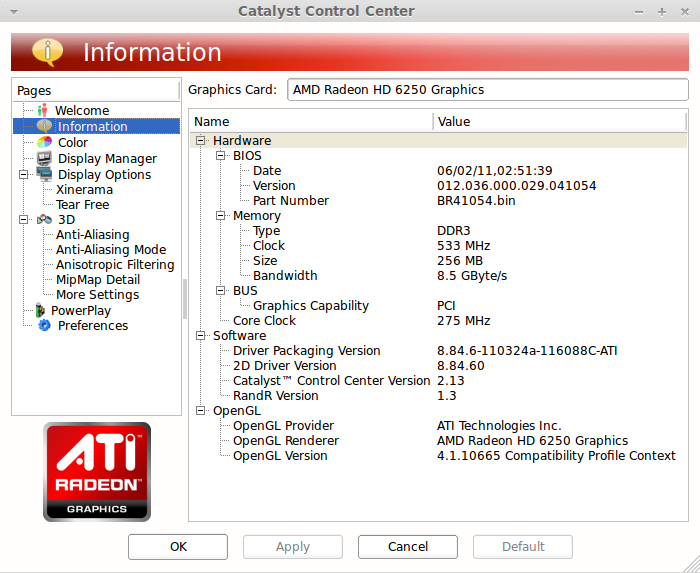
|
The ATI display driver apparently could not detect that this is an 'HD 6290' graphics card. This is probably why the 'AMD Unsupported Hardware' notification is shown at the bottom right of the screen. It's nice that the ATI graphics driver defaulted to 'HD 6250' mode and used 1366x768 display resolution, rather than refusing to handle the graphics and leaving the display resolution set at 1024x768. But it would be nice if the driver would show the 'AMD Unsupported Hardware' notification once at the beginning of a login session, and then not show it again --- perhaps just at logout, as a reminder. It appears that the 'HD 6290' graphics card is not supported by this release of CCC. The image above indicates that the CCC version is 2.13. I will have to keep an 'eye' out for a new release of CCC --- or, more precisely, the 'fglrx' (fire gl and radeon for X) driver. In the meantime, here are a few notes on upgrading 'AMD Catalyst'. There are some notes on ubuntuforums.org (around Nov 2011) about installing the 11.10 and 11.11 releases of 'AMD Catalyst'. (NOTE: AMD uses a very puzzling version number system, for various components of the AMD software. The Control Center seems to have a quite different version number from the 'AMD Catalyst' version number --- 2.x for CCC versus 8.x for drivers versus 11.x for 'Catalyst'. To make matters more confusing, many people report that the 'Catalyst' version number does not update, on doing an upgrade, but CCC and Driver version numbers DO update.) There are some notes on mygeekopinions.blogspot.com (Aug 2011) about installing the AMD Catalyst 11.7 Linux software on Ubuntu 11.04. Here is an AMD Linux driver download page. (The Catalyst 11.11 version was released 2011 Nov 15.) Some AMD Catalyst software versions: (reported in various threads) Mine (installed 2011nov): (see image above)
Driver Packaging Version 8.84.6-110324a-116088C-ATI [2011mar24] 2D Driver Version 8.84.60 Catalyst Control Center Version 2.13 More recent: source link
Driver Packaging Version 8.841-110405a-116954C-ATI [2011apr05] 2D Driver Version 8.01.01.1142 Catalyst Control Center Version 2011.0405.2218.38205 Even more recent: source link
Driver Packaging Version 8.861.110524a-120191C-ATI [2011may24] 2D Driver Version ? Catalyst Control Center Version ? Even more recent: source link
Driver Packaging Version 8.871-110619a-121104E [2011jun19] 2D Driver Version - 8.01.1171 Catalyst Control Certer Version - 2011.0619.1616.27348 An older version:
Driver Packaging Version 8.78.3-100920a-105558C-ATI [2010sep20] 2D Driver Version 8.84.5 Catalyst Control Center Version 2.13 Here is an 'amd.com' page of previous Catalyst-for-Linux releases, with release dates. |
|
The problem Skinny little line (hard to see and hard to 'stab' with the mouse) indicating where scrollbars used to be. In looking for information on this problem, I soon found that this new type of scrollbar is called an 'overlay scrollbar' or 'Ayatana scrollbar'. On doing a Google search on terms like 'gnome overlay scrollbar 2011', I soon found that many other people were disgusted with these scrolbars and were looking for a way to get rid of them. The solution It appears that Gnome developers of the 'Ayatana' features did not provide a settings-interface by which the 'classic' style of scrollbar could be requested. Many people were venting on this. I found that the easiest way get back to the old scrollbars is to remove some software called 'liboverlay'. This can be done easily using the Linux Mint 'Software Center'. Just do a search for 'overlay'. A couple of 'overlay-scrollbar' packages will appear: overlay-scrollbar, liboverlay-scrollbar. Use the 'Software Center' to remove them. After a restart, the old-style scrollbars are available. Some venting on 'overlay scrollbars' Sheesh!! It is absolutely appalling --- the ego of these developers who determine that they are going to dictate what is good for everyone else, without giving them any recourse to what was most productive for them. This is a productivity issue with me --- not an issue with being 'stuck in an old way of doing things'. I use the scrollbars hundreds, if not thousands, of times per day --- especially when cruising directories with the Nautilus file manager. It was taking me on the order of seconds (instead of tenths of a second) to successfully find and 'stab' the thin little line to get a scroll bar button to use. It was multiple 'stabs' instead of one stab --- hundreds of times in a session. In other words, it was affecting my productivity by a factor of at least 3 in that highly repetitive operation. I do not want to waste many minutes a day doing something that was easy to do before this 'improvement'. These are the people designing and implementing Gnome 3. If you are a Gnome afficianado, you are right to . . . Be afraid. Be very afraid. |
|
Finishing the installation
Comments on the Linux Mint 'Software Center' One thing I miss in the Linux Mint Software Center (and the 2010-2011 releases of the Ubuntu Software Center) is the ability to see the Details of the installs --- the ability to watch a log of files being installed and actions being performed. I think this is a discouraging sign of what is happening in recent Linux releases --- the 'deciders' are deciding to 'dumb down' too many aspects of Linux. (If there is a way of showing the Details, how to do it is 'way-too-hidden'.) Desktop backgrounds After collecting some images for use in the 'Change desktop background' option that one sees on right-clicking the Gnome desktop background, here is an image of my desktop soon after the Linux Mint 11 install. |
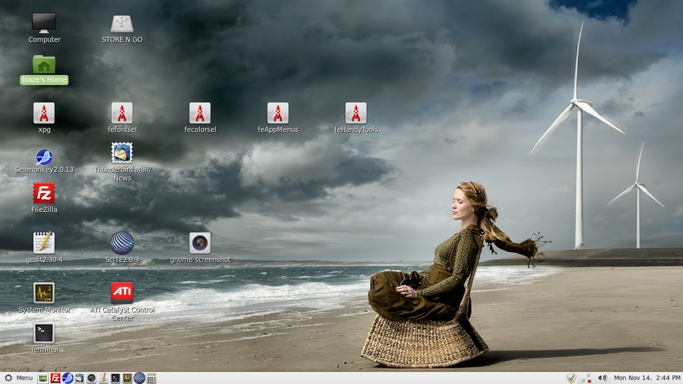
Click on this image to see the full-size (1366x768) image.
|
I am quite pleased now with my Linux Mint install on this light-weight (3 pound) Acer AO722 netbook with 11.6" screen. |
|
I purchased a Logitech wired mouse (model M125) --- a medium-sized mouse --- for use with this netbook. I prefer to use a wired mouse to make sure that I am getting a good, strong constant connection to the netbook, with very little electro-magnetic interference. And I prefer the Logitech brand, because their mice seem to be well-manufactured --- and the Logitech company has a long history of designing and manufacturing mice as one of their main product lines. I also got a large, briefcase-sized carrying bag to carry the netbook, its power cord, the mouse, and various other accessories --- such as ethernet and HDMI and USB-extension cables; a slim portable disk drive to backup my home directory occasionally; a slim, portable CD-DVD drive; and a spare, wireless mouse. One accessory for 11.6" netbooks that has been hard to find in local stores that sell computer supplies (Best Buy, Target, Office Depot, Office Max, Walmart, hhgregg) is a netbook sleeve suited to 11.6" netbooks. From Nov 2011 on to Mar 2012, the closest sizes that I could find were about 10.5" (too small) or 13" (too big). I even had a hard time finding sleeves for 11.6" netbooks on the internet, but I finally found a nice, well-padded sleeve at ebags.com --- a 'Mobile Edge' 11.6" netbook sleeve/case. I saw one review where the buyer said he liked the case, but there are a pair of handles mounted on the side of the case opposite to where the zippers close. He said that if he forgot to close the zippers before he picked up the case by the handles, his computer would fall onto the floor (and he did and it did). So when I got the case/sleeve, I snipped off the handles (which were attached to the case with a heavy-duty nylon material) with a pair of scissors. I simply carry the case like a book. But I don't need to carry it much. I usually just remove the netbook from the case as soon as I take the case out of my larger carrying bag. That about does it for accessories. I am well-equipped to attend local Linux user group meetings and Tcl-Tk conferences and do demos of my Freedom Environment software. UPDATE 2017 Aug 19 : (for connection to large-screen TV) In August 2017 (about 6 YEARS after installing Linux Mint 11 on this Acer netbook!), I decided to try using one of my Acer netbooks with Linux installed for connection to my Samsung TV --- for showing images and videos with Linux software such as the 'Eye of Gnome' image viewer and the 'Totem' (Gnome) movie and audio player. I looked through my several Acer netbooks for one with a Linux installation on it and found this Acer netbook --- with the desktop image seen above. (I had accumulated quite a few Acer netbooks over the 2009 to 2014 time frame which I gave names of 'Acer1', 'Acer2', 'Acer3', etc. This particular Acer was named 'Acer4'.) In this update, I want to report on two experiences with this netbook:
--- Mouse Problem : When I tried out this 'Acer4' netbook (for the first time in about 6 years --- since the installation of Linux Mint 11 on it in 2011), I decided to use a different mouse with it --- a Logitech G300s 'gaming mouse'. I plugged in the netbook power cord to a wall socket and within a minute, I got to the login screen and then got the desktop displayed, as seen in the image above. I was dismayed to find that I was experiencing all kinds of weird behavior as I opened application windows such as the file navigation utility (Nautilus) and tried to navigate to various directories. Windows were 'popping' to seemingly random places on the desktop as I clicked various points in the windows. It was almost impossible to do anything useful --- even simple things, such as navigating to a directory to see the files listed there in a Nautilus window, became a frustrating experience. To make a long story short, I eventually decided to try connecting the 'simpler, basic' mouse that I had used before with this installation of Linux Mint 11 and found that all the weird 'mouse control' problems went away. It appears that the Logitech G300s 'gaming mouse' was not working nicely with whatever software was being used to handle signals from the mouse. There may be some way to use a different 'mouse driver' with the Logitech G300s mouse, but rather than spend a lot of time trying to figure out whether there is such a driver (and how to install it) --- or spend time trying to determine how to use the 'xinput' command to change 'mappings' of mouse button functions to fix the problem --- I decided to simply use the 'simpler mouse'. --- Connection to Samsung TV : I used an HDMI cable to connect an HDMI port on the Acer netbook to an HDMI port on the Samsung TV. I was pleasantly surprised to find that, by default, the desktop of the netbook was being displayed on the Samsung TV --- AND I could have the desktop (and mouse cursor actions) displayed on both the netbook monitor screen and the Samsung TV screen at the same time. There was only one small problem --- the aspect ratio of the desktop display on the Samsung TV was 'squished' --- horizontally. It turned out there was a simple fix using the 'ATI Catalyst Control Center' application that can be used to query and control the ATI graphics chip in this Acer netbook computer. (You can see the 'Catalyst Control Center' application icon in the desktop image above.) When I clicked on the 'ATI CCC' desktop icon, the following 'Catalyst Control Center' 'Information' panel was shown. And on the left of the 'Info' panel, you can see the hierarchy of control-center options available. |
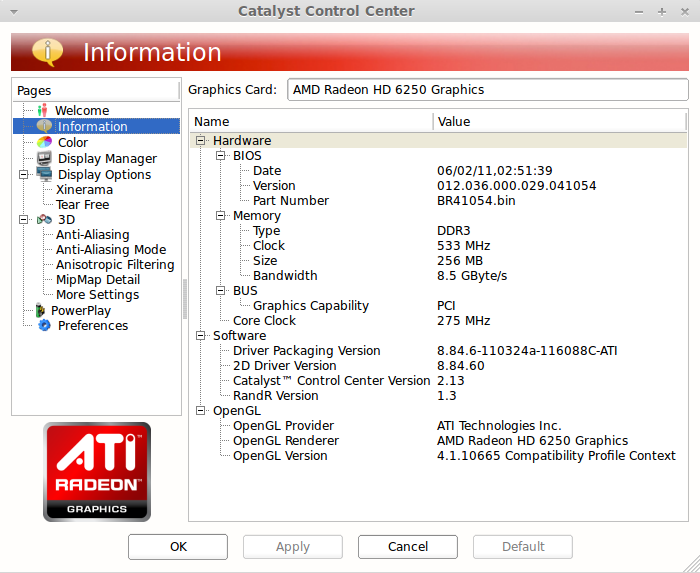
|
It turns out that when I had the Samsung TV connected to the netbook via the HDMI cable, an additional 'DTV(2)' option showed up in the hierarchy --- and when I clicked on the 'DTV(2)' option, a 'DTV(2)' panel came up that offered the option of showing the following 'Adjustments' panel. |
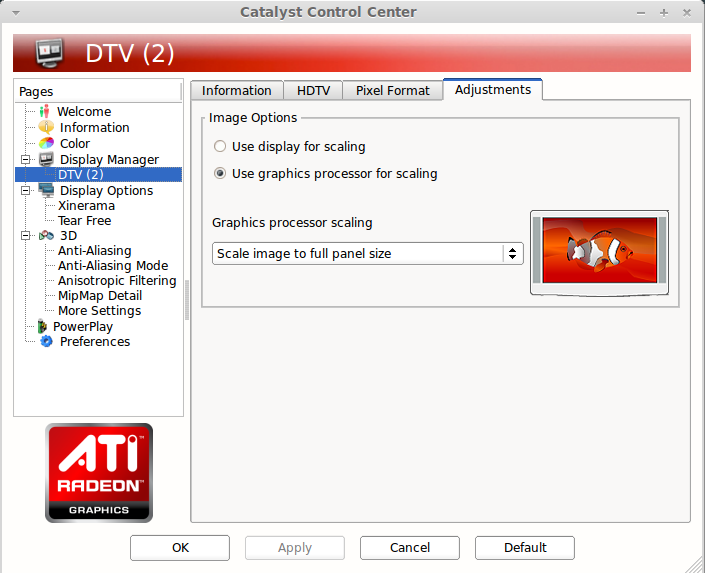
|
It turned out that to solve the 'aspect ratio problem', I simply had to use the settings shown here:
Some tests with showing images with 'Eye of Gnome' and playing videos and audio files with the 'Totem' media player worked as nicely as I could have hoped. There was a moment of disappointment when audio was not playing while showing a test video. But that problem was soon solved by using a 'Pulse audio' control application to choose an appropriate audio output option. I was now ready to use this Acer netbook to show images and play videos and audios from files transferred to (or mounted on) this Acer netbook computer. This entire configuration of
has made me a happy (netbook-and-Linux) camper. UPDATE 2017 Sep 07 : (for addition of Gnome2 'upper panel' and 'Places' menu) After using the Linux Mint user interface(s) for a few days, I found that it was time-consuming to get to a directory and deal with files. I missed the Gnome2 'upper panel' with its 'Applications Places System' menu options. (That is a thin 'panel' across the top of the screen --- like the thin 'panel' across the bottom of the screen --- seen in the desktop images above.) In particular, I missed the productivity-enhancing 'Bookmarks' option in the 'Places' pop-down menu. Around 2011 to 2012, I tried to convey to 'Clem' and other Linux Mint developers, by way of the Linux Mint interactive news/announcements-of-new-releases pages, that they have not provided anything like the productivity-enhancing 'Bookmarks' option of the 'Places' menu. (I also pointed out that the 'massive' Linux Mint menu was taking too long to appear.) But it appears Clem and the other Linux Mint developers just do not get it. So I don't think we will see anything like that speed-enhancing 'Places directory-bookmarks' option coming (as a quick-access feature) in future releases of the Linux Mint 'Cinnamon' desktop environment --- nor in the future Linux Mint 'MATE' releases. So software developers (who would really find that feature valuable) may find it helpful to add the 'top panel' to future Linux Mint MATE releases. The following images suggest how to do that --- in the Linux Mint 11 (Katya) release with the Gnome2 desktop environment. That 'Bookmarks' option allows me to quickly get to my favorite directories --- to handle complex hierarchies of directories containing media files, HTML files, text files, and other types of files --- including browsing Linux system files. I decided to try to add the 'top panel' and the 'Applications Places System' menu options. The following sequence of images shows how I did that. First, I right-clicked on the lower panel and got the little popup menu as seen in the following image. |
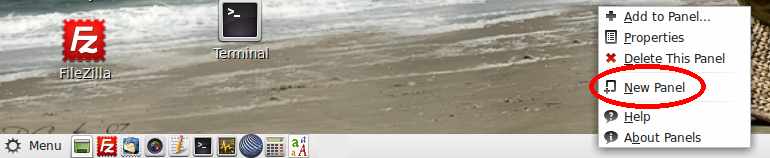
|
I clicked on the 'New Panel' option in that popup menu. A new 'thin panel' appeared on the screen --- by default, positioned at the top of the screen --- exactly what I wanted. That 'upper panel' was completely blank, so I right-clicked on that upper panel and got the little panel popup menu (again) as seen in the following image. |
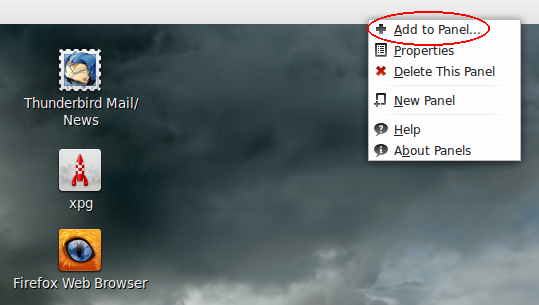
|
This time I clicked on the 'Add to Panel' option in the popup menu. An 'Add to Panel' option dialog window appeared, as seen in the following image. |
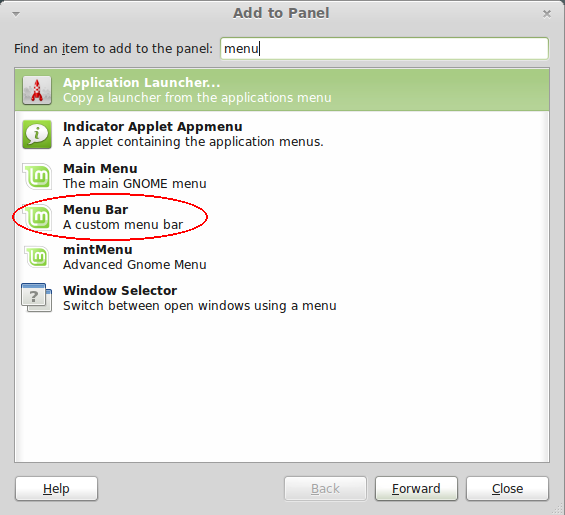
|
I clicked on the 'Menu Bar' option in the 'Add to Panel' dialog --- and, just as I wanted, the 'Applications Places System' menu appeared on the left of that thin 'upper panel' --- as seen in the following image.
Now I am a really happy camper. (Although I think the Linux Mint logo that appears on the left of that 'Applications Places System' menu bar is inappropriate. It should be a Gnome2 logo. The Linux Mint developers make it difficult to access directories quickly. The Gnome2 developers deserve the credit.) In any case . . . now I can populate the 'Bookmarks' option of the 'Places' drop-down menu with the directories that I normally go to. The following image shows what the top of that 'Places' drop-down menu looks like.
If you want info on how to use the Gnome2-Nautilus (or MATE-Caja) 'Bookmarks' option of the 'Places' menu, you can do a WEB SEARCH on keywords like --- By the way, after adding the 'upper panel' to this Linux Mint 2011-era netbook computer, I downloaded and installed newer versions (circa 2015 to 2016) of the FE (Freedom Environment) Nautilus Scripts system and the relatively new 'tkGooies' menu system (new in 2015) --- from the In addition, there is a newer (2016) version of the handy 'xpg' file browser utility (with the SAM = Show All Matches option) --- at the FE 'xpg' download page. |
|
As I have mentioned above in the Introduction section, I am concerned about the direction taken in Gnome 3. I hope the Nautilus file manager is not made 'unproductive' by poor re-design choices. I am glad to see that there is a fork of Gnome 2.x, called 'MATE'. I will be following developments in that area. I am glad to see that Clem Lefebvre, the Linux Mint lead developer, is not putting all his eggs in the Gnome 3 basket. He has announced plans to include 'MATE', as an alternative to Gnome 3, in Linux Mint 12 --- to be released around Nov-Dec 2011. It is amazing to me that, with so many Linux distros out there, there is only one --- maybe two --- distros that I have found that satisfy conditions such as
I value these requirements in that order, when evaluating a distro. It would be nice to have at least one alternative to Linux Mint. I will keep looking for one. For the late-2011-to-early-2013 time frame, Linux Mint 11/12/13/14 (or LMDE = Linux Mint Debian Edition, a 'semi-rolling' distribution) look like they will do, for me, for any other Linux installs.
UPDATE 2017 Aug 19: UPDATE 2012 Jun 26 : I have acquired another Acer 11.6" netbook and installed LMDE on it, as described on this Linux Mint Debian Edition Install Notes page. |
|
A major lesson to be learned from my Ubuntu installs and from this Linux Mint install is that, on almost any hardware configuration, you will probably have to spend a few hours --- or even a day or two --- resolving some installation issues. But if you can get past those kinds of issues (which you probably can do by simply using the Ubuntu forums or Linux Mint forums or Debian forums or Google queries like the ones with links above in the install notes sections), you will find relatively clear sailing, to some capable apps. (NOTE: It is not clear yet whether the quality and extent of support on the Linux Mint sites will ever approach the quality and extent of the Ubuntu and Debian sites.) Coming to a conclusion, finally : I repeat what I said at the bottom of my Ubuntu Install Notes web page : For me, the breath of freedom and the breaDth of freedom on Gnu/Linux --- especially in the form of the powerful shell scripting (and Tcl-Tk scripting) available --- is a big selling point for using Linux. Other selling points: the available apps for web browsing and email and FTP --- Seamonkey-Thunderbird-Filezilla --- and ImageMagick and 'mtpaint' for image processing for web page development --- and a quite decent, stable file manager in Nautilus.
(Some info on Nautilus shortcomings is in my Nautilus Notes web page. For me, it suffers mostly from the following issues. I use my 'FINDlists' Nautilus Scripts to overcome the search inadequacies --- so no problemo. And there is an easy fix to make the Nautilus filename sorts more likable.) I keep finding more to like (and bits here and there to dislike) in the Linux distros that I have installed. But, so far, I think I can cut the cord to MS Windows (EXCEPT for U.S. federal and state taxes software) --- as long as the Linux apps and distros and kernel keep getting better. |
|
Bottom of this
To return to a previously visited web page location, click on the
Back button of your web browser, a sufficient number of times.
OR, use the History-list option of your web browser.
< Go to Table of Contents, above. >
Page was created 2011 Nov 13.
|

A logo representing LMDE (Linux Mint Debian Edition) ---
a 'rolling' distro that I may consider for my next Linux install ---
if the Linux Mint forums indicate that it is 'ready for prime time'.
(See 'UPDATE 2012 Jun 26' above.)