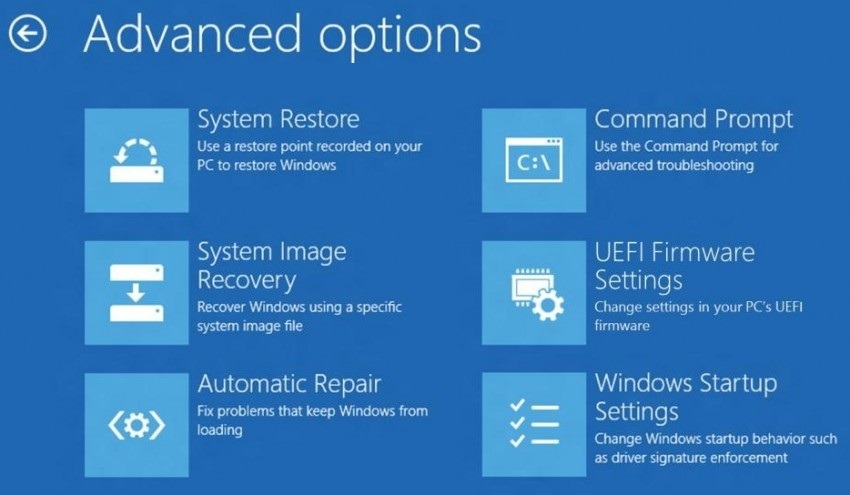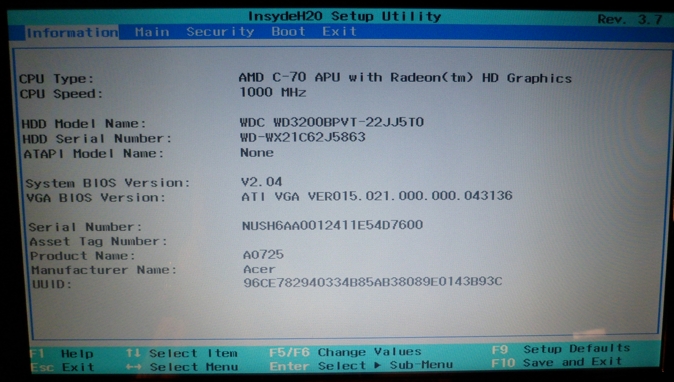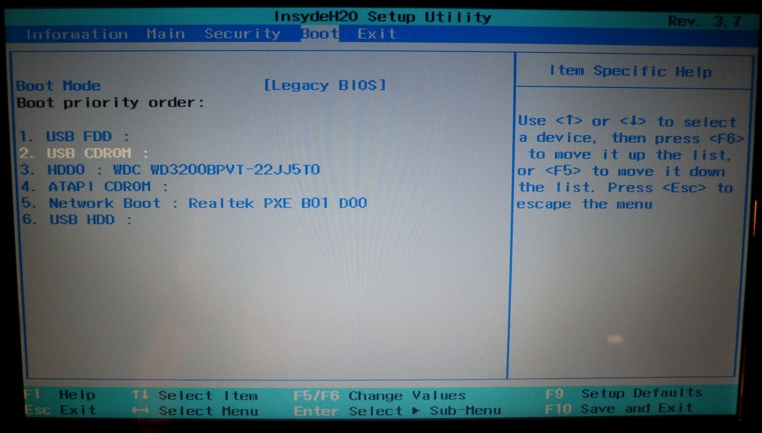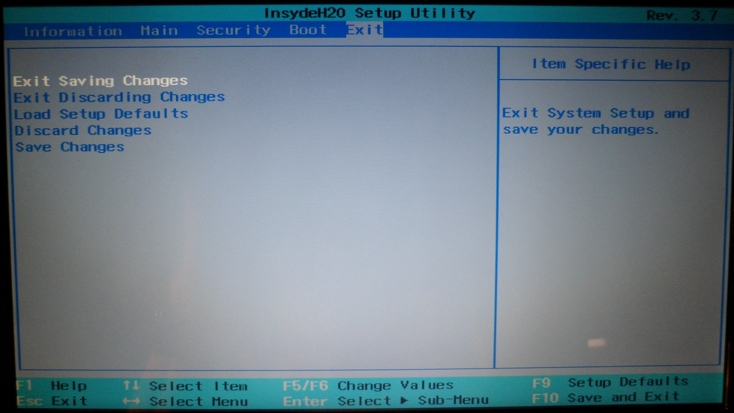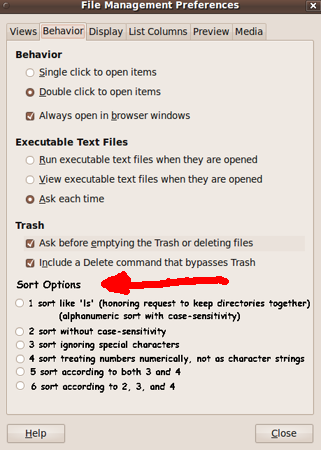|
INTRODUCTION :
At this point in time (2013 Jan), it is hard to find good, detailed
information on how to install Linux on the new Window 8 PC's
that are equipped with 'new BIOS' versions that have the PC
initialized in
UEFI boot mode (Wikipedia link).
The new-circa-2013 UEFI boot mode can make
installing Linux a pain ...
if only because of all the reading and (re)searching one has to do
to get information on how to handle this new boot mode.
NOTE: This set of notes is aimed at running Linux IN PLACE OF
Windows 8 on a computer. If you are interested in a DUAL-BOOT
of Linux and Windows on a computer, this page probably does not
have a lot of useful information for you. If you are
interested in dual-boot,
this YouTube video, entitled
'Dualboot Windows 8 with Linux Mint 14 Nadia'
and posted by 'Avoiderrors' on 2012dec05, may be of more use to you.
He also posted a video of installing Linux Mint 13 for dual
boot with Windows 8. (However, he does not show doing anything special
with the UEFI/BIOS settings. This page may help in that regard.)
I have installed Linux on five different Acer netbook computers.
Most recently (in 2012), I did installs of a couple of versions of
Linux Mint on a couple of Acer 11.6" netbooks ---
as documented on pages available via a
Linux Mint Installs page and another page for a
Linux Mint Debian Edition install of a 'rolling-release'
version of Mint.
Before those Linux Mint installs, I performed some Ubuntu Linux
installs on several Acer 10.1" netbooks (in the 2010-2011 time frame).
I documented the Ubuntu installs on an
Ubuntu Install Notes web page (and sub-pages of that page).
On the Ubuntu Install Notes page, I described my journey from
using the MS Windows operating system to using Linux --- and
I described how I came to choose
Ubuntu Linux when I migrated my main computers from MS-Windows
to Linux.
I consider Ubuntu 9.10 (the 2009 October release, 'Karmic Koala')
the last good release of Ubuntu. After that, Ubuntu went down-hill,
trying to be an Apple look-alike and ruining a lot of productivity
features in the process. It didn't help that Gnome 3 came out
around this time (2011) and proceeded to ruin the Gnome 2 experience
with lots of 'regressions' in the Nautilus file manager along with
'regressions' in various efficiency and productivity aspects of
the desktop experience.
So around 2012, I switched to using
Linux Mint for my netbook installs. Many Ubuntu users, who
did not like the direction that Ubuntu was taking, were
switching to Linux Mint. After exploring several Linux
alternatives, I too found that Linux Mint seemed to be the
best choice for an Ubuntu replacement.
UPDATE 2015 Dec 23:
(Windows 8 and 10 startup and shutdown explained)
I ran across an article entitled
'How Windows 8 Hybrid-Shutdown and Fast-Boot works'.
I was wondering why MS Windows 8 (and 10) take so long to shut down.
It turns out that MS Windows is saving 'the state of the kernel' in order
to make the next startup go faster.
The article points out that Windows 8-plus is essentially doing a 'partial
hibernate' when you shut down, so that the next boot goes faster.
The article points out that when you start up a computer, it goes
through 3 major phases:
- the hardware session (the UEFI or BIOS 'boot', to setup I/O devices)
- the kernel session (the operating system startup, in this case, Windows)
- the user session (the user login and apps)
A shut down operation essentially works in reverse:
- the user session shuts down first,
- then the kernel session shuts down, and finally
- the hardware session shuts down.
From the article:
"While the name Fast Boot implies a faster startup routine, the magic
actually begins at shut down using a technique Microsoft has called
'Hybrid Shutdown'. When you select the Shutdown command ... the first thing
that happens is that the user session shuts down just like in a regular
shut down operation. However, instead of closing the kernel session,
Windows hibernates the kernel session. Then, the hardware session
shuts down normally.
When you turn on the computer, the first thing that happens is the system's
firmware boots up and gets the basic computer hardware ready for the
operating system. On a modern Windows 8 computer, the establishment of
the hardware session is a much quicker operation than on older systems
because the UEFI system is more efficient than the BIOS system. ...
Once the hardware session is ready, the operating system begins its resume
operation. Since the resume operation consists only of restoring the
kernel session, rather than restoring both the kernel session and
the user session [in the classical 'Hibernate' operation], the resume
operation can occur much quicker. In addition to this, the resume
operation gets a boost from the fact that the operating system is
now designed to take advantage of multiple CPU cores when it comes
to processing the [kernel] hibernation data file. ...
How do you get a fresh kernel session? In other words, how do you
achieve a real cold boot? Well, when you click 'Restart', you will
indeed get a full reboot of the system and thus a fresh kernel session."
This all explains why I was having such a hard time in getting to the
UEFI boot menu (as I explain on this web page). The 'FastBoot' happens so fast
that it is difficult to get to the boot menu before the operating system
kernel starts loading.
Some web pages, like
this one (at winaero.com), explain how you can disable 'FastBoot' --- by
turning off a 'Turn on fast startup' checkbutton in a 'Shutdown Settings' menu
of a Windows 8 'System Settings' menu, via a Control Panel.
However, if you want to totally replace MS Windows with Linux (which I do),
you simply need to get to the UEFI boot menu once. Some web pages, like
this one (at support.lenovo.com), indicate that, once logged into Windows 8:
"Press and hold the Shift key while selecting the Shutdown option in Windows 8.
This will make the PC perform a full shutdown instead of a hybrid shutdown.
Then F1 [on Lenovo --- F2 on Acer] or F12 can be pressed successfully during startup."
By 'successfully', this means that you will have time to get to the UEFI
boot menu by pressing the appropriate key, on the next power-up of the computer.
A Bargain Acer 11.6" Netbook
As the Christmas season of 2013 December was approaching,
I was keeping an eye out for sales of Acer netbooks. If I could
find a bargain, I could not resist the temptation of getting
another netbook and installing yet a different Linux distro version
on it. After all, I could have about 5 Acer netbooks for the price
of one Macintosh desktop computer.
In the past I had seen Acer netbooks on sale for $180 to $200, when
Target or Walmart put them on sale for a week. So I was looking
for a price point below $200.
I expected to see some Acer 11.6" netbooks for sale around
'Black Friday' in late November 2013 --- especially since
Windows 8 was due to come out soon. I expected there to be some
clearance sales of Windows 7 netbook computers. However, I did not
see any Windows 7 clearance sales. Either the retailers had a
deal to return Windows 7 PC's to the makers or they did a good
job of not restocking as they sold their remaining inventory.
In December 2013, I did, however, see a sale on Acer 11.6"
netbooks with the new Windows 8 installed --- for $198 ---
at Walmart. But there was reason to be relunctant to buy.
I had been reading in various Linux news items about how
the various distros (Ubuntu, Fedora, Suse) were dealing
with the new UEFI boot issues. It was not a pretty
picture: All the major distros jumping through complicated hoops,
seemingly each distro pursuing a different solution,
often being thwarted by Microsoft --- with none of the solutions
being very appealing.
As the week of the $198 sale on Acer 11.6" netbooks was coming
to an end, I was reluctant to commit to a Windows 8 netbook.
I was not sure I could handle the UEFI issues --- even though
I was willing to wipe out Windows 8 and use only a Linux distro
on the computer.
I was in a local Walmart at the end of that sale-week and found
that the Electronics department had a couple of the sale
computers left. I decided that I may not see any more netbooks
for less than $200, so I decided to take a chance and I bought one.
Researching the UEFI BIOS-boot issue
In the latter part of 2012, there were a lot of puzzling
articles on the UEFI issue for Linux users. I could not tell for sure
if it was mainly an issue for people who wanted to dual-boot
Windows 8 and Linux. That is, I could not tell if those of us
who were willing to wipe out Windows 8 were also going to have
a lot of problems with Linux installs.
I did some Google IMAGE searches on keywords like 'uefi bios boot'
and saw a variety of UEFI-BIOS menus in image captures.
It seems that there are many different UEFI-BIOS implementations,
each with their own presentation of the 'boot menu' options.
Some UEFI-BIOS developers/vendors had most of the options on
one screen, but others had the options spread over 2 or more screens.
Most of them did, however, seem to have an option to go to a
'legacy' mode, from the UEFI 'Secure Boot' mode.
I was not sure what to expect. Would some versions of BIOS
allow for a successful Linux install in 'legacy' mode, but
would other versions not offer a 'legacy' mode?? --- or, if
a legacy mode were offered,
would it prove to be impossible to install Linux, even with
a switch to the legacy mode??
I ran across
an article by 'a Jesse Smith' at distrowatch.com
that gave me some hope.
Smith had forgotten to be concerned about the UEFI issue
and bought an HP computer with Windows 8 installed, planning
to replace it with a Linux distro. After his initial 'doh' moment
(slap to the forehead), he managed to figure out
how to switch the computer from UEFI-boot-mode to legacy-mode and
do a Linux install.
That was what convinced me to take a chance on the purchase
of the Acer 11.6" netbook on sale for $198 at Walmart.
Just in case that Distrowatch web page becomes unavailable,
here are the steps that Smith outlined (for his new Windows 8
HP desktop computer):
-
Boot machine while pressing F10
-
Find Secure Boot in the menu tree, ignore warnings
-
Disable Secure Boot feature
-
Enable legacy boot options
-
Enable specific legacy devices, such as USB devices
-
Save and reboot while holding down F9
I'm not the only one who loves netbooks :
A month after I bought my netbook, there was a burst of news
items on the internet saying that Asus and Acer had announced
that they were no longer going to make netbooks.
Many people who have never really tried a netbook (at least
not one running Linux) weighed in, on many of the news-report
web pages, to say how bad netbooks are --- underpowered, etc.
In the same comment threads, many people expressed their great
experiences with netbooks and recounted many of the things they
liked/loved about them --- such as light-weight (great for traveling)
and more productive for them than an iPad-like device (especially
if they used a mouse instead of the touchpad, on the netbook).
I have collected some quotes from some of those who clearly
stated their reasons why they loved their netbooks.
See this
Netbook Love page.
I have never found netbooks to be underpowered for my uses.
I do lots of web searching and program development (shell
scripting and Tcl-Tk scripting) on them and find them to
be quite responsive.
I do not watch many videos, but I find the Acer 11.6"
netbooks with the AMD C60 or C70 chip to be quite capable
of viewing most videos.
Some people were pointing out that netbooks would not really
go away. They are just going to come out in slightly different
form. For example, there is an explosion of laptops with
different screen sizes now. It used to be 15.6" and 17" was the
norm. Then came 10.1" and 11.6" netbooks. And then 13" and 14"
laptops --- with or without CD/DVD drive.
In the 2014-1015 time frame, I will probably be looking for 11.6" or
13" laptops (with no CD/DVD drive) that weigh less than 3 pounds
(about 1.36 kilograms).
And there are other alternatives on the horizon. The OLTP
(One Laptop per Child) project has recently announced its XO
computer will be sold in retail stores. (It has a hand-crank
option for powering it.)
And the new Raspberry Pi computer-on-a-small-board (for about
$35) has many small-board 'imitators' (mostly using Linux as the
operating system). The Raspberry Pi or its 'imitators' will probably
grow into a decent migration path from a netbook --- as they
add more capability to those devices and new manufacturers
appear out of that technology segment.
Personally, I think that the computer manufacturers were
not liking the fact that netbooks were cannabalizing their
sales of higher-profit-margin laptop PC's --- such as 15" and 17"
laptops and the new ultra-expensive 'ultrabooks' that Intel
seemed to be pushing strongly (probably for the higher
profit margins).
For me, the 'ultra' in 'ultrabooks' stands for 'ultra-expensive'
and 'ultra-ripoff' and 'ultra-price-fixing'.
Personally, I will not pay $900 for an 'ultrabook' when the only
real advantage over a $250 computer is that it boots faster
from a solid-state storage drive.
Boot-up is a one-time occurrence in a computer session.
As long as the hundreds of operations I do in a computer
session go rapidly, I can tolerate about 30 seconds extra
in boot time. I have things I can do in those 30 seconds.
End of this introduction
I had better stop this introduction and present
my documentation on switching from 'UEFI boot mode'
to 'legacy boot mode' on this Acer netbook ---
or, as I am tempted to call it, from 'Microsoft boot mode' to
'non-Microsoft boot mode'.
I also present some info on setting the order of the
'boot-devices' --- to prepare for trying one or more
'live' Linux distros that I had on USB sticks.
A table of contents and the documentation sections follow.
The table of contents contains links to several sections of
the notes below.
Alternatively, for navigation, you can use the 'Find text'
option of your web browser to look for keywords on this page.
For example, if you are looking for information on USB device
issues, you could search for 'usb'.
OR, simply scroll down this page.
The notes within each section are usually in order
chronologically --- that is, according to the issues
that I encountered.
|